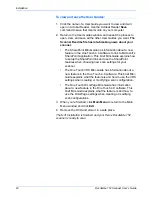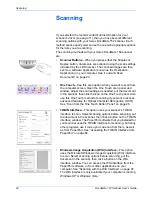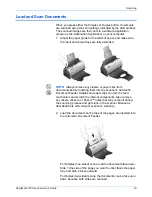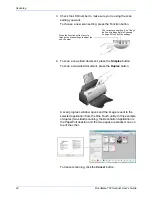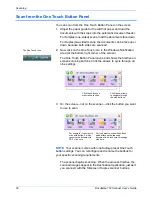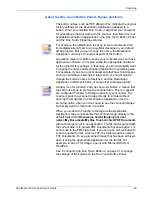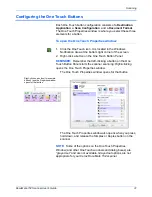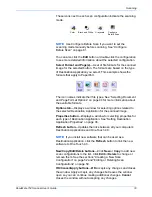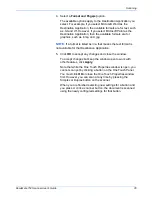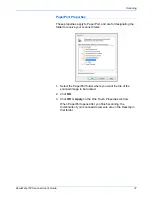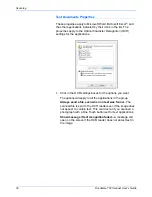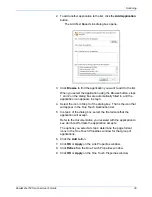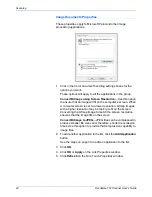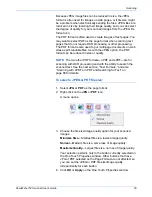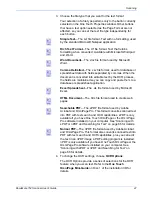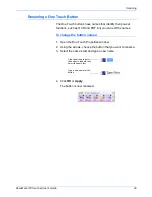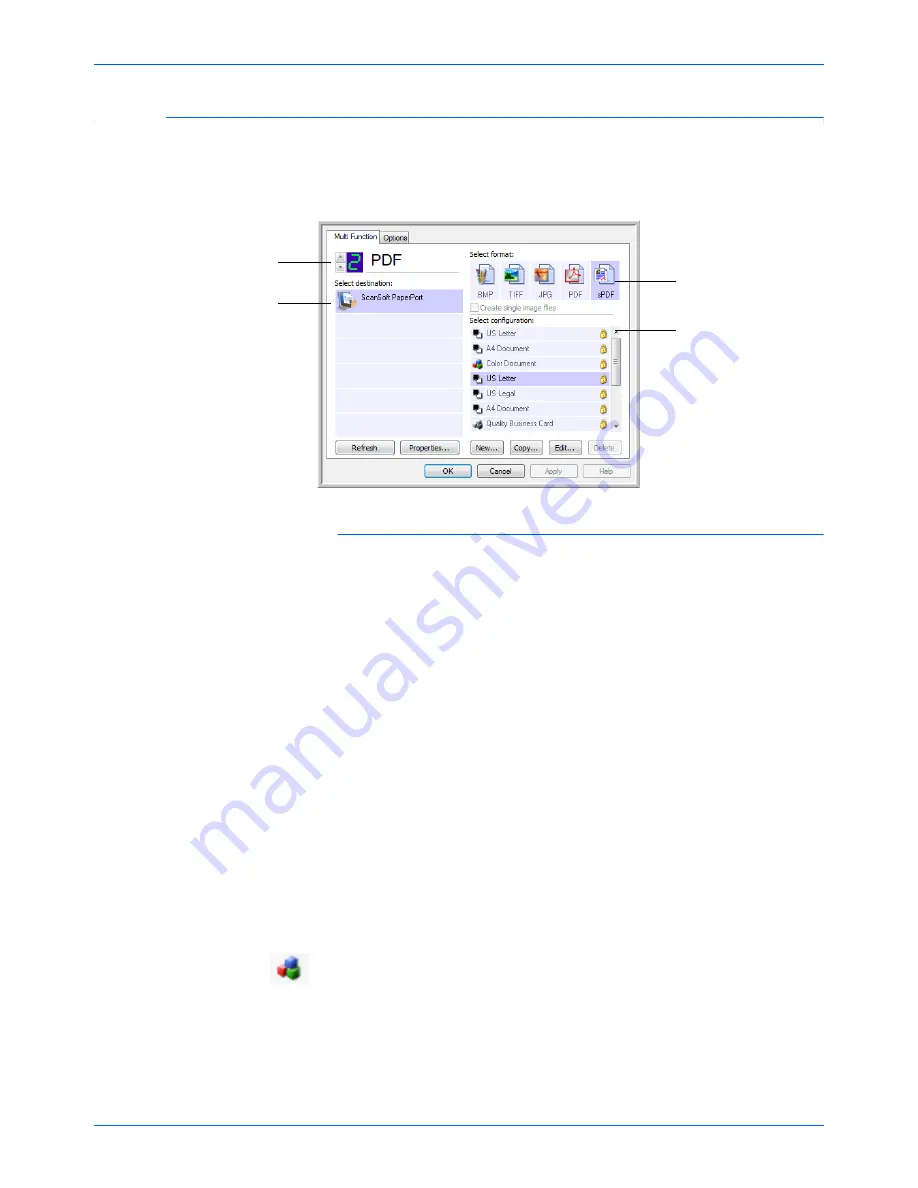
Scanning
34
DocuMate 152 Scanner User’s Guide
Selecting New Settings for a Button
For each of the nine One Touch buttons, you can select a new
Destination Application
,
Scan Configuration
, and
Document
Format
.
To select new settings for the Scanner Button:
1. Click the button selection arrows to select the button you want
to change.
Each button has its own settings. So, as you click the arrows to
cycle through the buttons, the available settings on the window
change to show them for each button.
2. From the
Select Destination
list, select the application where
you want documents sent when scanning is finished.
See “Selecting Options for a Button” on page 50 to display a
full list of the Destination Applications that you can use with the
scanner.
3. From the
Select Configuration
list, select a scan
configuration.
To scan in color, select one of the configurations indicated by
the small color icon, such as the Color Document configuration.
To create your own scan configurations see “Creating a New
Scan Configuration” on page 52.
Select a software application
as the destination to send
scanned documents.
Select a configuration
for scanning.
Select a format for
the scanned image
Click these arrows to see the
properties for the button
whose settings you want to
change.
NOTE:
If you select a word processing program such as
Microsoft WordPad or Microsoft Word that can be used for OCR
(such as TEXT, RTF, or DOC), the text in scanned images is
automatically converted to word processing text.
Содержание DocuMate 152
Страница 1: ...DocuMate 152 user s guide scanner ...
Страница 2: ...DocuMate 152 scanner user s guide ...
Страница 121: ...Maintenance 116 DocuMate 152 Scanner User s Guide ...
Страница 129: ...Index 124 DocuMate 152 Scanner User s Guide ...
Страница 130: ...05 0692 300 ...