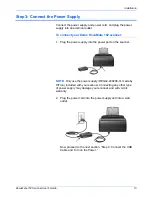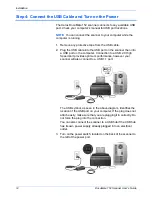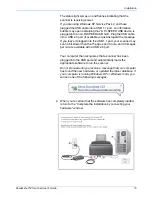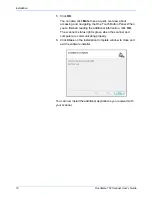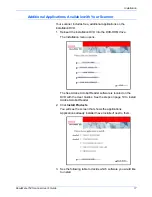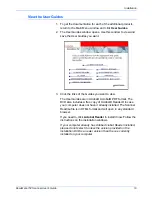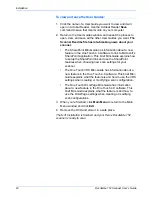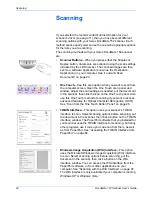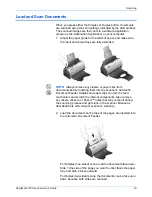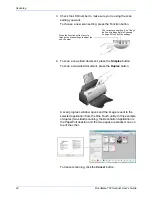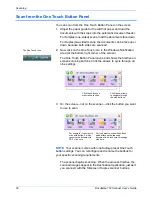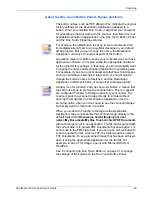Installation
14
DocuMate 152 Scanner User’s Guide
Step 4: Connect the USB Cable and Turn on the Power
The Xerox DocuMate 152 scanner connects to any available USB
port. Check your computer’s manual for USB port locations.
1. Remove any protective tape from the USB cable.
2. Plug the USB cable into the USB port on the scanner then into
a USB port on the computer. Connection to a USB 2.0 High
Speed port provides optimum performance, however your
scanner will also connect to a USB 1.1 port.
The USB symbol, as seen in the above diagram, identifies the
location of the USB port on your computer. If the plug does not
attach easily, make sure that you are plugging it in correctly. Do
not force the plug into the connection.
You can also connect the scanner to a USB hub if the USB hub
has its own power supply already plugged into an electrical
outlet.
3. Turn on the power switch, located on the back of the scanner to
the left of the power port.
NOTE:
You can connect the scanner to your computer while the
computer is running.
USB
Содержание DocuMate 152
Страница 1: ...DocuMate 152 user s guide scanner ...
Страница 2: ...DocuMate 152 scanner user s guide ...
Страница 121: ...Maintenance 116 DocuMate 152 Scanner User s Guide ...
Страница 129: ...Index 124 DocuMate 152 Scanner User s Guide ...
Страница 130: ...05 0692 300 ...