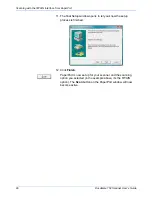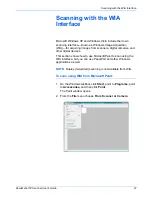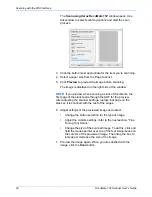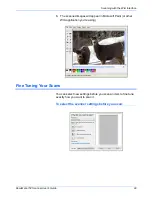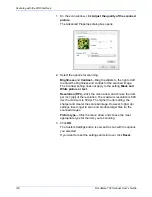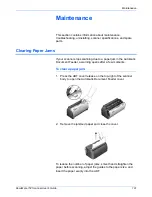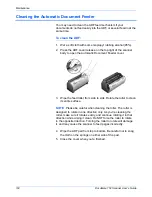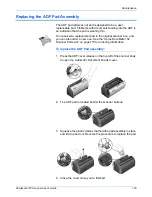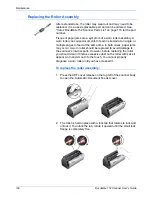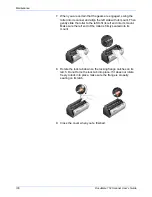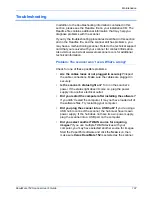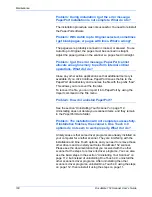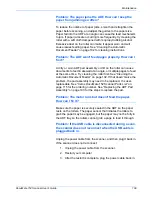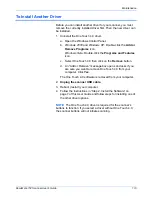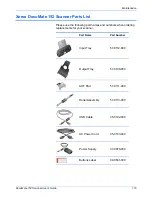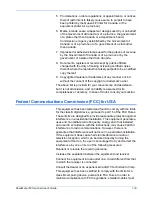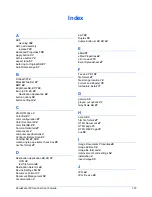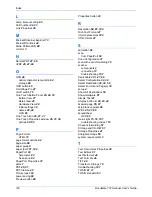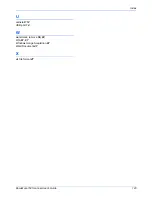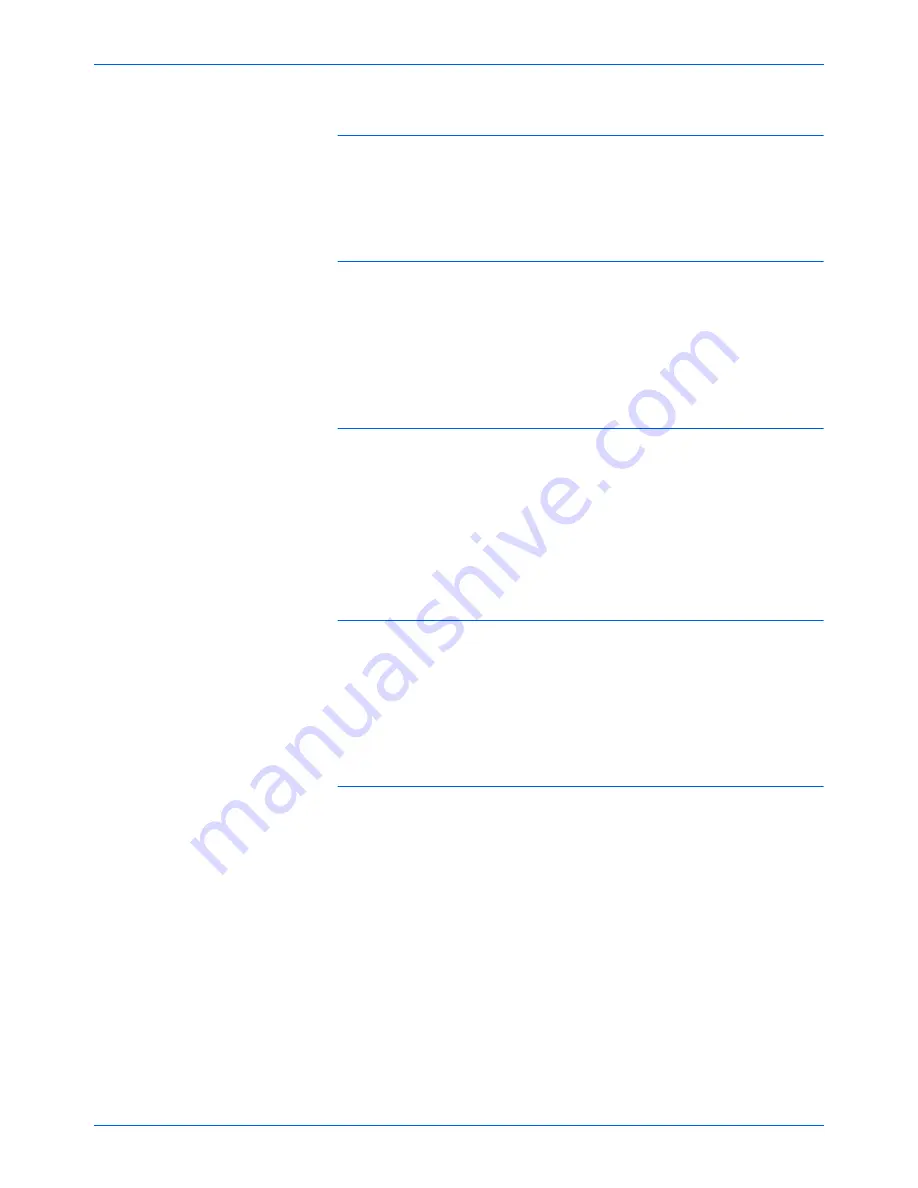
Maintenance
108
DocuMate 152 Scanner User’s Guide
Problem: During installation I got the error message:
PaperPort Installation is not complete. What do I do?
The installation procedure was not successful. You need to reinstall
the PaperPort software.
Problem: With AutoCrop to Original selected, sometimes
I get blank pages, or pages with lines. What’s wrong?
The pages were probably scanned in crooked, or skewed. To use
AutoCrop to Original, the pages must be scanned in straight.
Adjust the paper guides on the scanner so pages feed in straight.
Problem: I got the error message: PaperPort cannot
allocate enough memory to perform internal critical
operations. What do I do?
Close any other active applications so that additional memory is
available. If you click Continue, PaperPort moves the file to the
PaperPort data directory and renames the file with the prefix “bad”.
This allows you to recover the file later.
To recover the file, you can import it into PaperPort by using the
Import command in the File menu.
Problem: How do I uninstall PaperPort?
See the section “Uninstalling Your Scanner” on page 112.
Uninstalling does not delete your scanned items, and they remain
in the PaperPort Data folder.
Problem: The installation will not complete successfully.
If installation finishes, the scanner’s One Touch 4.0
options do not seem to work properly. What do I do?
A likely cause is that some driver programs are already installed on
your computer for another scanner. They are interfering with the
installation and One Touch options, and you need to remove those
other drivers and re-install your Xerox DocuMate 152 scanner.
Please see the documentation that you received with the other
scanner for the steps to remove its driver programs. You can also
use the basic steps in the section “Uninstalling Your Scanner” on
page 112, but instead of uninstalling One Touch 4.0, uninstall the
other scanner’s driver programs. After uninstalling the other
scanner’s driver programs, uninstall One Touch 4.0 using the steps
on page 112, then reinstall it using the steps on page 11.
Содержание DocuMate 152
Страница 1: ...DocuMate 152 user s guide scanner ...
Страница 2: ...DocuMate 152 scanner user s guide ...
Страница 121: ...Maintenance 116 DocuMate 152 Scanner User s Guide ...
Страница 129: ...Index 124 DocuMate 152 Scanner User s Guide ...
Страница 130: ...05 0692 300 ...