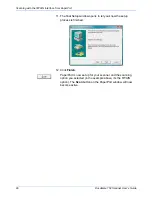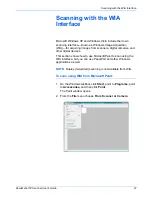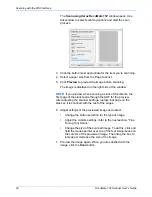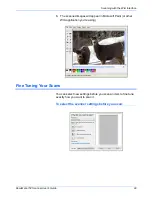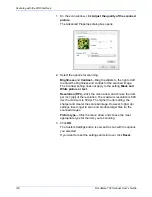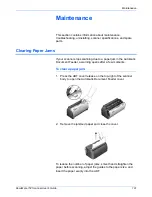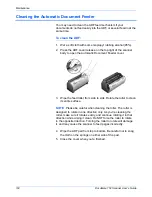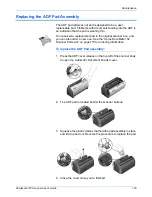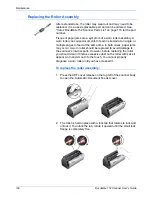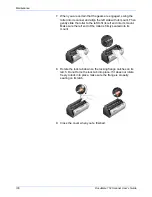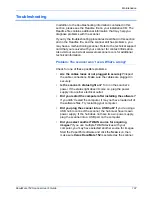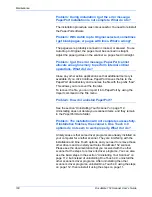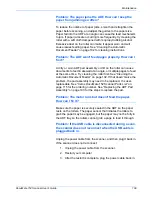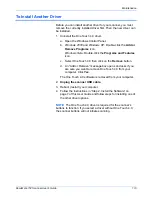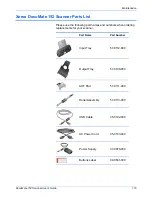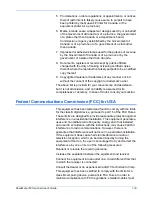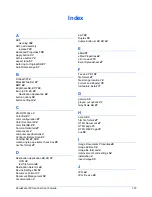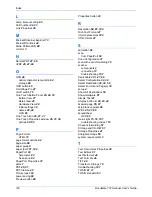DocuMate 152 Scanner User’s Guide
107
Maintenance
Troubleshooting
In addition to the troubleshooting information contained in this
section, please see the Readme file on your installation CD. The
Readme file contains additional information that may help you
diagnose problems with the scanner.
If you try the troubleshooting procedures described in this section
and in the Readme file, and the scanner still has problems, you
may have a malfunctioning scanner. Refer to the technical support
card that you received with your scanner for contact information.
Also visit our web site at www.xeroxscanners.com for additional
technical information.
Problem: The scanner won’t scan. What’s wrong?
Check for one of these possible problems:
•
Are the cables loose or not plugged in securely?
Inspect
the cable connections. Make sure the cables are plugged in
securely.
•
Is the scanner’s status light on?
Turn on the scanner’s
power. If the status light doesn’t come on, plug the power
supply into another electrical outlet.
•
Did you restart the computer after installing the software?
If you didn’t restart the computer, it may not have loaded all of
the software files. Try restarting your computer.
•
Did you plug the scanner into a USB hub?
If you’re using a
USB hub to connect the scanner, the hub must have its own
power supply. If the hub does not have its own power supply,
plug the scanner into a USB port on the computer.
•
Did you select another TWAIN source for acquiring
images?
If you use multiple TWAIN devices with your
computer, you may have selected another source for images.
Start the PaperPort software and click the
Scan
icon, then
make sure
Xerox DocuMate 152
is selected as the scanner.
Содержание DocuMate 152
Страница 1: ...DocuMate 152 user s guide scanner ...
Страница 2: ...DocuMate 152 scanner user s guide ...
Страница 121: ...Maintenance 116 DocuMate 152 Scanner User s Guide ...
Страница 129: ...Index 124 DocuMate 152 Scanner User s Guide ...
Страница 130: ...05 0692 300 ...