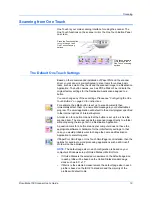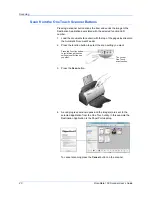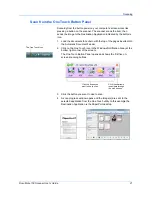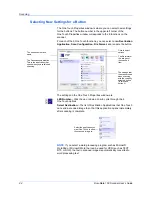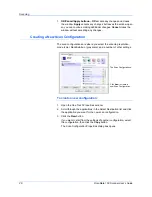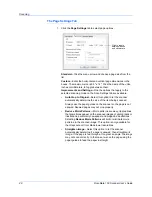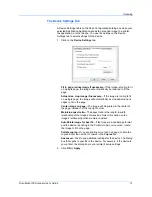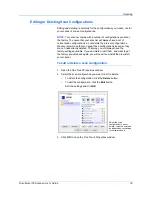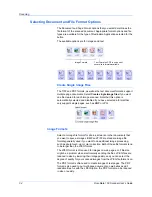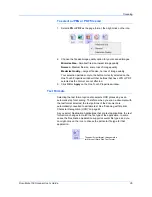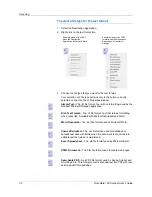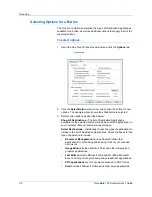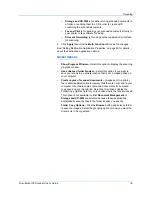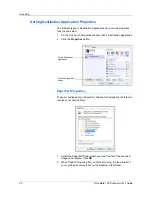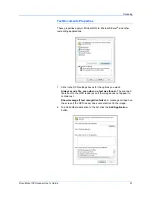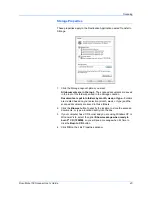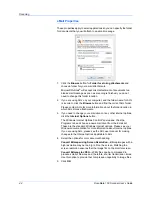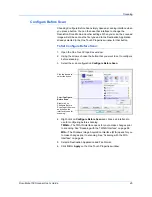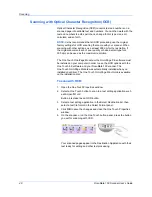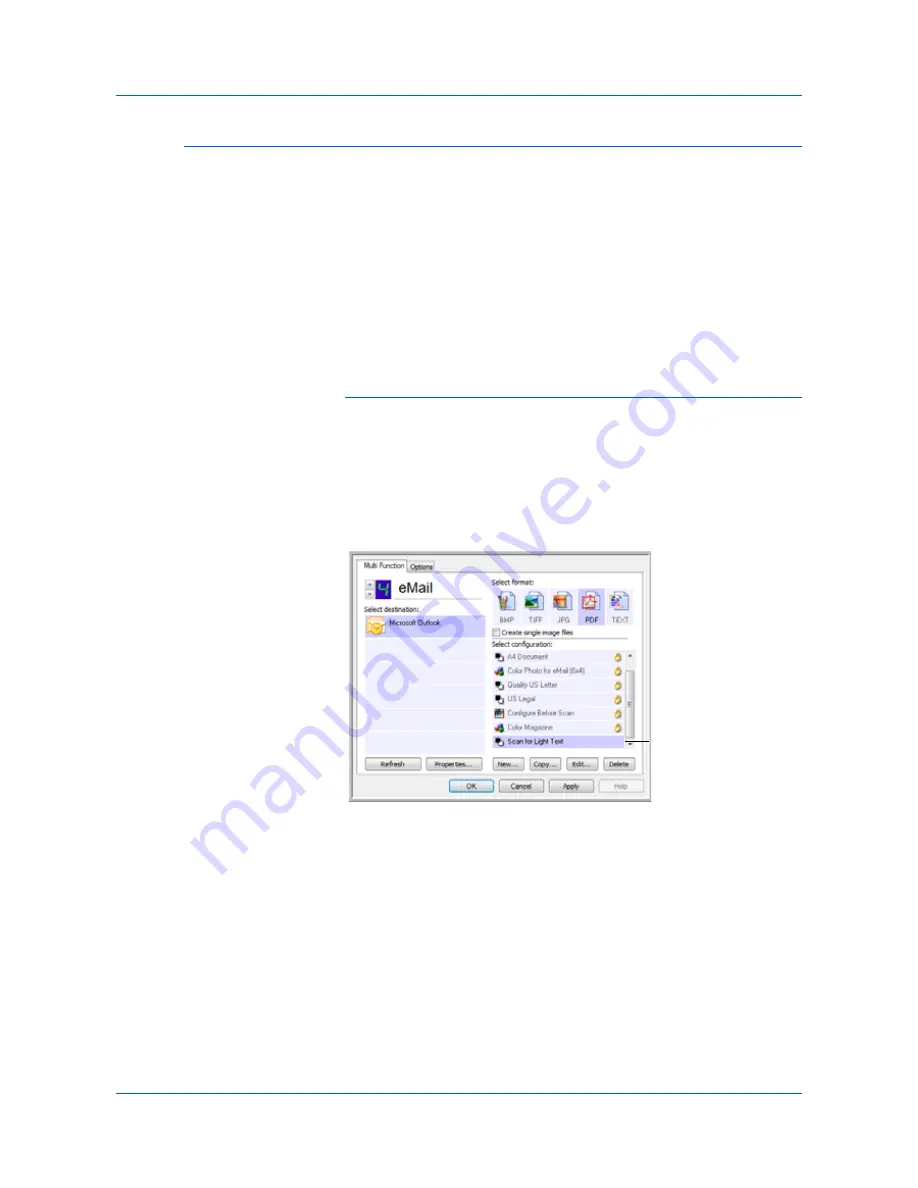
DocuMate 150 Scanner User’s Guide
33
Scanning
Editing or Deleting Scan Configurations
Editing and deleting is normally for the configurations you create, not for
your scanner’s pre-set configurations.
To edit or delete a scan configuration:
1.
Open the One Touch Properties window.
2.
Select the scan configuration you want to edit or delete.
•
To delete the configuration, click the
Delete
button.
•
To edit the configuration, click the
Edit
button.
Edit the settings and click
OK
.
3.
Click
OK
to close the One Touch Properties window.
NOTE:
Your scanner comes with a number of configurations pre-set at
the factory. To ensure that your scanner will always have a set of
correct scan configurations, do not delete the pre-set configurations.
We also recommend that you keep those configurations locked so they
are not inadvertently deleted. That way, you will always have the
factory-settings available. If you do delete or edit them, and want to get
the factory pre-sets back again, you will need to uninstall then re-install
your scanner.
Select the scan
configuration to edit or
delete. It must be unlocked,
as indicated by not having a
lock displayed here.
Содержание DocuMate 150
Страница 1: ...DocuMate 150 user s guide scanner...
Страница 2: ...DocuMate 150 scanner user s guide...
Страница 91: ...86 DocuMate 150 Scanner User s Guide...
Страница 94: ...05 0747 000...