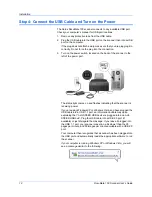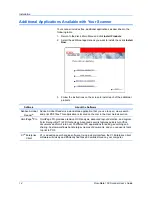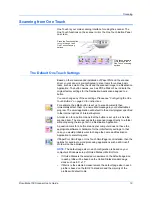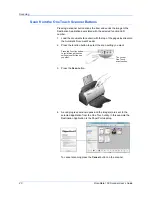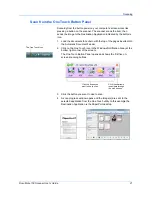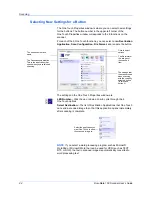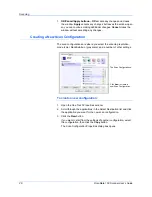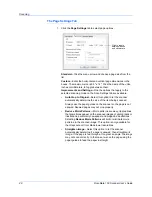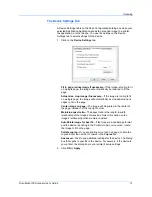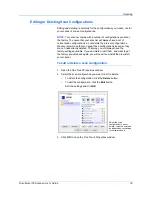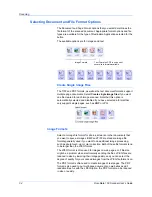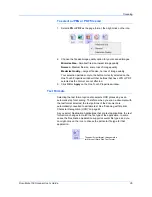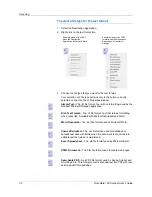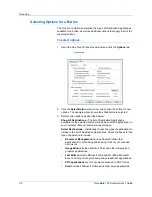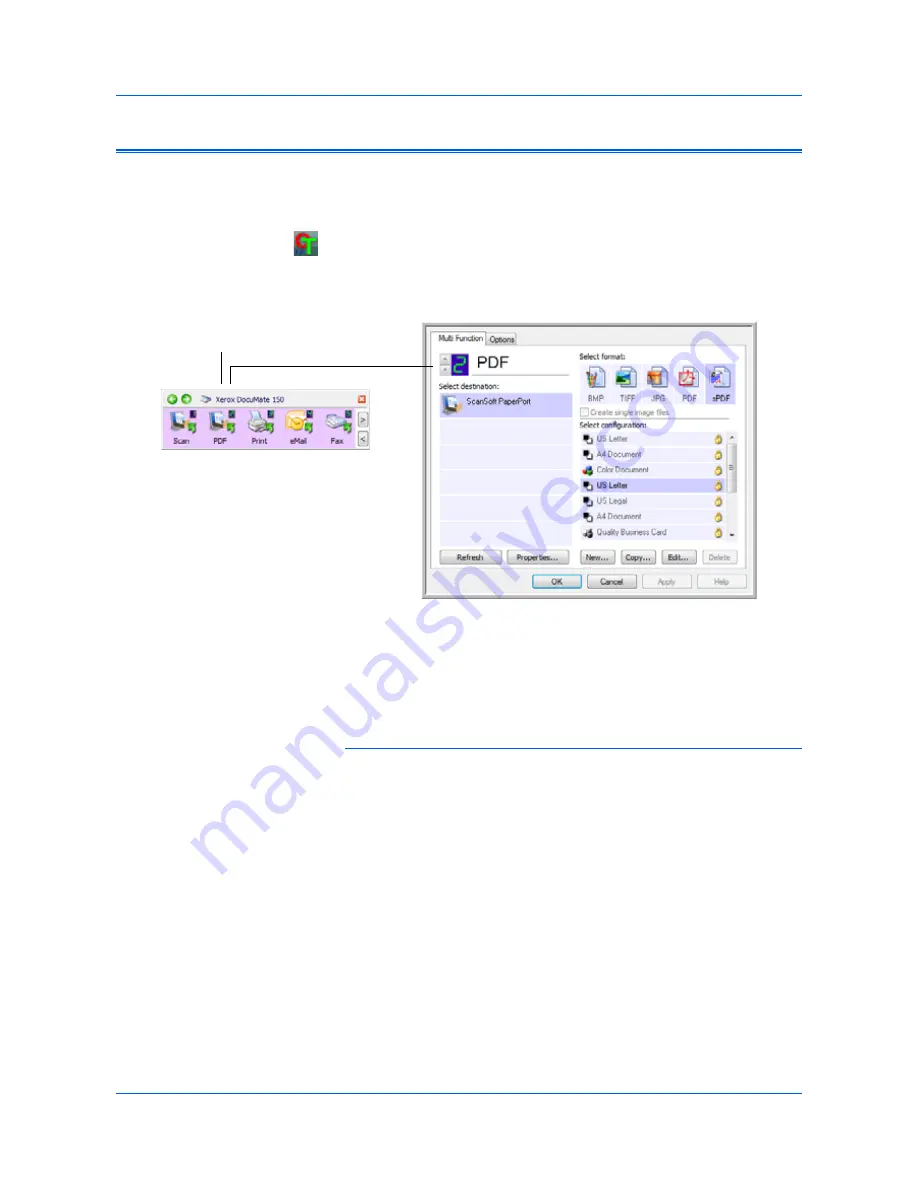
DocuMate 150 Scanner User’s Guide
23
Scanning
Configuring the One Touch Buttons
When you installed the scanner, the software configured each One Touch
button with appropriate settings consisting of:
Destination Application
, a
Scan Configuration
, and a
File Format
.
1.
Click the One Touch icon.
2.
Right-click a button on the One Touch Button Panel.
3.
The One Touch Properties window opens for that button.
The One Touch Properties window also opens when you press, hold
down, and release the Scan button on the scanner.
Changing a Button Setting
1.
Click on an application name in the
Select Destination
list.
2.
Select a file format in the
Select Format
panel.
3.
Select a scanning configuration in the
Select Configuration
list.
4.
Click on
OK
to save the changes.
5.
Click on the button that you made the changes for.
6.
The scanner starts scanning and sends the image to the application,
with the file format and scanning configuration you specified.
The next section contains detailed information on making changes in the
One Touch Properties window.
Right-click on a button (for example,
button 2) and the Properties window
opens for that button.
NOTE:
Grayed out options in the One Touch Properties window are
not appropriate for your scanner model.
Содержание DocuMate 150
Страница 1: ...DocuMate 150 user s guide scanner...
Страница 2: ...DocuMate 150 scanner user s guide...
Страница 91: ...86 DocuMate 150 Scanner User s Guide...
Страница 94: ...05 0747 000...