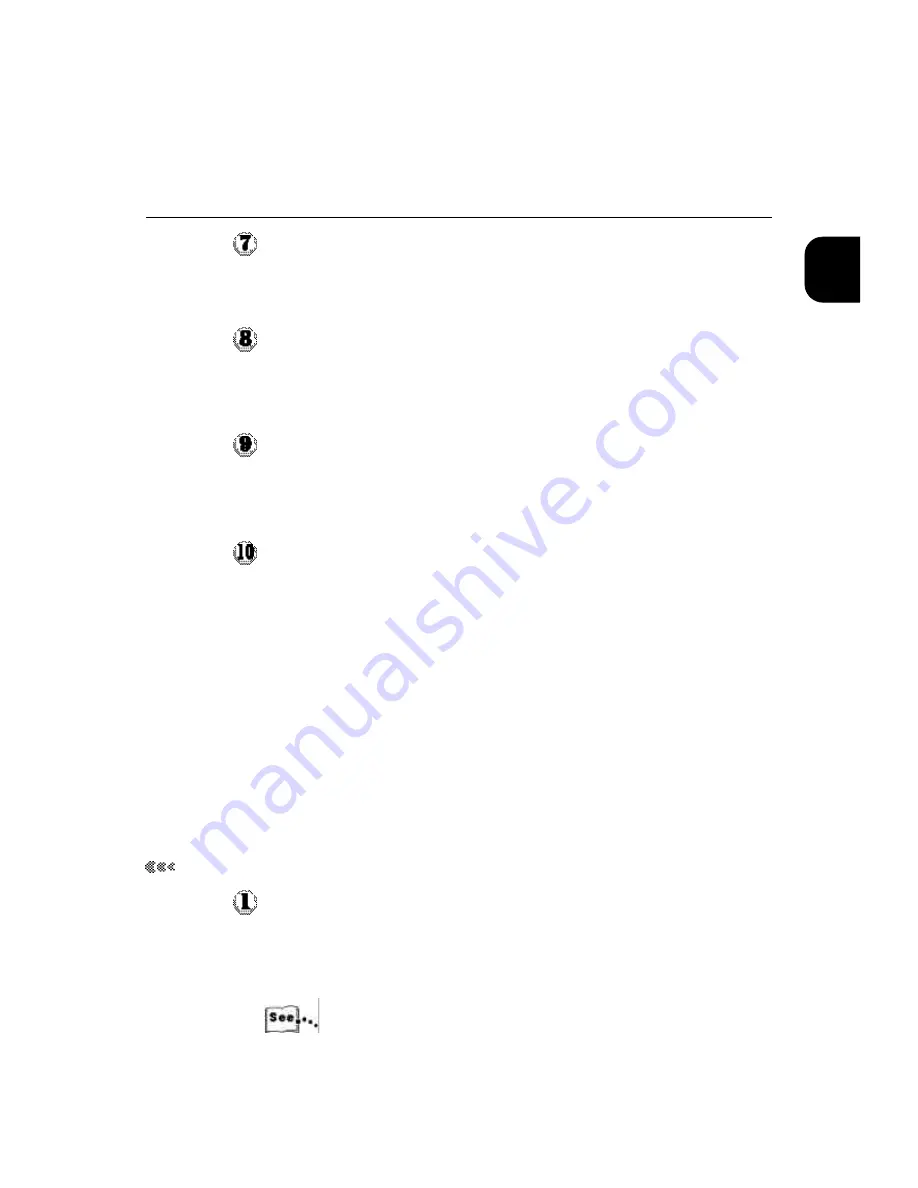
1
27
Click OK.
The workstation checks the address or DNS name that you entered and
notifies you if it cannot resolve the address.
Close the Printer Ports dialog box.
The Ports property tab shows the new port configuration. You should
now print a test page to verify the connection.
Click the General tab and click Print Test Page.
When you print, your files are sent over the LPR Port connection to the
DocuColor 4 LP/CP.
Click OK to exit the Printer Properties dialog box.
Completing the SMB printing connection
You can also print to the DocuColor 4 LP/CP via SMB printing (also known
as Windows printing or WINS printing). If your printer has a hard disk drive,
printing by this method allows you to print from your computer to a particu-
lar print connection (Hold, Print, or Direct) on the DocuColor 4 LP/CP.
To set up printing to a second or third print connection, you must install a
new port for each print connection and repeat the procedure “To set up SMB
printing:” on page 28. If you set up printing to more than one print connec-
tion, give each a descriptive name during printer driver installation, such as
Astro-Print or Astro-Hold, so that they can be easily identified.
Before you begin:
Configure the DocuColor 4 LP/CP for SMB printing. In the Setup menus,
navigate to
NETWORK SERVICES SETUP> ENABLE SMB
. Set this
option to
YES
.
In WebSetup SMB printing is referred to as Windows Printing Service.
For more information on setting up SMB printing using WebSetup, see
the Administrator Guide.
1.3 Setting up PostScript and/or PCL printing with Windows NT 4.0
Содержание DocuColor DocuColor 4
Страница 1: ...Xerox DocuColor 4 User Guide Version 701P31411 September 1999 THE DOCUMENT COMPANY XEROX...
Страница 32: ...xxx...
Страница 88: ...2 56...
Страница 96: ...3 64...
Страница 100: ...4 68...
Страница 162: ...7 130...
Страница 163: ...Positioning Originals 8 1 About originals 8 2 Positioning Originals...
Страница 172: ...8 140...
Страница 208: ...176 A...
Страница 215: ...i...






























