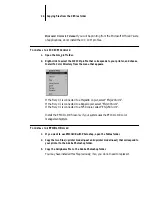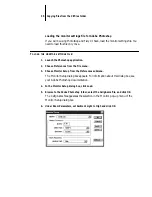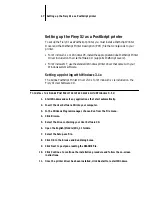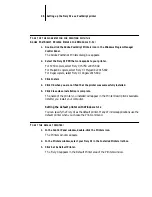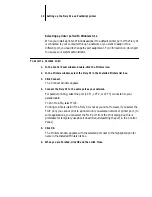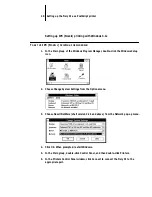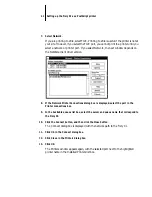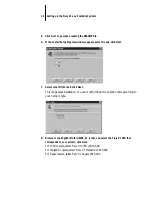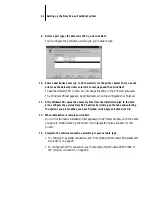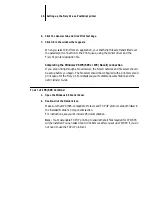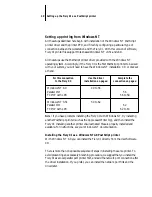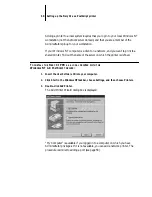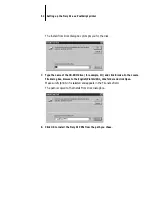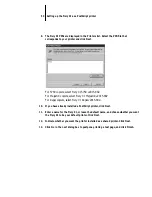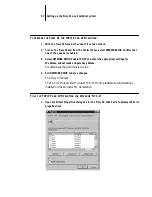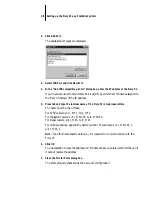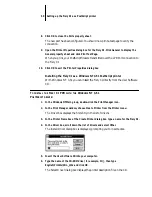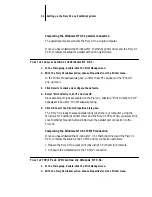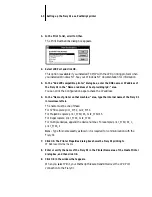48
Setting up the Fiery XJ as a PostScript printer
T
O
SET
UP
IPX (N
OVELL
)
PRINTING
WITH
W
INDOWS
95:
1.
Click the Start button, choose Settings, and then choose Printers.
2.
Click the Fiery XJ icon, and choose Properties from the File menu (or right-click the
icon and left-click Properties).
3.
Click the Details tab, and click Add Port.
A list of connection options is displayed.
4.
In the Add Port dialog box, specify the network path, or click Browse for a display of
your network environment.
5.
If you are using a NetWare file server, double-click the icon of the server you want to
use for printing to the Fiery XJ and click OK.
6.
Click the printer icon labeled with the NetWare print queue you will use and click OK.
7.
In the Add Port dialog box, verify that the network path is updated, and click OK.
You are ready to print from the workstation.
Your print jobs are transmitted to the specified print queue on the Novell file server.
The Fiery XJ polls the file server, and if jobs are present, they are transmitted to the
Fiery XJ.
To confirm the connection, you can print a Windows 95 test page.
8.
Click the General tab in the Properties dialog box, and click Print Test Page.
9.
Click OK in the window that appears.