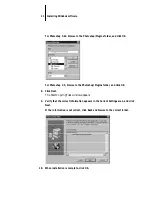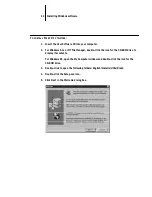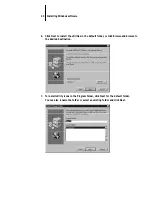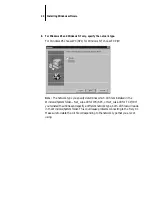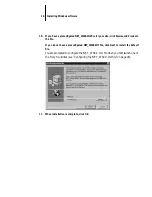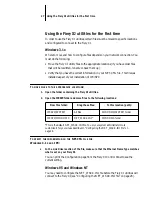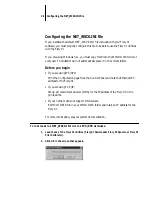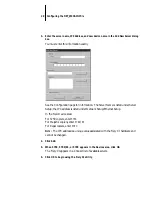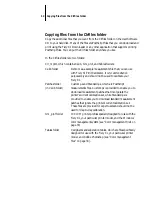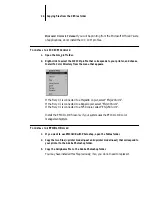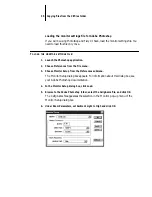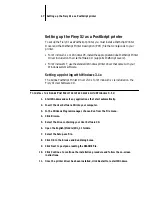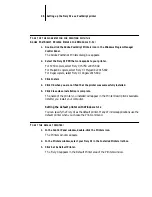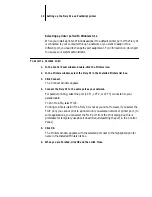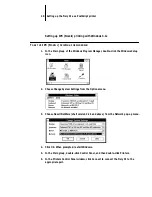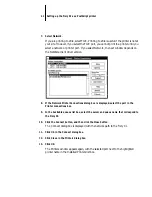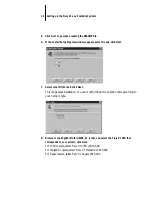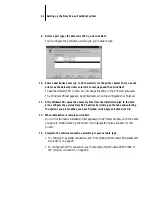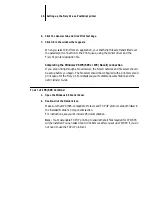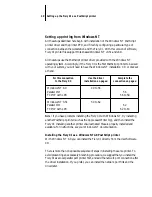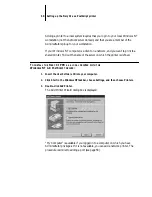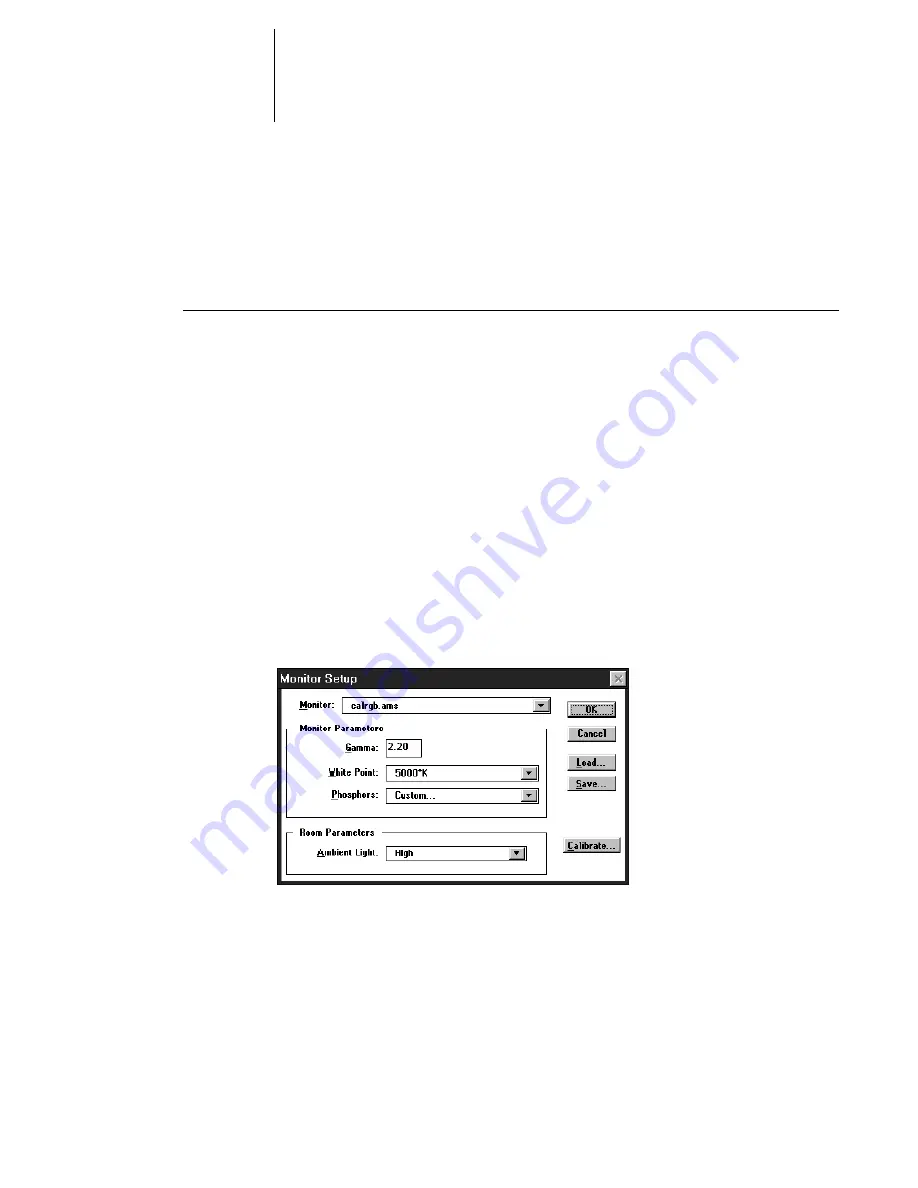
35
Copying files from the Clrfiles folder
Loading the monitor settings file for Adobe Photoshop
If you will be using Photoshop and Fiery XJ Scan, load the monitor settings file. You
need to load this file only once.
T
O
LOAD
THE
MONITOR
SETTINGS
FILE
:
1.
Launch the Photoshop application.
2.
Choose Preferences from the File menu.
3.
Choose Monitor Setup from the Preferences submenu.
The Monitor Setup dialog box appears. For information about this dialog box, see
your Adobe Photoshop documentation.
4.
In the Monitor Setup dialog box, click Load.
5.
Browse to the Adobe Photoshop folder, select the Calrgb.ams file, and click OK.
The Calrgb.ams file appears as the selection in the Monitor pop-up menu of the
Monitor Setup dialog box.
6.
Under Room Parameters, set Ambient Light to High and click OK.