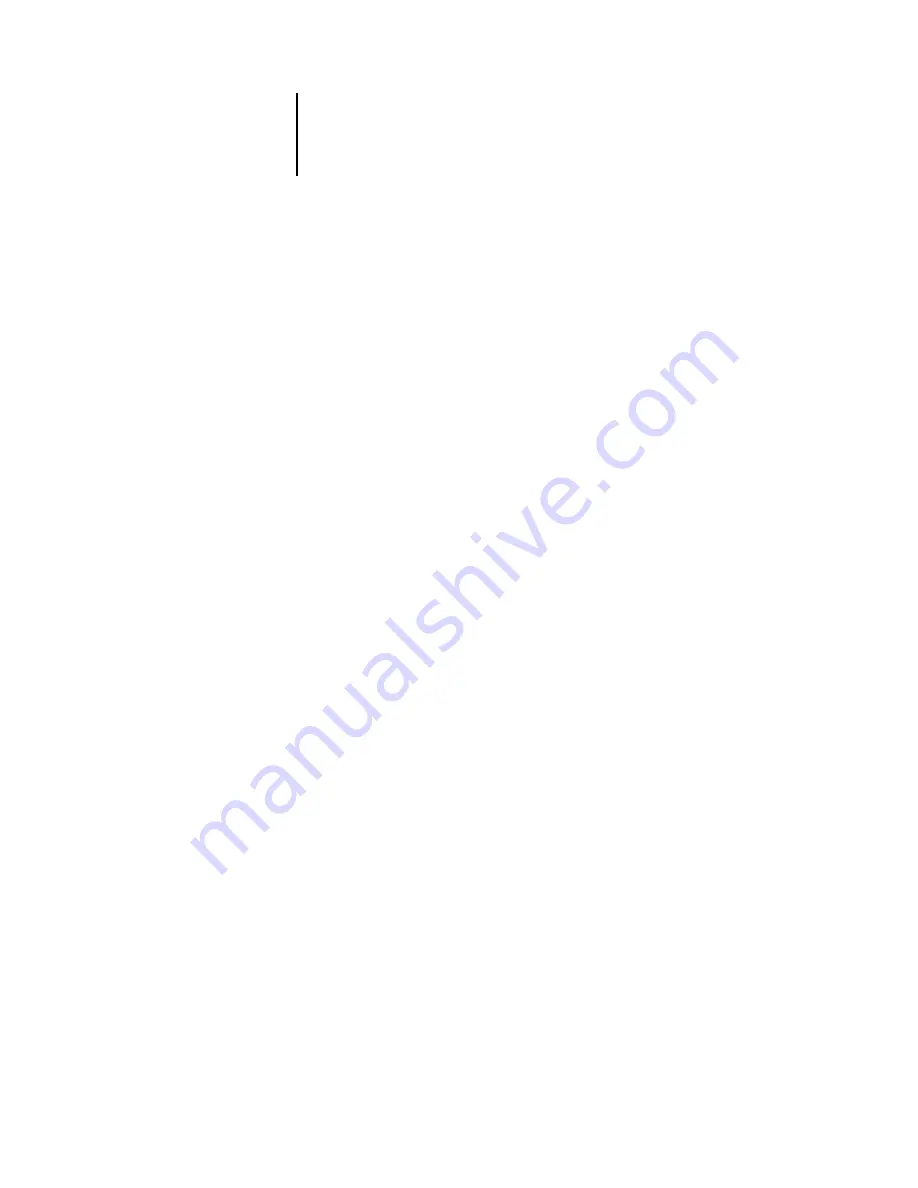
3
3-20
ColorWise Pro Tools
14.
Click OK to confirm printing of the measurement page.
15.
Retrieve the page from the copier.
16.
Follow the directions in the dialog box for placing the Kodak Gray Scale strip and the
AutoGray measurement page on the copier glass, and click Continue.
Messages display the progress of the gray balance adjustment.
17.
From the Copier Control Panel, select Menu > Scan > Job Template.
18.
Choose the desired calibration template: AutoCal or ColorCal.
Do not use the screen to edit the Template Description or make any other changes.
19.
Press the DocuColor 3535 Scan button (large green button).
20.
When the adjustment is complete, click OK (in Color Editor).
Color Editor displays the adjusted output profile curve. New edit points have been
inserted by AutoGray to modify the gray balance, in much the same way an expert user
would have done manually.
21.
To make edits to the output profile curve, click AutoGray again.
22.
Choose Refine to fine-tune the curve, or New to acquire a new curve for editing.
For more information on these steps, see
23.
On the Copier Control Panel, press the Access button.
24.
Enter your password.
25.
Select Confirm.
26.
Choose System Settings > System Settings > Scan Mode Setting > Others.
27.
For Color_space, select 0 (sRGB).
28.
Select Close until the System Settings screen is displayed.
29.
Select Exit.






























