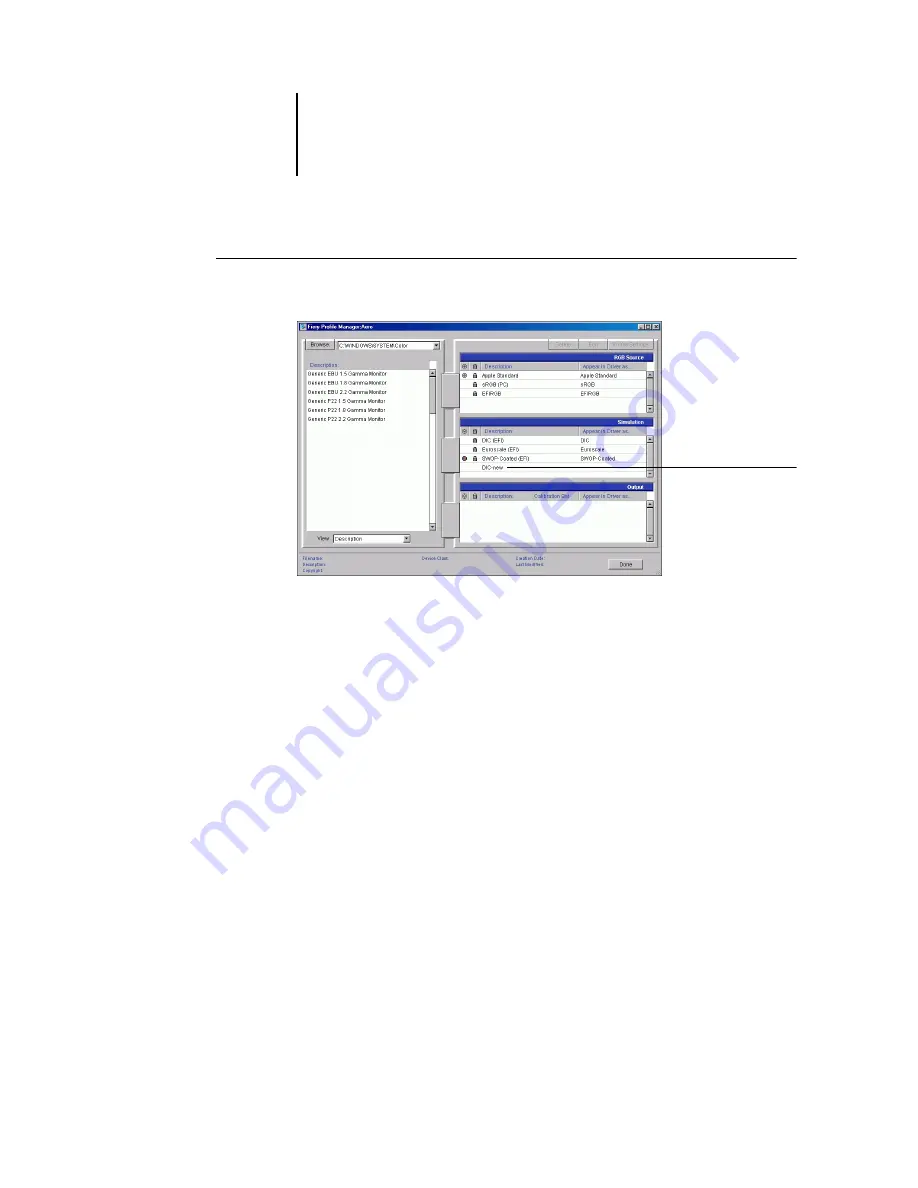
3
3-8
ColorWise Pro Tools
T
O
DEFINE
A
CUSTOM
SIMULATION
PROFILE
1.
Start ColorWise Pro Tools and click Profile Manager.
For the purposes of this example, assume DIC-new is a custom simulation profile
created with Color Editor and, as such, no information is displayed for DIC-new
under the heading “Appear in Driver as.”
N
OTE
:
You can define custom profiles only. Default profiles are predefined and cannot
be changed.
2.
Select DIC-new in the Simulation list, and click Profile Settings or double-click
DIC-new.
3.
Select the “Appear in Driver as” option, choose one of the predefined custom
simulation names (Simulation-1 through Simulation-10) from the menu, and then
click Apply.
N
OTE
:
Choose a name that is not already linked with another simulation. You cannot
define two profiles with the same name.
Custom profile
created with
Color Editor








































