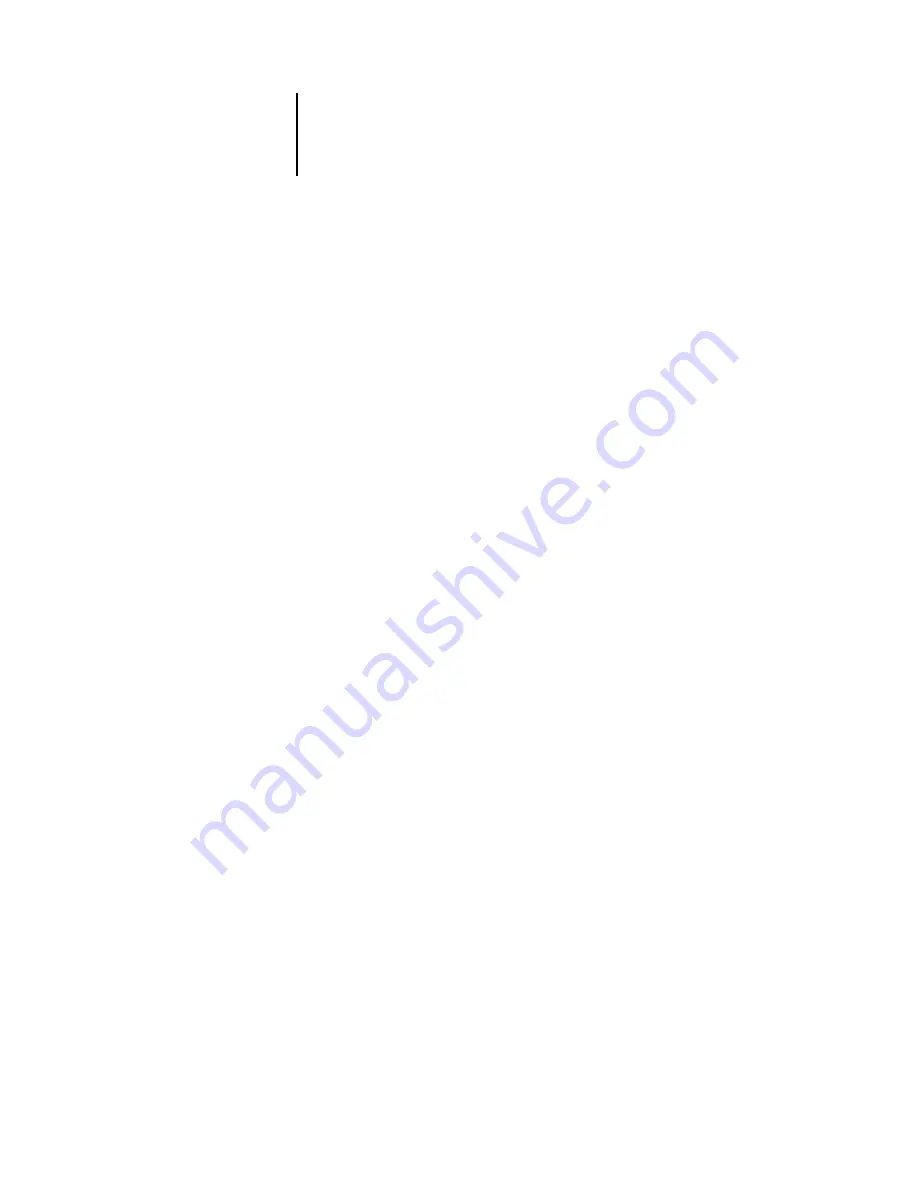
B
B-2
Importing Density Measurements
Example of 1D Status T density for EFI 34 patch page
This file format is used to specify the Status T density measurements of the EFI 34
patch page. The value in the first column is the patch number. The first patch must
be 1 and the last must be 34.
#!EFI 3
# EFI ColorWise 2.0 Data
type: 1DST34
# Cyan Magent Yellow Black
1 0.0300 0.0400 0.0200 0.0400
2 0.0600 0.0700 0.0800 0.0700
3 0.1000 0.1000 0.1000 0.1000
(…more data…)
33 1.6700 1.3400 0.8900 1.6700
34 1.7200 1.4300 0.9300 1.7500
Example of 1D Status T density for EFI 21 patch page
This file format is used to specify the Status T density measurements of the EFI 21
patch page. The value in the first column is the patch number. The first patch must
be 1 and the last must be 21.
#!EFI 3
# EFI ColorWise 2.0 Data
type: 1DST21
# Cyan Magent Yellow Black
1 0.0300 0.0400 0.0200 0.0400
2 0.0600 0.0700 0.0800 0.0700
3 0.1000 0.1000 0.1000 0.1000
(…more data…)
20 1.6700 1.3400 0.8900 1.6700
21 1.7200 1.4300 0.9300 1.7500



























