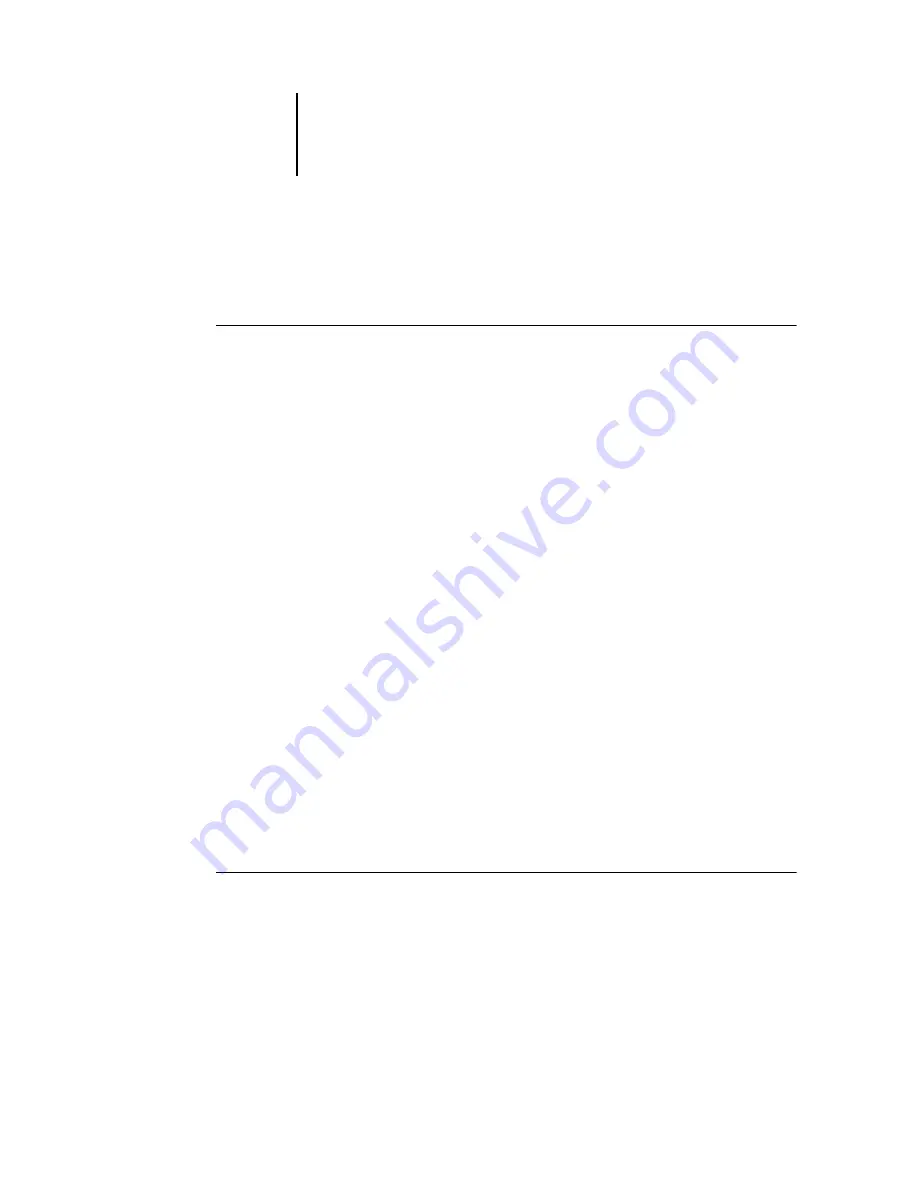
2
2-2
Installing User Software on a Mac OS Computer
Setting up Mac OS 9 printer drivers and printer description files
The following instructions are for Mac OS 9 and Mac OS X Classic Mode.
T
O
INSTALL
THE
A
DOBE
PS
PRINTER
DRIVER
AND
PRINTER
DESCRIPTION
FILE
FOR
M
AC
OS 9
1.
Quit all open applications.
After you have completed installation, restart your computer.
2.
On the User Software CD, open the English: Printer Driver folder.
If you are installing from files you downloaded using the Installer WebTool, open the
Printer Driver folder on your hard disk.
3.
Double-click the AdobePS Installer icon.
4.
Follow the on-screen instructions.
The AdobePS Installer installs the Adobe PostScript printer driver, and the printer
description file that corresponds to the Fiery.
N
OTE
:
If you operate the Fiery in a copy shop, quick print shop, or service bureau,
provide your customers with copies of the printer driver, printer description file, or
ICC profiles you use for printing images, as well as any relevant documentation. This
ensures that jobs they create and print to files are properly formatted for printing to
the Fiery.
Setting up the Fiery in the Chooser
After you install the Adobe PostScript printer driver and printer description file (see
), you must set up the Fiery in the Chooser in order to take full advantage of
its features. This section describes how to set up the Fiery with the AdobePS
printer driver.
T
O
SET
UP
THE
F
IERY
IN
THE
C
HOOSER
1.
Select Chooser from the Apple menu.
Make sure AppleTalk is set to Active.
2.
Select the correct AppleTalk Zone, if necessary.




































