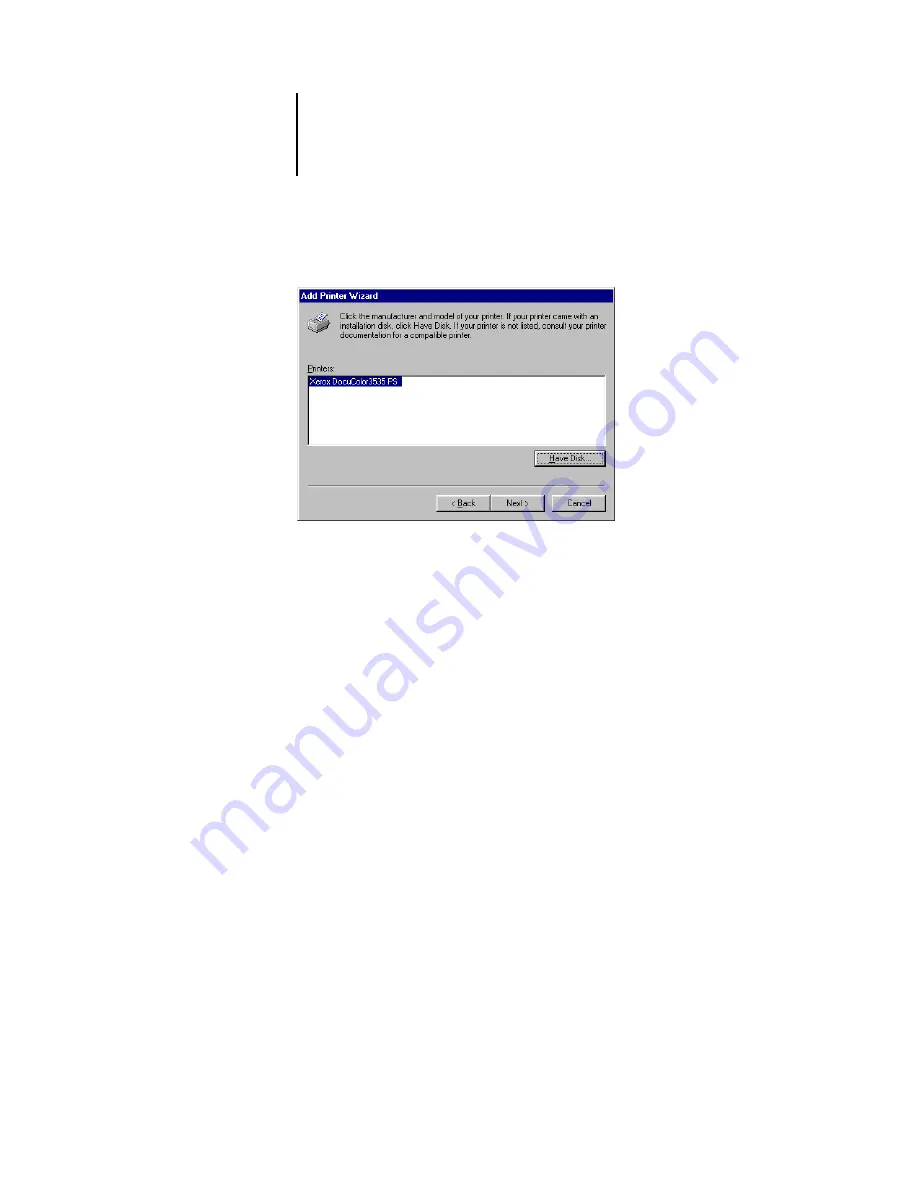
1
1-3
Setting up PostScript printing with Windows 9x/Me
8.
Select the Fiery printer driver appropriate for your printer and click Next.
9.
Select the LPT1 port and click Next.
You will configure the port later, according to your network type.
10.
Enter a name for the Fiery.
11.
To make the Fiery the default printer, select Yes; if not, select No and click OK
(Windows 95) or Next (Windows 98/Me).
12.
Select No to printing the Test Page and click Next (Windows 95) or Finish
(Windows 98/Me).
The necessary PostScript files are installed to your computer.
Configuring installed options
After you have completed the printer driver installation, you must configure the Fiery
for the options installed on the copier. This allows the Fiery to take advantage of the
copier options. You can configure the options manually. Or, for TCP/IP network
connections, you can use the Two-Way Communication feature to configure the
options automatically. For example, you can click the Two-Way Communications
button to enter the IP address or DNS name of a networked printer.
Configuring installed options manually
The following procedure describes how to manually configure the Fiery for the options
installed on the copier.



































