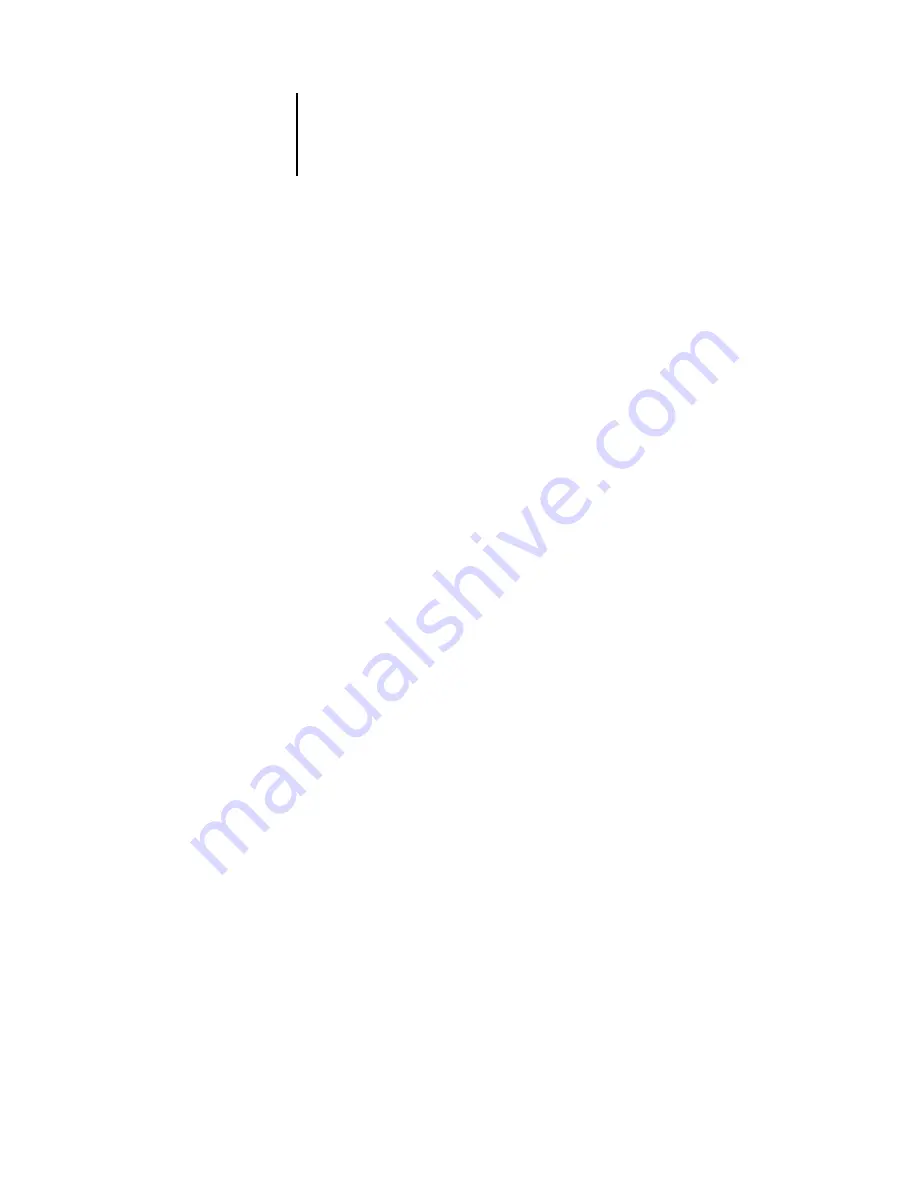
1
1-10
Installing User Software on a Windows Computer
3.
Click the Details tab and click Add Port.
A list of connection options appears.
4.
In the Add Port dialog box, specify the network path or click Browse for a display of
your network environment.
5.
If you are using a NetWare file server, double-click the icon for the NetWare file server
to use for printing to the Fiery.
6.
Click the printer icon for the NetWare print queue you want to use, and then click OK.
7.
In the Add Port dialog box, verify that the network path is updated and click OK.
Your print jobs are transmitted to the specified print queue on the Novell file server.
The Fiery polls the file server, and if jobs are present, they are transmitted to the Fiery.
8.
To confirm the connection, click the General tab, click Apply, and then click Print
Test Page.
After the Test Page prints successfully, you are ready to print from the computer.
Setting up SMB printing with Windows 9x/Me
SMB printing (also known as Windows or WINS printing) allows you to install the
PostScript printer driver and printer description files on your computer from the Fiery
using Point and Print, and print to a particular connection (Hold, Print, or Direct).
To set up SMB printing, you must have the TCP/IP protocol and Client for Microsoft
Networks installed.
Each connection (Hold, Print, or Direct) requires a new printer driver and printer
description file. Repeat the procedure
“To set up SMB printing on Windows 9x/Me”
for each connection. If you install more than one printer, give each a descriptive name
during printer driver installation, such as
Aero-Print
or
Aero-Hold
, so you can easily
identify printers.






























