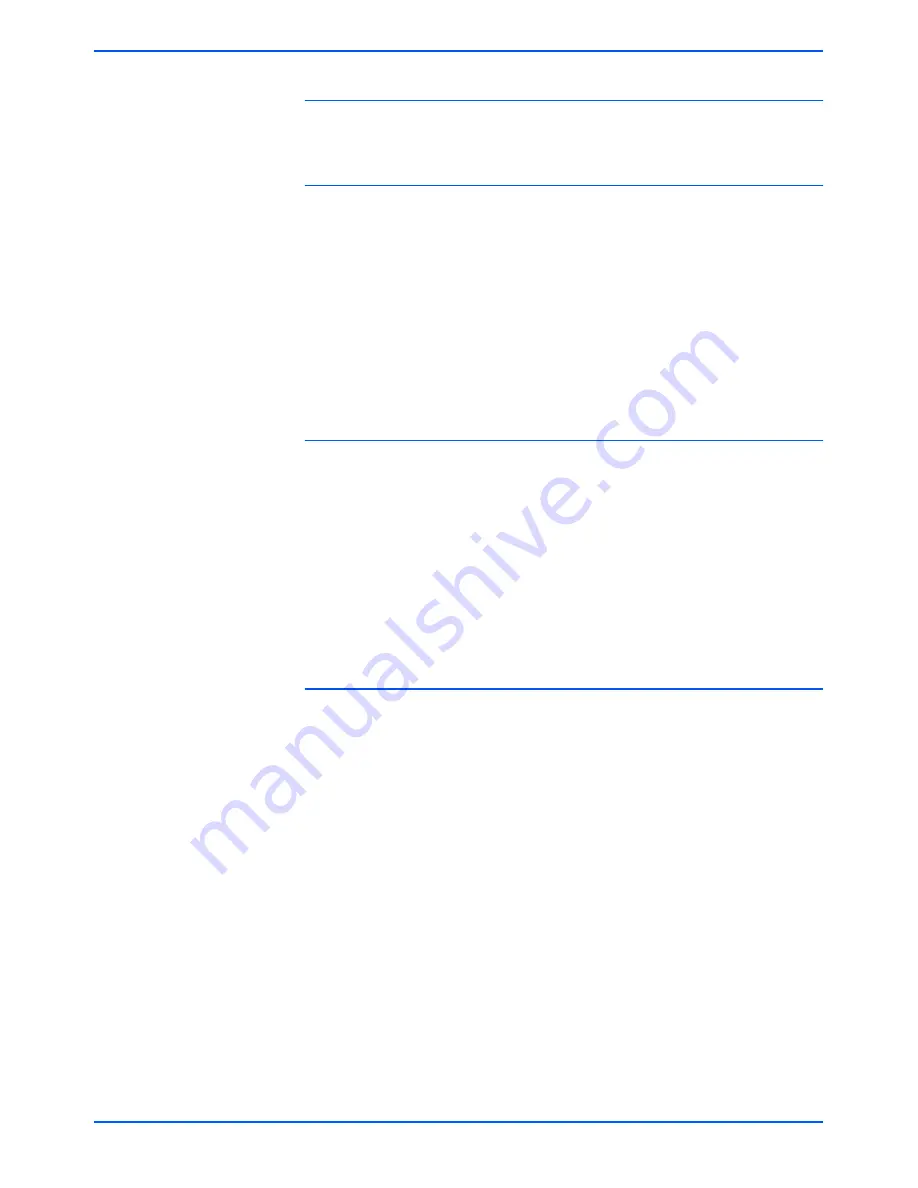
Editing Templates
DocuColor 250 Scan Out Services
5-7
Lighten / Darken
This option yields lighter or darker scanned images.
Contrast
You can increase or decrease the contrast between light areas and
dark areas of your scan job output based on the contrast of your
original. Contrast options are:
•
Higher
•
High
•
Normal
•
Low
•
Lower
Auto-Exposure
Auto-Exposure optimizes your scan job image quality automatically.
Options are:
•
On – Optimizes image quality automatically.
•
Off – The Auto-Exposure function is inactive.
•
Lead Edge – Auto-exposure is based on examining only the first
few lines of the leading edge of the document.
•
Full Page – Auto-exposure is based on examining the entire page
by prescanning each page first.
Sharpness
The Sharpness setting lets you soften lines that appear harsh in your
originals, or sharpen lines that appear blurry in your originals.
Sharpness options are:
•
Sharper
•
Sharp
•
Normal
•
Soft
•
Softer
Содержание DocuColor 250
Страница 1: ...DocuColor 250 Scan Out User Guide Services Part number June 2005...
Страница 6: ...vi DocuColor 250 Scan Out Services...
Страница 10: ...x DocuColor 250 Scan Out Services Introduction...
Страница 18: ...2 6 DocuColor 250 Scan Out Services Using Scan Services...
Страница 22: ...3 4 DocuColor 250 Scan Out Services Creating Templates and Folders...
Страница 32: ...4 10 DocuColor 250 Scan Out Services Scanning Documents...
Страница 52: ...5 20 DocuColor 250 Scan Out Services Managing Templates and Folders...
Страница 80: ...7 10 DocuColor 250 Scan Out Services Appendix...
Страница 84: ...I 4 DocuColor 250 Scan Out Services Index...






























