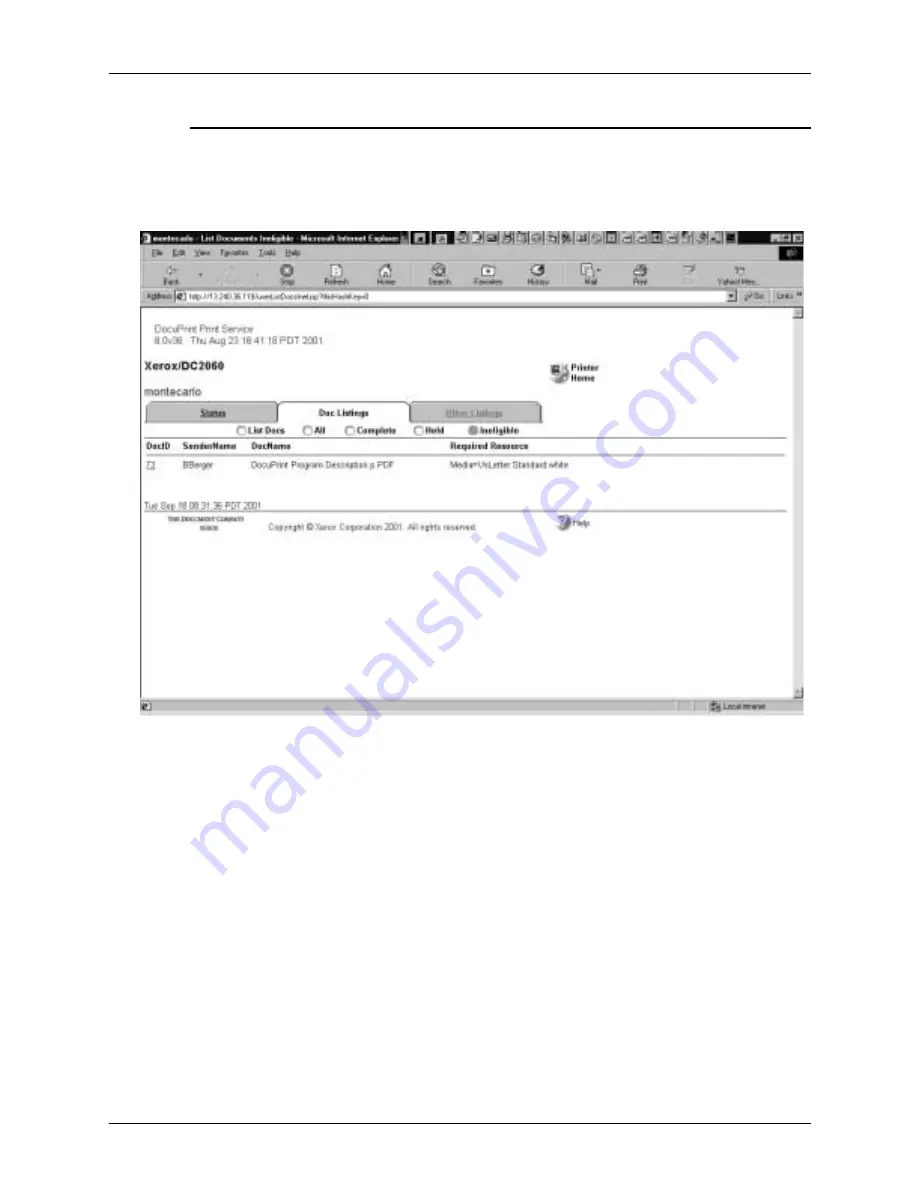
Using remote access to the printer
Guide to Submitting Jobs from the Client
8-3
Information on the Web-based user interface
The printer’s home page displays detailed status and
configuration information about the printer.
Figure 8-3. Printer’s home page
The printer’s home page also provides access to further pages,
which allow you to:
•
List documents by all the criteria available through the
command-line user interface (UI) on the printer console
–
List Docs
displays all documents that are currently active
on the printer including Pending, Printing, and Ineligible
documents. The screen does not display documents with
a status of Complete, Cancelled, or Held, but displays the
number of Held documents.
–
All
displays all documents that have not yet had
accounting dumped including Completed, Cancelled,
Held, and Ineligible documents.
Содержание DocuColor 2060
Страница 1: ...Xerox DocuPrint NPS IPS Guide to Submitting Jobs from the Client 721P90350 Version 8 0 October 2002...
Страница 8: ...Table of contents viii Guide to Submitting Jobs from the Client...
Страница 16: ...Safety xvi Guide to Submitting Jobs from the Client...
Страница 28: ...DocuPrint and DocuColor 2060 NPS IPS client overview 1 8 Guide to Submitting Jobs from the Client...
Страница 50: ...Setting up workstations 2 22 Guide to Submitting Jobs from the Client...
Страница 88: ...Printing using Xerox utilities and lpr utilities DOS and UNIX 3 38 Guide to Submitting Jobs from the Client...
Страница 204: ...Submitting print jobs from Quick Print for Windows NT 4 0 6 38 Guide to Submitting Jobs from the Client...
Страница 206: ...Printing using the Internet Printing Protocol 7 2 Guide to Submitting Jobs from the Client...








































