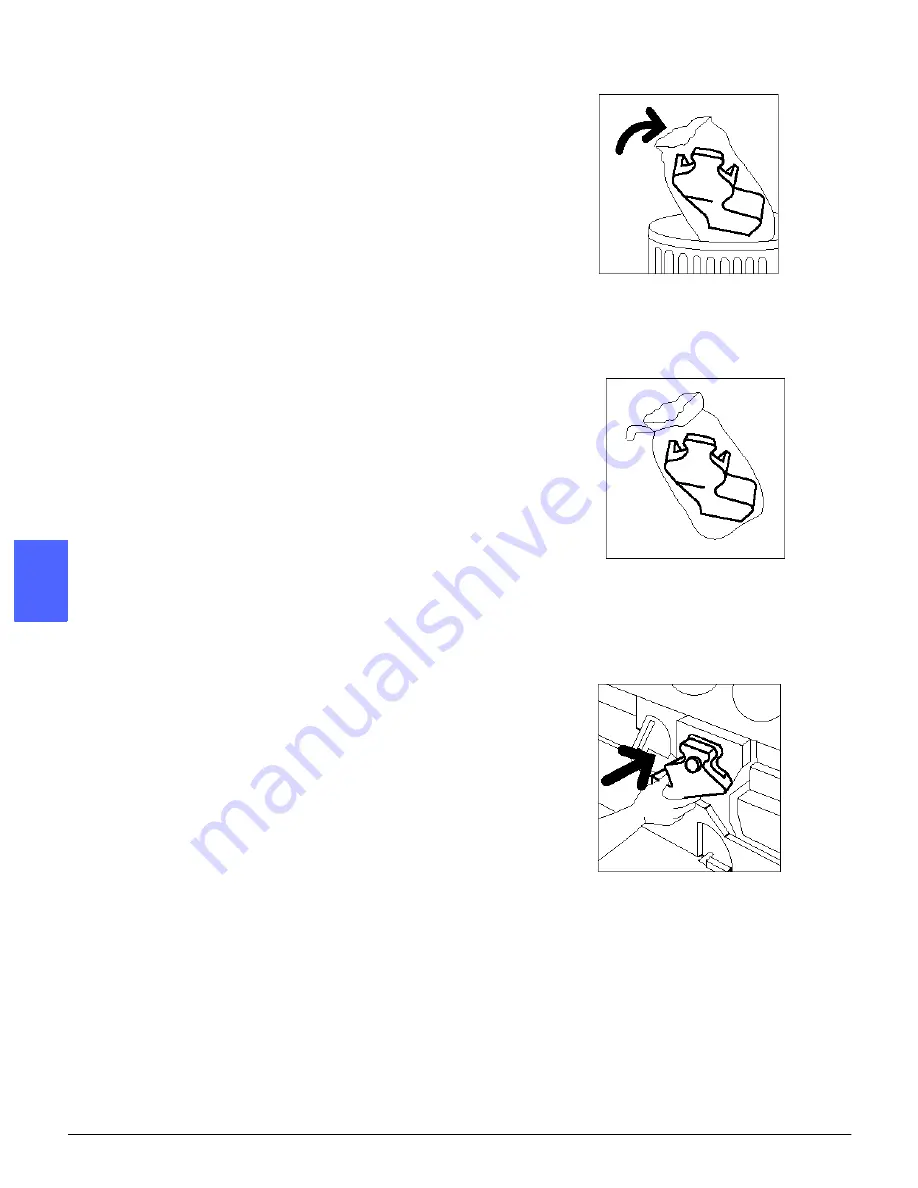
MAINTENANCE
4–12
DOCUCOLOR 12 PRINTER SYSTEM ADMINISTRATION GUIDE
1
2
4
5
6
7
4
7
Place the full Developer Waste Container in a
plastic bag, and dispose of it according to local
regulations.
8
Remove the new Developer Ink Waste Container
from the box and bag.
9
Align the new Developer Waste Container with the
arrow on the printer, then slide the Developer
Waste Container into the printer.
10
Close the Front Door of the printer.
11
Remove the sheets of paper on the floor under the
Developer Waste Container and dispose of the
sheets according to local regulations.
Figure 19: Disposing of the
Developer Waste Container
Figure 20: Removing the new
container from the bag
Figure 21: Inserting the new
Developer Waste Container
















































