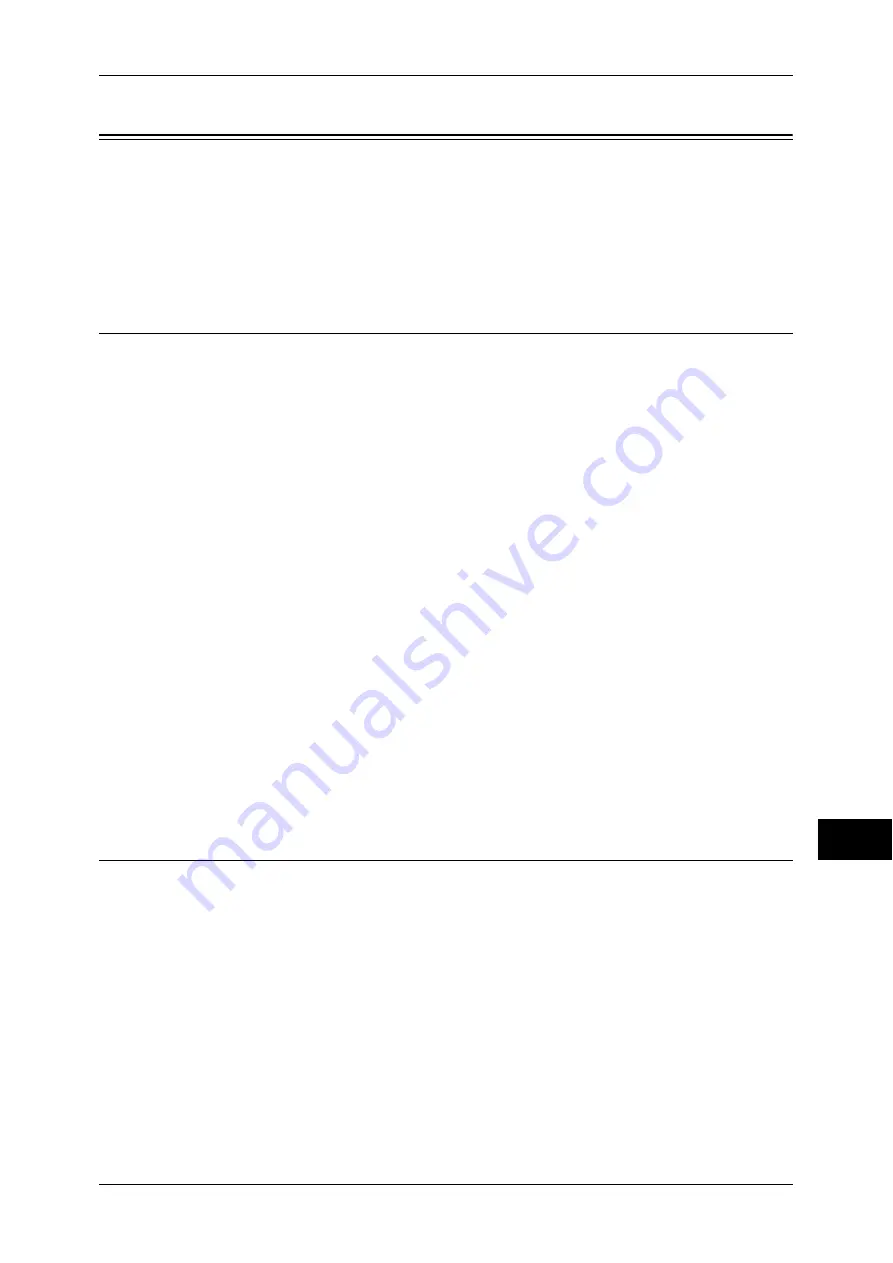
Configuration of PDF/DocuWorks/XPS Signature
287
E
n
cr
y
p
tion a
nd Digit
a
l S
igna
tur
e Se
tt
ings
12
Configuration of PDF/DocuWorks/XPS Signature
This section describes how to attach a digital signature to PDF, DocuWorks, or XPS
documents.
The following shows the reference section for each item.
Step1 Configuration on the Machine ....................................................................................... 287
Step2 Configuration on a Computer......................................................................................... 289
Installation Overview
Use the following procedure to affix a signature (PDF signature/DocuWorks signature/
XPS signature) to a scanned document to send as a PDF, DocuWorks, or XPS
document.
Configuration on the Machine
Register a certificate to the machine. No certificate is imported on the machine in the
default settings.
The following is the method to set a certificate.
z
Configuring certificates by CentreWare Internet Services
Encrypt HTTP communication first, then configure the certificate to the machine.
Configuration on a Computer
z
Sending a DocuWorks security certificate file from the machine to a computer
It is necessary to register a personal certificate of a person to whom the data is
disclosed on the machine, and then register the certificate to the address book.
When registering a personal certificate on the machine, the root certificate should be
included in the personal certificate.
For information on how to import a certificate, refer to the CentreWare Internet Services online help.
z
Sending a PDF, DocuWorks, or XPS signature file from the machine to a computer
Confirm if the root certificate of the certificate for the scan file signature of the
machine is registered on the recipient's computer.
Step1 Configuration on the Machine
To configure certificates by CentreWare Internet Services, first encrypt HTTP
communication, import a created certificate to the machine, and then set it as scan file
certificate.
For information on the settings for encrypting HTTP communication, refer to "Configuration of HTTP
Communication Encryption" (P.278).
1
Start CentreWare Internet Services.
Refer to "Starting CentreWare Internet Services" (P.218).
2
Import a certificate.
Important •
When importing a certificate, if the same certificate has been already registered in [Local
Device] or [Others], the certificate cannot be imported. Delete the registered certificate
before importing.
1) Click the [Properties] tab.
Содержание DocuCentre III C3100
Страница 1: ...DocuCentre III C4100 C3100 Administrator Guide ...
Страница 12: ......
Страница 40: ...2 Paper and Other Media 38 Paper and Other Media 2 14 Select Close to return to the All Services screen ...
Страница 72: ......
Страница 216: ......
Страница 224: ......
Страница 250: ......
Страница 262: ......
Страница 276: ......
Страница 292: ......
Страница 320: ......
Страница 444: ......
















































