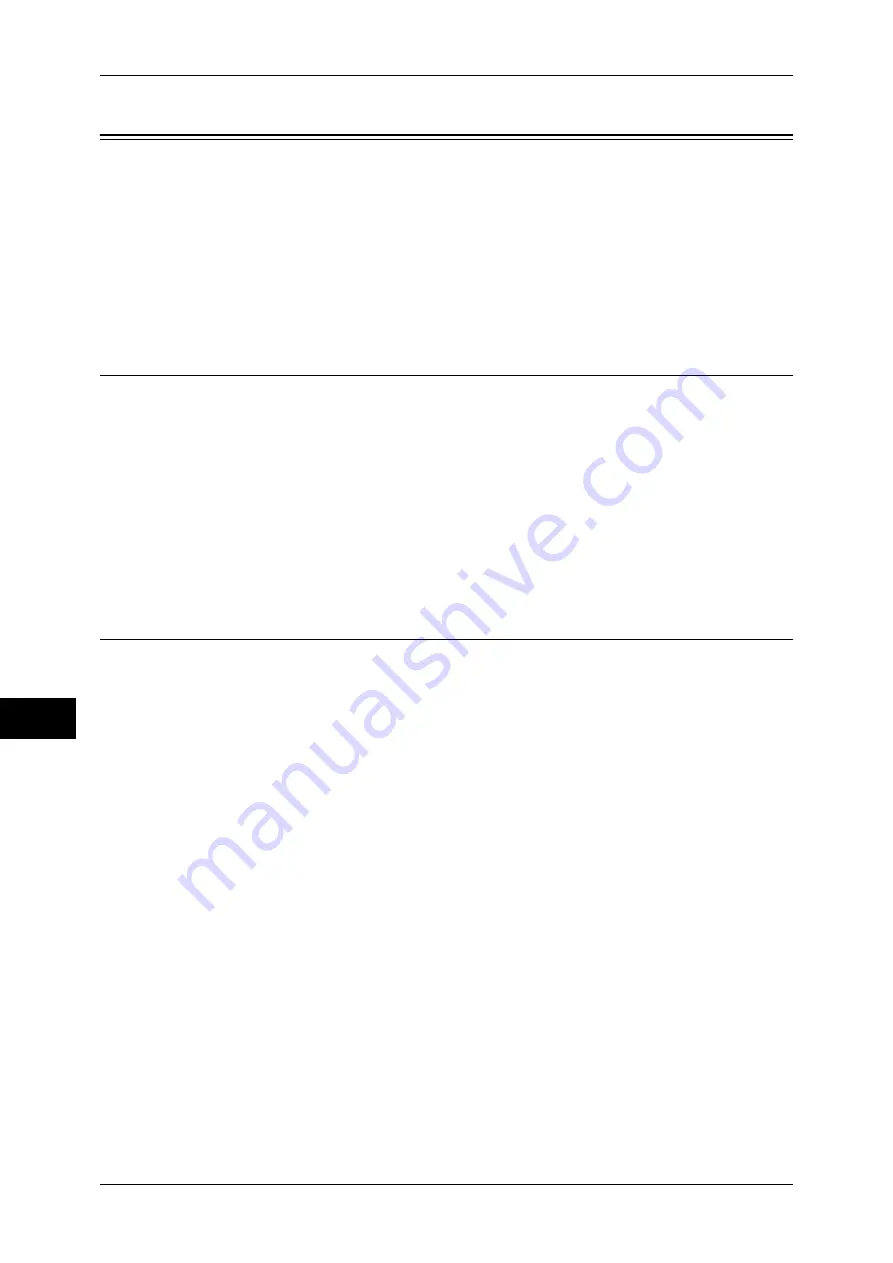
9 Scanner Environment Settings
256
Sc
an
n
er
En
vir
o
n
m
en
t Se
ttin
g
s
9
Configuration of Network Scanning (Job Template Scanning)
This section describes how to configure the machine to use the Network Scanning
service.
The following shows the reference section for each item.
Step 1 Preparations....................................................................................................................256
Step 2 Enabling Ports and Setting TCP/IP................................................................................256
Step 3 Configuring the SNMP Port...........................................................................................257
Step 4 Configuration on a Computer ........................................................................................257
Step 1 Preparations
The following environment is required to use the job template scanning function on the
machine.
z
To use SMB forwarding, your computer must have one of the following operating
systems that supports folder sharing.
- Microsoft Windows NT 4.0
- Microsoft Windows 2000
- Microsoft Windows Server 2003
- Microsoft Windows XP
- Microsoft Windows Vista
Step 2 Enabling Ports and Setting TCP/IP
In order to use Network Scanning feature on the machine, enable the ports and set the
IP address. The procedure for setting the machine is as follows.
Note
•
The configuration can also be performed using CentreWare Internet Services.
•
For information on how to use CentreWare Internet Services, refer to "CentreWare Internet
Services Settings" (P.215).
1
Display the [Tools] screen.
1) Press the <Log In/Out> button.
2) Enter the system administrator’s user ID with the numeric keypad or a keyboard,
and select [Enter].
When a passcode is required, select [Next Input] and enter the system
administrator’s passcode, then select [Enter].
Note
•
The default user ID is "11111".
•
The default passcode is "x-admin".
3) Select [Tools].
2
Enable the SNMP port.
1) Select [Connectivity & Network Setup].
2) Select [Port Settings].
3) Select [SNMP] and then select [Change Settings].
4) Select [Port Status] and select [Change Settings].
5) Select [Enabled] then select [Save].
6) Select [Close].
Содержание DocuCentre III C3100
Страница 1: ...DocuCentre III C4100 C3100 Administrator Guide ...
Страница 12: ......
Страница 40: ...2 Paper and Other Media 38 Paper and Other Media 2 14 Select Close to return to the All Services screen ...
Страница 72: ......
Страница 216: ......
Страница 224: ......
Страница 250: ......
Страница 262: ......
Страница 276: ......
Страница 292: ......
Страница 320: ......
Страница 444: ......
















































