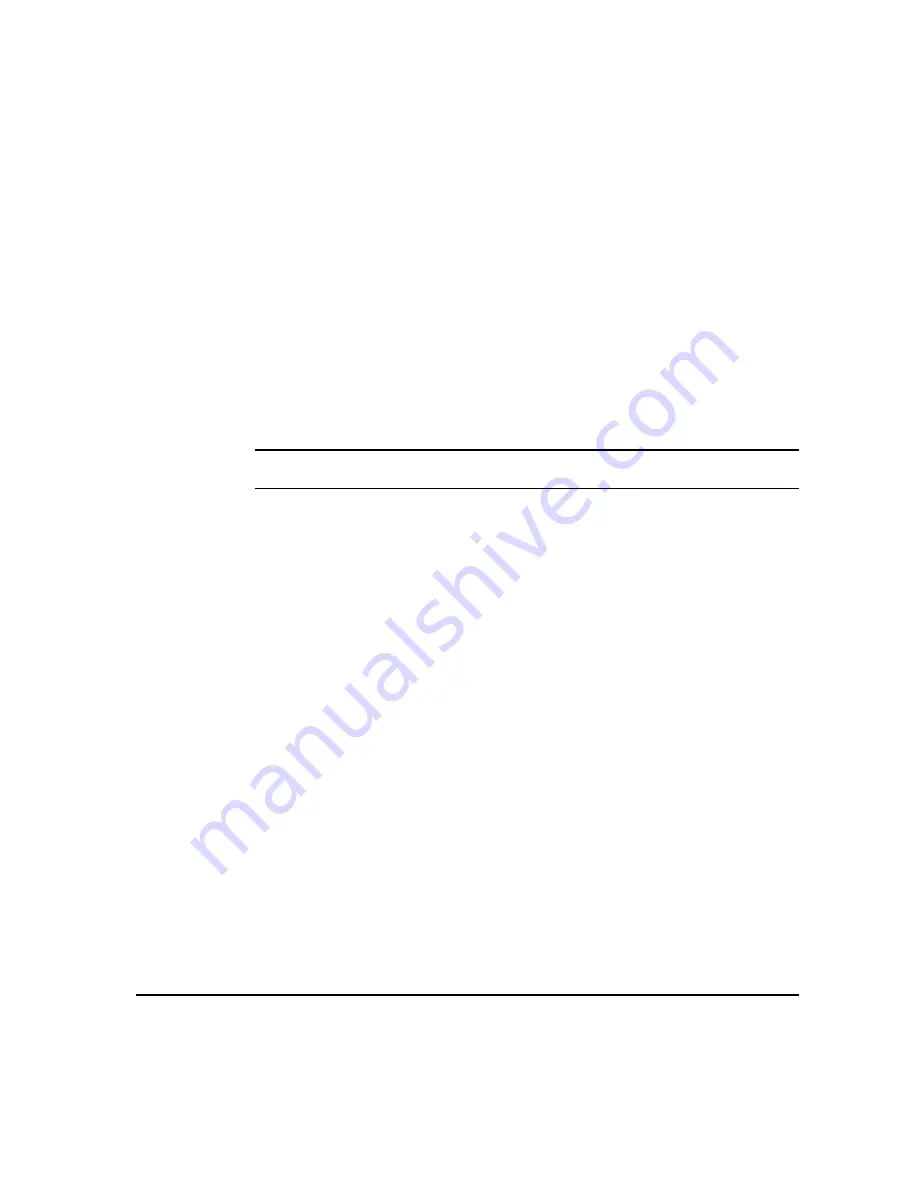
X
EROX
C
OPY
C
ENTRE
/W
ORK
C
ENTRE
P
RO
C2128/C2636/C3545 Q
UICK
R
EFERENCE
G
UIDE
P
AGE
7-3
E-
MA
IL
Most feature screens include three buttons to confirm or cancel your choices.
¾
The Undo button resets the current screen to the default values that were
displayed when the screen was opened.
¾
The Cancel button resets the screen and returns to the previous screen.
¾
The Save button saves the selections made and returns to the previous screen.
Send:
Use the Send options to enter recipient information.
Options:
F
ROM
Use this option to enter the From e-mail address. The From e-mail address is set
by the System Administrator.
NOTE: If you accessed E-mail via Authentication Mode, the From e-mail address
will be associated with the login name and cannot be changed.
T
O
Use this option to enter the e-mail address of the recipient.
C
C
Use this option to enter the e-mail address of the recipient you wish to be copied on
the e-mail job.
B
CC
Use this option to enter the e-mail address of the recipient you wish to be copied on
the e-mail job, without their name being displayed on the e-mail.
E
DIT
S
UBJECT
Use this option to edit the default e-mail subject. The subject is the title of the e-mail
and not the text contained within the e-mail. The subject line can contain up to 248
characters and is displayed on the touch screen under the Edit Subject button.
D
ETAILS
Use this option to view the details of the selected recipient. The information
displayed is determined by how the address was originally added to the Address
List - from either the Internal or Public Address Book, or entered manually.
R
EMOVE
Use this option to delete the selected address from the Address List.
R
EMOVE
A
LL
Use this option to delete all the addresses from the Address List. A confirmation
pop-up message will be displayed.
S
CROLL
B
UTTONS
Use the Scroll Buttons located to the right of the Address List to move through the
list.
Address List
Displays all the recipient addresses entered for the current scan to e-mail job. Up to
128 recipients addresses can be entered in the list.
Содержание CopyCentre C2128
Страница 1: ...Quick Reference Guide 701P41734 e...
Страница 8: ...vi XEROX COPYCENTRE WORKCENTRE PRO C2128 C2636 C3545 QUICK REFERENCE GUIDE...
Страница 46: ...PAGE 2 16 XEROX COPYCENTRE WORKCENTRE PRO C2128 C2636 C3545 QUICK REFERENCE GUIDE G ETTING S TARTED...
Страница 116: ...PAGE 4 38 XEROX COPYCENTRE WORKCENTRE PRO C2128 C2636 C3545 QUICK REFERENCE GUIDE F AX...
Страница 134: ...PAGE 5 18 XEROX COPYCENTRE WORKCENTRE PRO C2128 C2636 C3545 QUICK REFERENCE GUIDE I NTERNET F AX...
Страница 154: ...PAGE 6 20 XEROX COPYCENTRE WORKCENTRE PRO C2128 C2636 C3545 QUICK REFERENCE GUIDE N ETWORK S CANNING...
Страница 172: ...PAGE 7 18 XEROX COPYCENTRE WORKCENTRE PRO C2128 C2636 C3545 QUICK REFERENCE GUIDE E MAIL...
Страница 178: ...PAGE 8 6 XEROX COPYCENTRE WORKCENTRE PRO C2128 C2636 C3545 QUICK REFERENCE GUIDE P RINT...
Страница 184: ...PAGE 9 6 XEROX COPYCENTRE WORKCENTRE PRO C2128 C2636 C3545 QUICK REFERENCE GUIDE M AINTENANCE...
Страница 197: ...701P41734 September 2004 Xerox Corporation Global Knowledge and Language Services 780 Salt Road Webster New York 14580...
















































