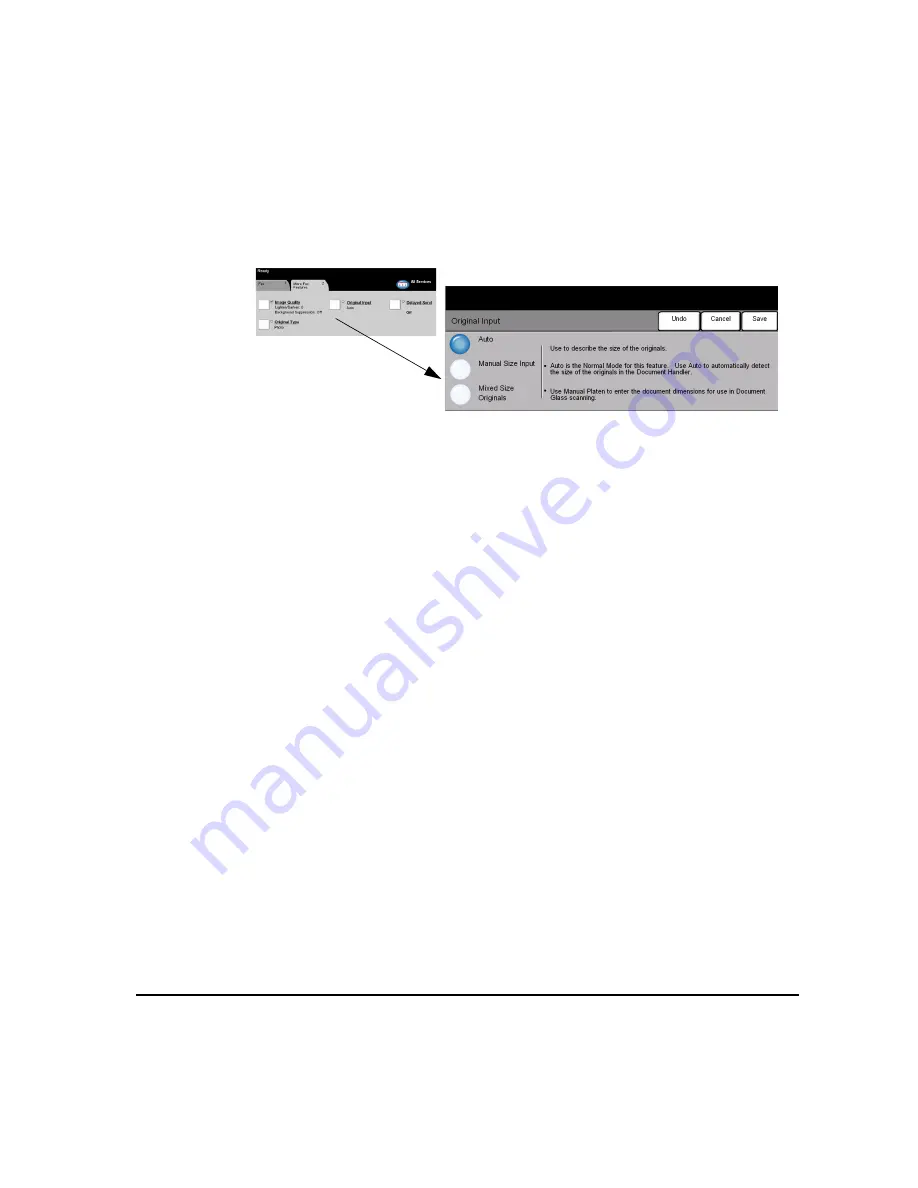
X
EROX
C
OPY
C
ENTRE
/W
ORK
C
ENTRE
P
RO
C2128/C2636/C3545 Q
UICK
R
EFERENCE
G
UIDE
P
AGE
4-35
F
AX
Original Input
Use this option to programme the size of the originals being scanned or enable the
machine to recognize the size of the originals automatically.
Options:
A
UTO
Use this option to enable the machine to recognize the size of the originals being
fed through the Document Handler.
M
ANUAL
S
IZE
I
NPUT
Use this option to specify the dimensions of the document scanning region when
scanning from the document glass. There are several dimensions that correspond
to common document sizes and orientations.
Select a standard size or use Custom to manually adjust the scanning dimensions.
M
IXED
S
IZE
O
RIGINALS
Use this feature to scan a document containing mixed size originals. The originals
must be the same width, for example 8.5x11inch long edge feed and 11x17inch
short edge feed. Load documents in the Document Handler when using this feature.
Содержание CopyCentre C2128
Страница 1: ...Quick Reference Guide 701P41734 e...
Страница 8: ...vi XEROX COPYCENTRE WORKCENTRE PRO C2128 C2636 C3545 QUICK REFERENCE GUIDE...
Страница 46: ...PAGE 2 16 XEROX COPYCENTRE WORKCENTRE PRO C2128 C2636 C3545 QUICK REFERENCE GUIDE G ETTING S TARTED...
Страница 116: ...PAGE 4 38 XEROX COPYCENTRE WORKCENTRE PRO C2128 C2636 C3545 QUICK REFERENCE GUIDE F AX...
Страница 134: ...PAGE 5 18 XEROX COPYCENTRE WORKCENTRE PRO C2128 C2636 C3545 QUICK REFERENCE GUIDE I NTERNET F AX...
Страница 154: ...PAGE 6 20 XEROX COPYCENTRE WORKCENTRE PRO C2128 C2636 C3545 QUICK REFERENCE GUIDE N ETWORK S CANNING...
Страница 172: ...PAGE 7 18 XEROX COPYCENTRE WORKCENTRE PRO C2128 C2636 C3545 QUICK REFERENCE GUIDE E MAIL...
Страница 178: ...PAGE 8 6 XEROX COPYCENTRE WORKCENTRE PRO C2128 C2636 C3545 QUICK REFERENCE GUIDE P RINT...
Страница 184: ...PAGE 9 6 XEROX COPYCENTRE WORKCENTRE PRO C2128 C2636 C3545 QUICK REFERENCE GUIDE M AINTENANCE...
Страница 197: ...701P41734 September 2004 Xerox Corporation Global Knowledge and Language Services 780 Salt Road Webster New York 14580...






























