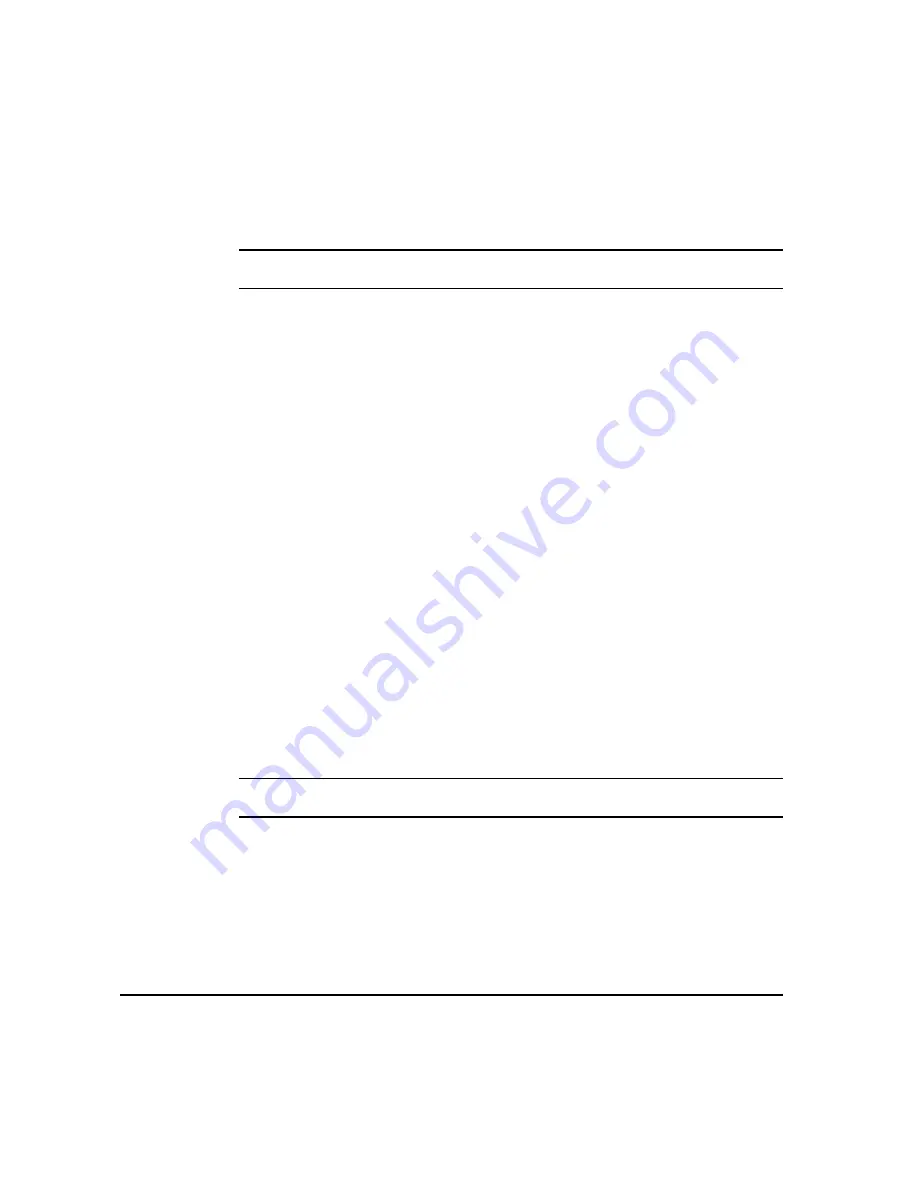
P
AGE
5-4
X
EROX
C
OPY
C
ENTRE
/W
ORK
C
ENTRE
P
RO
C2128/C2636/C3545 Q
UICK
R
EFERENCE
G
UIDE
I
NT
E
R
N
E
T
F
AX
Entering an E-mail Address for Internet Fax
E-mail addresses can be entered in one of two ways - manually or via an address
book.
NOTE: When entering e-mail details you can change the keypad to show upper or
lower case, accented characters or numbers by selecting any Back button.
Manually
If you already know the full SMTP e-mail address of your recipient, or if you know
that the recipient is not in any of the configured address books, you can select the
To... button and use the keypad on the touch screen to enter the e-mail address.
Your machine will check that it is an SMTP address. If it is not an SMTP address,
your machine will search the address book for a matching entry.
The entered e-mail address will be shown in the Address List.
Selecting the details for a manually entered e-mail address will only display the e-
mail address, no other details are available.
Address Books
Address books contain a list of e-mail addresses and details that are relevant to
your company and/or you. If configured, your machine is able to support two types
of e-mail address books - Public and Internal. When an entry is made in To, From
or Cc the Address Book displays search results for one or both configured address
books.
Use the keypad on the touch screen to enter the e-mail recipients name. As with
most search facilities you do not need to enter the full name and can search the
address book on the first few letters.
When you have entered the required e-mail search criteria select the Enter button.
If there are no matching entries select the Change Address Book button to search
the other address book.
NOTE: The Change Address Book button will only be displayed if both the address
books have been configured.
If one or more matches are found based on the search criteria, the matches are
displayed on the touch screen. Use the up and down scroll bars to locate the
required recipient. Highlight the recipient in the list and select the Add button.
Continue this process until you have added all the required recipients and on
completion select Done. The entered e-mail address will be shown in the Address
List.
Содержание CopyCentre C2128
Страница 1: ...Quick Reference Guide 701P41734 e...
Страница 8: ...vi XEROX COPYCENTRE WORKCENTRE PRO C2128 C2636 C3545 QUICK REFERENCE GUIDE...
Страница 46: ...PAGE 2 16 XEROX COPYCENTRE WORKCENTRE PRO C2128 C2636 C3545 QUICK REFERENCE GUIDE G ETTING S TARTED...
Страница 116: ...PAGE 4 38 XEROX COPYCENTRE WORKCENTRE PRO C2128 C2636 C3545 QUICK REFERENCE GUIDE F AX...
Страница 134: ...PAGE 5 18 XEROX COPYCENTRE WORKCENTRE PRO C2128 C2636 C3545 QUICK REFERENCE GUIDE I NTERNET F AX...
Страница 154: ...PAGE 6 20 XEROX COPYCENTRE WORKCENTRE PRO C2128 C2636 C3545 QUICK REFERENCE GUIDE N ETWORK S CANNING...
Страница 172: ...PAGE 7 18 XEROX COPYCENTRE WORKCENTRE PRO C2128 C2636 C3545 QUICK REFERENCE GUIDE E MAIL...
Страница 178: ...PAGE 8 6 XEROX COPYCENTRE WORKCENTRE PRO C2128 C2636 C3545 QUICK REFERENCE GUIDE P RINT...
Страница 184: ...PAGE 9 6 XEROX COPYCENTRE WORKCENTRE PRO C2128 C2636 C3545 QUICK REFERENCE GUIDE M AINTENANCE...
Страница 197: ...701P41734 September 2004 Xerox Corporation Global Knowledge and Language Services 780 Salt Road Webster New York 14580...






























