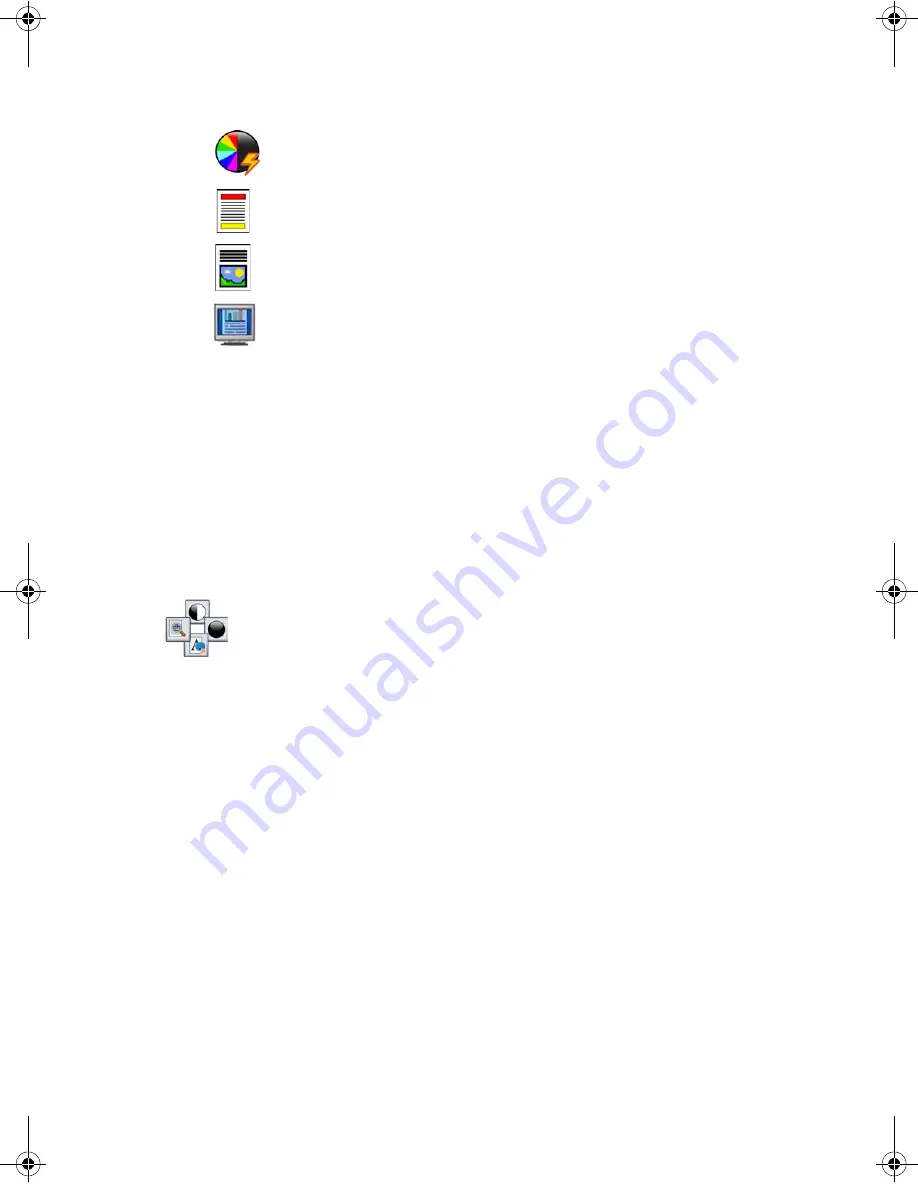
Sending an E-mail
ColorQube™ 9201/9202/9203
Quick Use Guide
29
8.
Select the required features for your e-mail using the touch screen:
9.
Press
Start
to scan your originals and process the
job. Remove the
originals from the Document Feeder or glass when scanning has
completed.
Note:
The
job enters the job list ready for sending.
10.
Select
Job Status
to view the job list and check the status of your job.
Additional E-mail Features
Advanced Settings tab
•
Image Options:
Use feature to adjust the lightness or darkness of the
output.
•
Image Enhancement:
Use to automatically reduce or eliminate the dark
background resulting from scanning colored paper or newspaper.
•
Resolution:
Use to adjust the output resolution, to achieve the required
scan output.
•
Quality/File Size:
Use to enhance the quality of the output based on the
type and quality of the output required.
Output Color
is used to replicate the original colors or to change
the output to black and white, grayscale or color.
2-Sided Scanning
is used to select whether your originals are 1
sided or 2 sided. The second side can be rotated.
Original Type
is used to define the original document as text, text
and photo, or photo.
Scan Presets
is used to set the scan settings to suit how the
scanned image will be used.
























