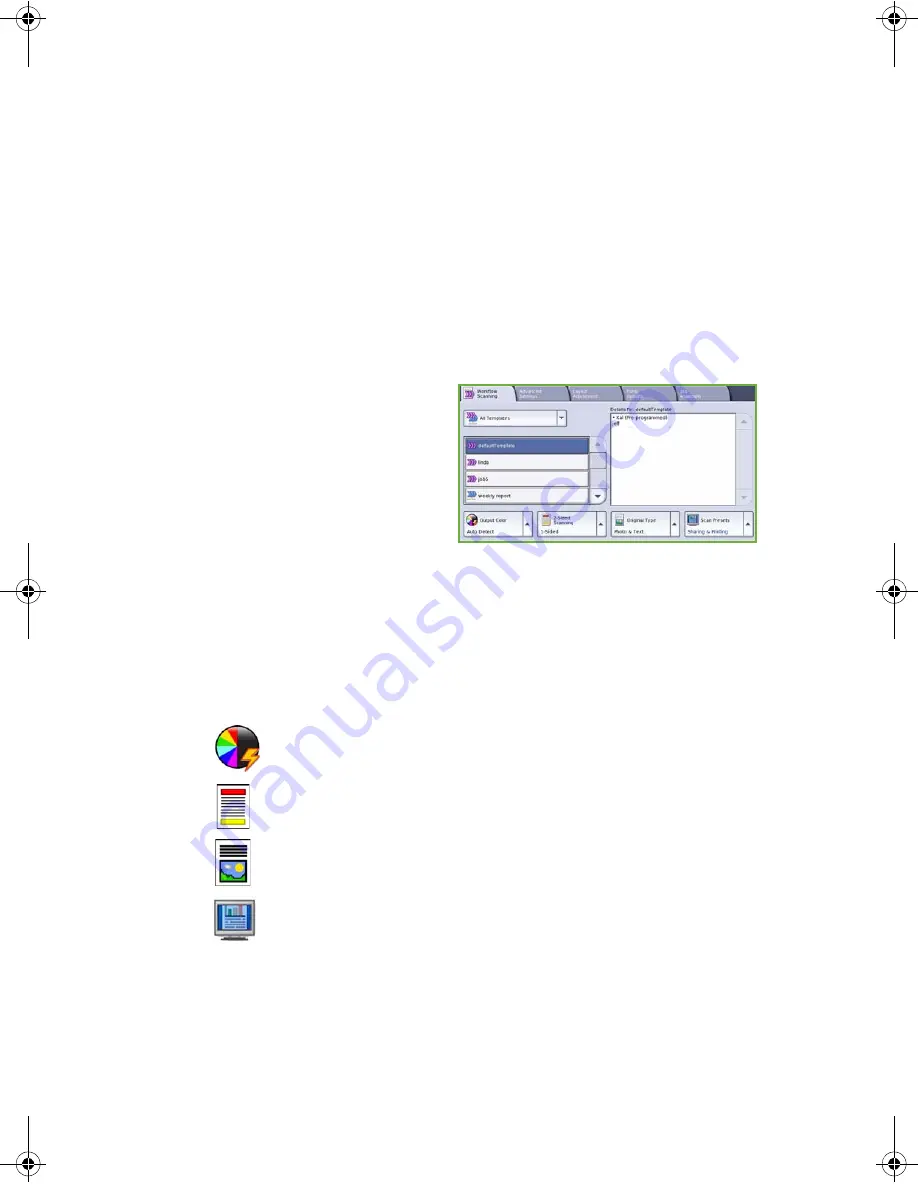
Workflow Scanning
ColorQube™ 9201/9202/9203
Quick Use Guide
25
Workflow Scanning
Workflow Scanning
allows the user to scan a hard copy original and convert it
into an electronic file. The file is placed into a specified filing location on a
networked server, workstation or the device hard drive. The settings used for
scanning the original are stored in a template.
1.
Load your documents face up in the Document Feeder Input Tray. Adjust
the top and bottom guides to touch the documents.
Or...........
Lift up the Document Feeder. Place the document face down onto the
Document Glass and register it to the arrow at the top right rear corner.
Close the Document Feeder.
2.
Press the
Clear All (AC)
button
once to cancel any previous
screen programing selections.
3.
Press the
Services Home
button and select the
Workflow Scanning
option.
The
Workflow Scanning
features are displayed.
4.
Select a Template for the job from the templates displayed in the list.
All the current settings are changed to the settings in the template.
5.
Select the required features for your scanning job using the touch screen.
If required, modify the template settings from the options on the
Workflow Scanning
,
Advanced Settings
,
Layout Adjustment
and
Filing
Options
tabs:
Output Color
is used to replicate the original colors or to change
the output to black and white, grayscale or color.
2-Sided Scanning
is used to select whether your originals are 1
sided or 2 sided. The second side can be rotated.
Original Type
is used to define the original document as text, text
and photo, or photo.
Scan Presets
is used to set the scan settings to suit how the
scanned image will be used.














































