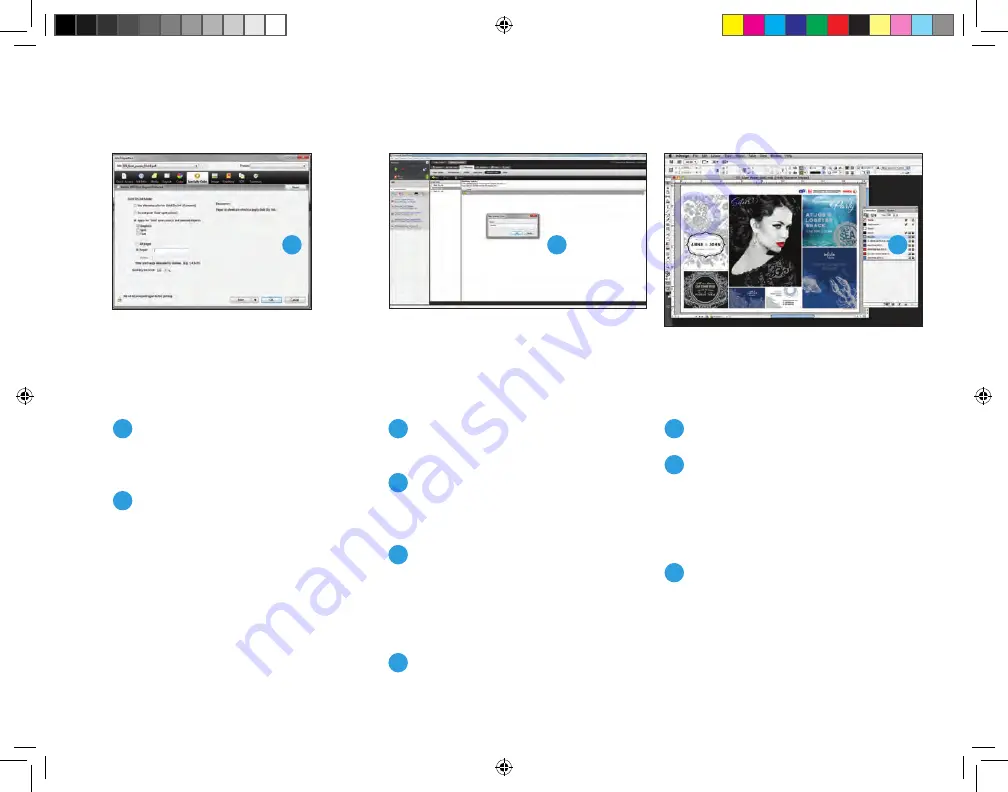
23
4
Indicate whether the selection
should be applied to all pages
or a subset.
5
Print the file.
Mapping the fifth color
If the file has been designed such that
it is predefined with a fifth color but
the naming on the Specialty Color
element(s) is unknown or not named
exactly as
Silver
or
Gold
, begin with the
Preflight option so you can determine
the name used for the Specialty Color.
1
Right-click on the uploaded file
and choose
Preflight
.
2
In the Preflight results, look under
Spot Colors
and note the name
of the fifth color element(s).
3
Select
Device Center
back on
the home screen and select
the
Specialty Color
tab under
Resources
. Choose
New
on the
Silver or Gold Look Up Table.
4
Add the name of the fifth color
element exactly as it appeared
in the Preflight results.
5
Go to
Properties
and set up the job.
6
Choose the
Specialty Colors
tab and select
Apply for [‘Silver’
or ‘Gold’] spot color(s) and
selected objects.
Leave the
boxes below unchecked.
7
Print the file.
Note: Files designed to be printed with
one Specialty Dry Ink can be treated
with any Specialty Dry Ink by adding
a new spot color.
4
3
4
Xerox_MetallicDryInksDesignGuide_4c_030915_SPG_FINAL.indd 23
3/9/15 11:55 AM






















