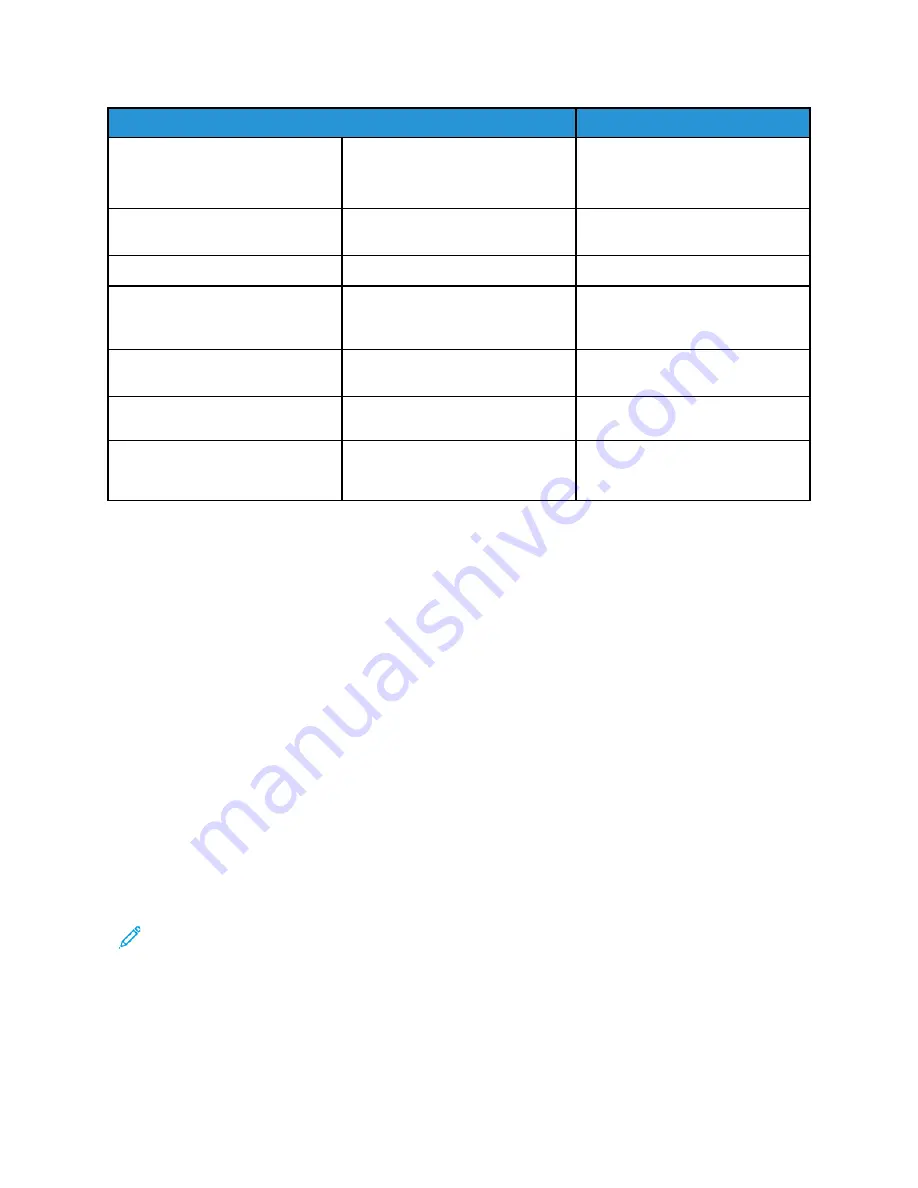
Touch
To
You can also access this setting by
touching the top section of the
home screen.
3
Change Language
Change the language on the
display.
4
Settings
Access the printer menus.
5
Eco-Settings
Manage energy consumption,
noise, toner, and paper usage
settings.
6
Held Jobs
Show the print jobs that are held
in the printer memory.
7
USB Drive
Print photos and documents from
a flash drive.
8
Address Book
Manage a contact list that other
applications on the printer can
access.
U
Ussiinngg D
Diissppllaayy C
Cuussttoom
miizzaattiioonn
Before using the application, make sure to do the following:
• Access the Embedded Web Server, and then configure the application.
• Enable and configure Slideshow Settings and Wallpaper Settings.
C
Chhaannggiinngg tthhee w
waallllppaappeerr iim
maaggee
1. From the home screen, touch
Change Wallpaper
.
2. Select an image to use.
3. Apply the changes.
RRuunnnniinngg aa sslliiddee sshhoow
w ffrroom
m aa ffllaasshh ddrriivvee
1. Insert a flash drive into the USB port.
2. From the home screen, touch
Slideshow
.
Images appear in alphabetical order.
Note:
You can remove the flash drive after the slide show starts, but the images are not stored
in the printer. If the slide show stops, then insert the flash drive again to view the images.
C
Coonnffiigguurriinngg EEccoo--SSeettttiinnggss
1. From the home screen, touch
Eco-Settings
.
Xerox
®
C310 Color Printer
User Guide
31
Содержание C310
Страница 1: ...Version 1 1 November 2021 702P08626 Xerox C310 Color Printer User Guide...
Страница 8: ...8 Xerox C310 Color Printer User Guide India E Waste notice 225 Table of Contents...
Страница 16: ...16 Xerox C310 Color Printer User Guide Safety...
Страница 60: ...60 Xerox C310 Color Printer User Guide Secure the Printer...
Страница 220: ...220 Xerox C310 Color Printer User Guide Regulatory Information...
Страница 226: ...226 Xerox C310 Color Printer User Guide Recycling and Disposal...
Страница 227: ......
Страница 228: ......






























