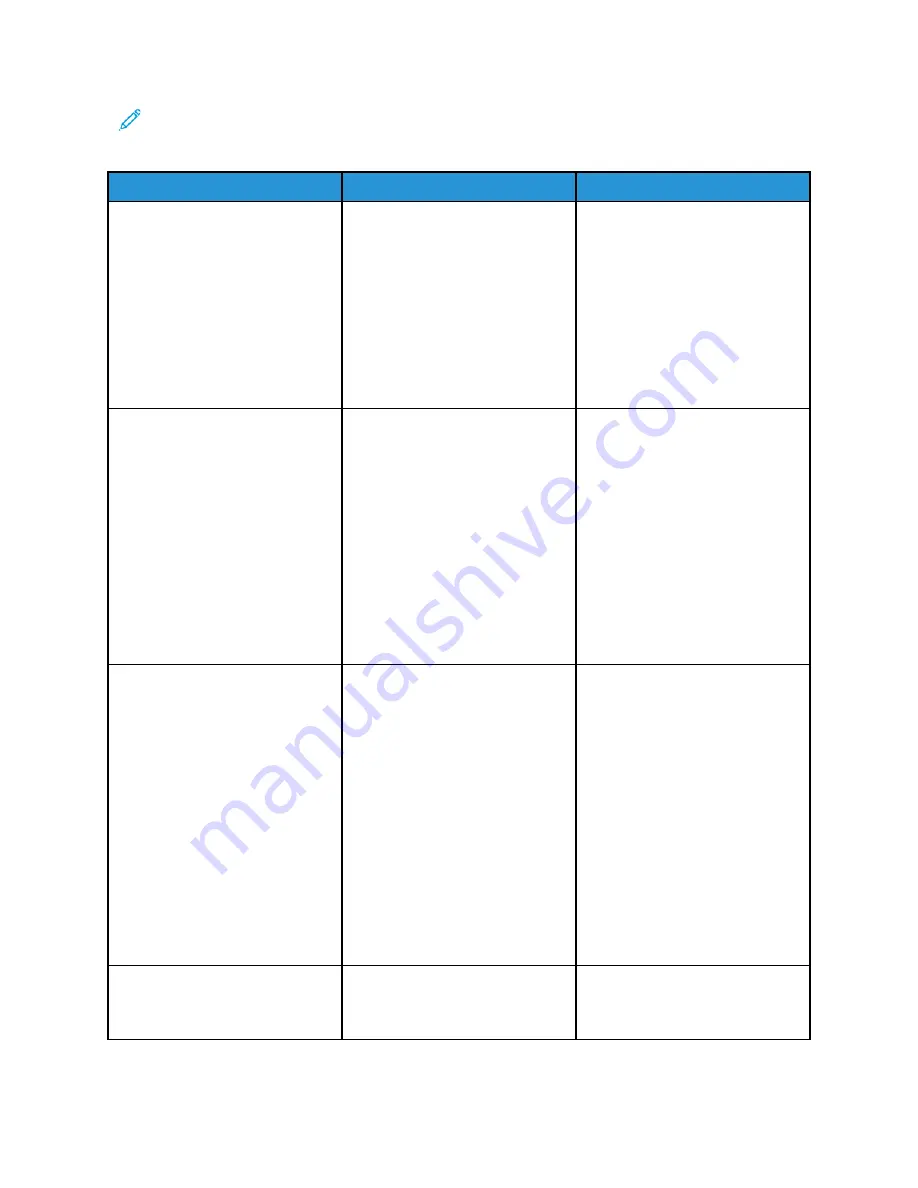
Note:
Before solving the problem, print the Print Quality Test Pages. From the control panel,
navigate to
Settings > Troubleshooting > Print Quality Test Pages
. For non-touch-screen
printer models, press
OK
to navigate through the settings.
Action
Yes
No
Step 1
1 Perform Color Adjust.
From the control panel,
navigate to:
Settings
>
>
Quality
>
Advanced Imaging
>
Color
Adjust
2 Print the document.
Is the print too dark?
Go to step 2.
The problem is solved.
Step 2
1 Depending on your operating
system, reduce toner darkness
from the Printing Preferences
or Print dialog.
You can also change the
setting on the printer control
panel. Navigate to:
Settings
>
>
Quality
>
Toner Darkness
2 Print the document.
Is the print too dark?
Go to step 3.
The problem is solved.
Step 3
1 Depending on your operating
system, specify the paper type
from the Printing Preferences
or Print dialog.
• Make sure that the setting
matches the paper loaded.
• You can also change the
setting on the printer
control panel. Navigate to:
Settings
>
Paper
>
Tray
Configuration
>
Paper Size/
Type
2 Print the document.
Is the print too dark?
Go to step 4.
The problem is solved.
Step 4
Check if the paper has texture or
rough finishes.
Go to step 5.
Go to step 6.
Xerox
®
C310 Color Printer
User Guide
157
Содержание C310
Страница 1: ...Version 1 1 November 2021 702P08626 Xerox C310 Color Printer User Guide...
Страница 8: ...8 Xerox C310 Color Printer User Guide India E Waste notice 225 Table of Contents...
Страница 16: ...16 Xerox C310 Color Printer User Guide Safety...
Страница 60: ...60 Xerox C310 Color Printer User Guide Secure the Printer...
Страница 220: ...220 Xerox C310 Color Printer User Guide Regulatory Information...
Страница 226: ...226 Xerox C310 Color Printer User Guide Recycling and Disposal...
Страница 227: ......
Страница 228: ......






























