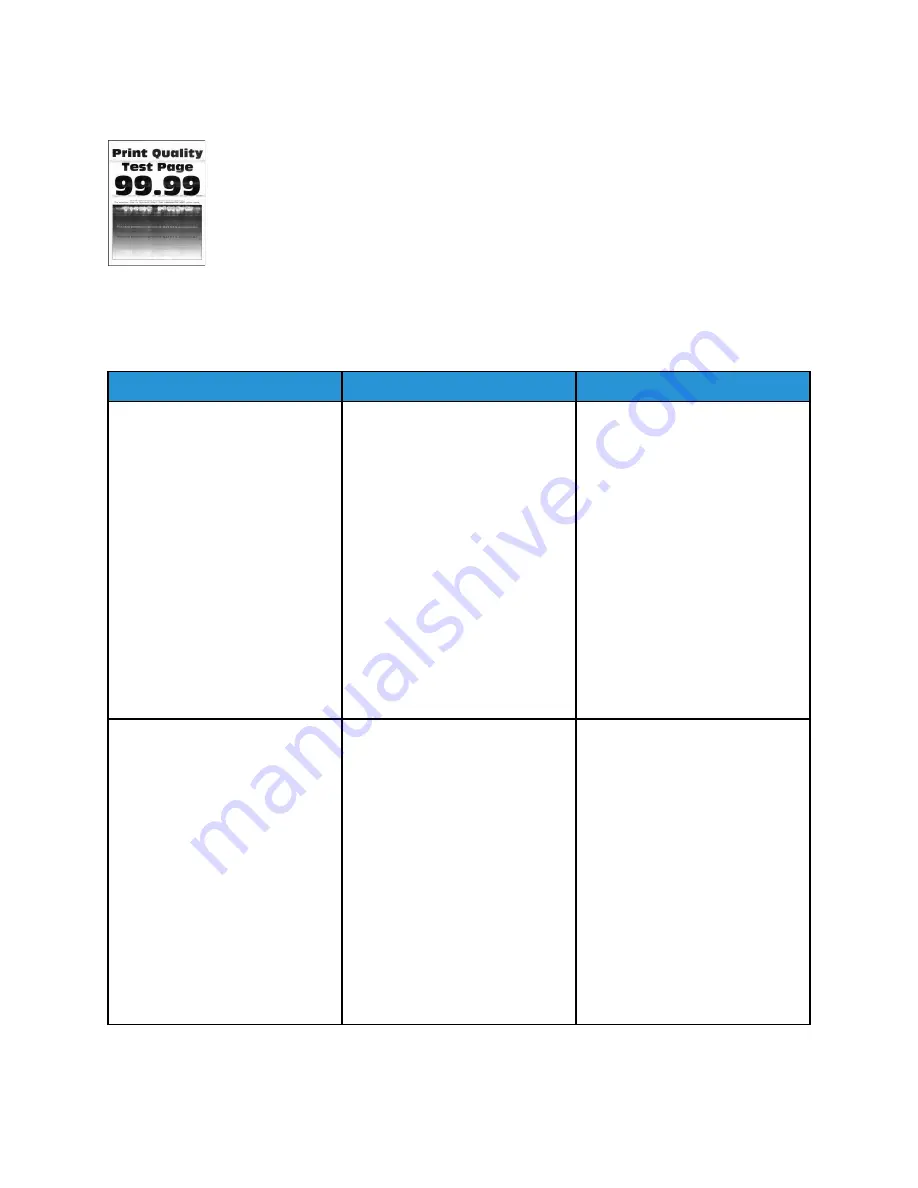
H
Hoorriizzoonnttaall W
Whhiittee LLiinneess
• Before solving the problem, print the Print Quality Test Pages. From the control panel, navigate to
Settings > Troubleshooting > Print Quality Test Pages
. For non-touch-screen printer models,
press
OK
to navigate through the settings.
• If horizontal white lines keep appearing on your prints, then refer to
Repeating Defects
.
Action
Yes
No
Step 1
1 Depending on your operating
system, specify the paper type
from the Printing Preferences
or Print dialog.
• Make sure that the setting
matches the paper loaded.
• You can also change the
setting on the printer
control panel. Navigate to:
Settings
>
Paper
>
Tray
Configuration
>
Paper Size/
Type
2 Print the document.
Do horizontal white lines appear
on prints?
Go to step 2.
The problem is solved.
Step 2
1 Remove, and then insert the
imaging kit.
Do not expose the imaging kit
to direct light. Extended
exposure to light can cause
print quality problems.
Do not touch the
photoconductor drum under
the imaging kit. Doing so may
affect the quality of future
print jobs.
2 Print the document.
Do horizontal white lines appear
on prints?
Contact
The problem is solved.
176
Xerox
®
C310 Color Printer
User Guide
Содержание C310
Страница 1: ...Version 1 1 November 2021 702P08626 Xerox C310 Color Printer User Guide...
Страница 8: ...8 Xerox C310 Color Printer User Guide India E Waste notice 225 Table of Contents...
Страница 16: ...16 Xerox C310 Color Printer User Guide Safety...
Страница 60: ...60 Xerox C310 Color Printer User Guide Secure the Printer...
Страница 220: ...220 Xerox C310 Color Printer User Guide Regulatory Information...
Страница 226: ...226 Xerox C310 Color Printer User Guide Recycling and Disposal...
Страница 227: ......
Страница 228: ......






























