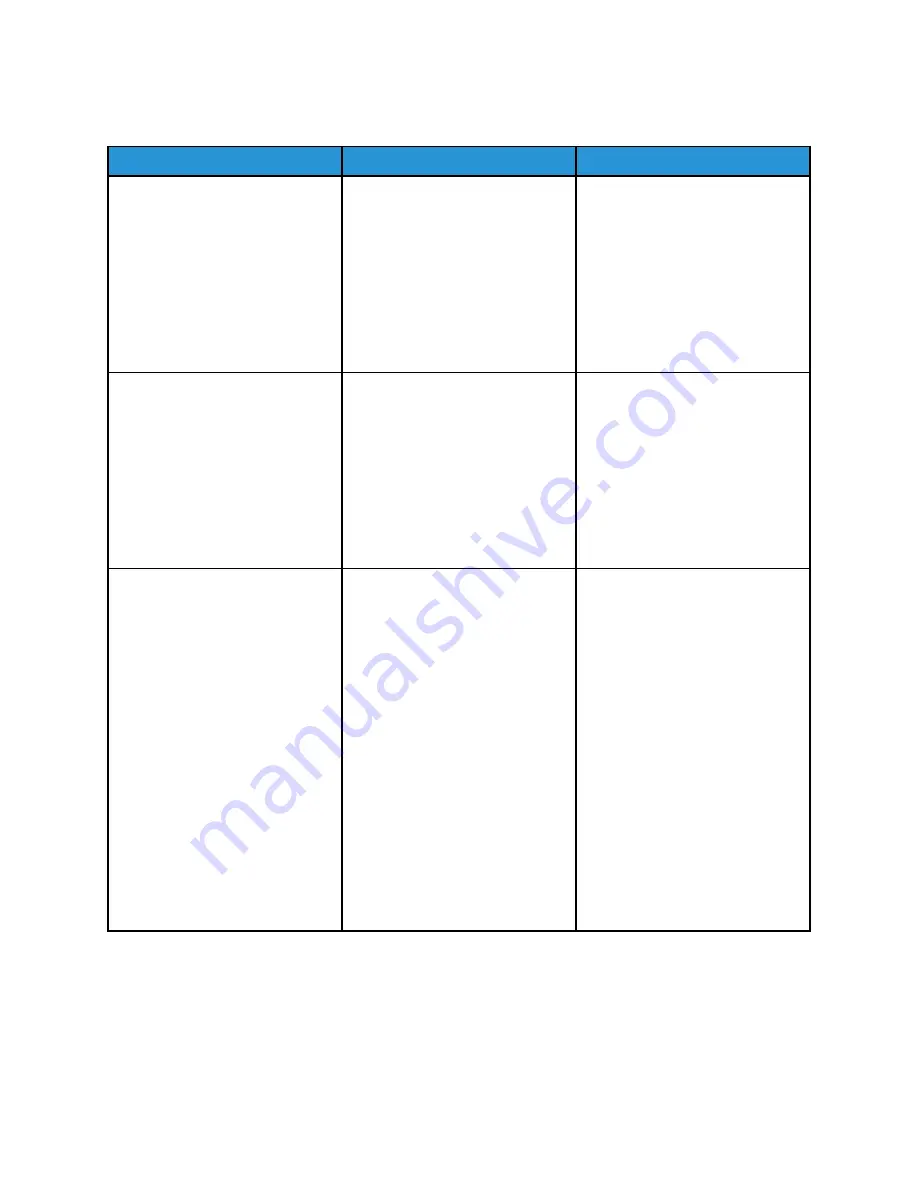
C
Coonnffiiddeennttiiaall aanndd ootthheerr hheelldd ddooccuum
meennttss ddoo nnoott pprriinntt
Action
Yes
No
Step 1
1 From the control panel, check if
the documents appear in the
Held Jobs list.
If the documents are not listed,
then print the documents using
the Print and Hold options.
2 Print the documents.
Are the documents printed?
The problem is solved.
Go to step 2.
Step 2
The print job may contain a
formatting error or invalid data.
• Delete the print job, and then
send it again.
• For PDF files, generate a new
file, and then print the
documents.
Are the documents printed?
The problem is solved.
Go to step 3.
Step 3
If you are printing from the
Internet, then the printer may be
reading the multiple job titles as
duplicates.
For Windows users
1 Open the Printing Preferences
dialog.
2 From the Print and Hold
section, select
Keep duplicate
documents
.
3 Enter a PIN.
4 Resend the print job.
For Macintosh users
1 Save and name each job
differently.
2 Send the job individually.
Are the documents printed?
The problem is solved.
Go to step 4.
180
Xerox
®
C310 Color Printer
User Guide
Содержание C310
Страница 1: ...Version 1 1 November 2021 702P08626 Xerox C310 Color Printer User Guide...
Страница 8: ...8 Xerox C310 Color Printer User Guide India E Waste notice 225 Table of Contents...
Страница 16: ...16 Xerox C310 Color Printer User Guide Safety...
Страница 60: ...60 Xerox C310 Color Printer User Guide Secure the Printer...
Страница 220: ...220 Xerox C310 Color Printer User Guide Regulatory Information...
Страница 226: ...226 Xerox C310 Color Printer User Guide Recycling and Disposal...
Страница 227: ......
Страница 228: ......






























