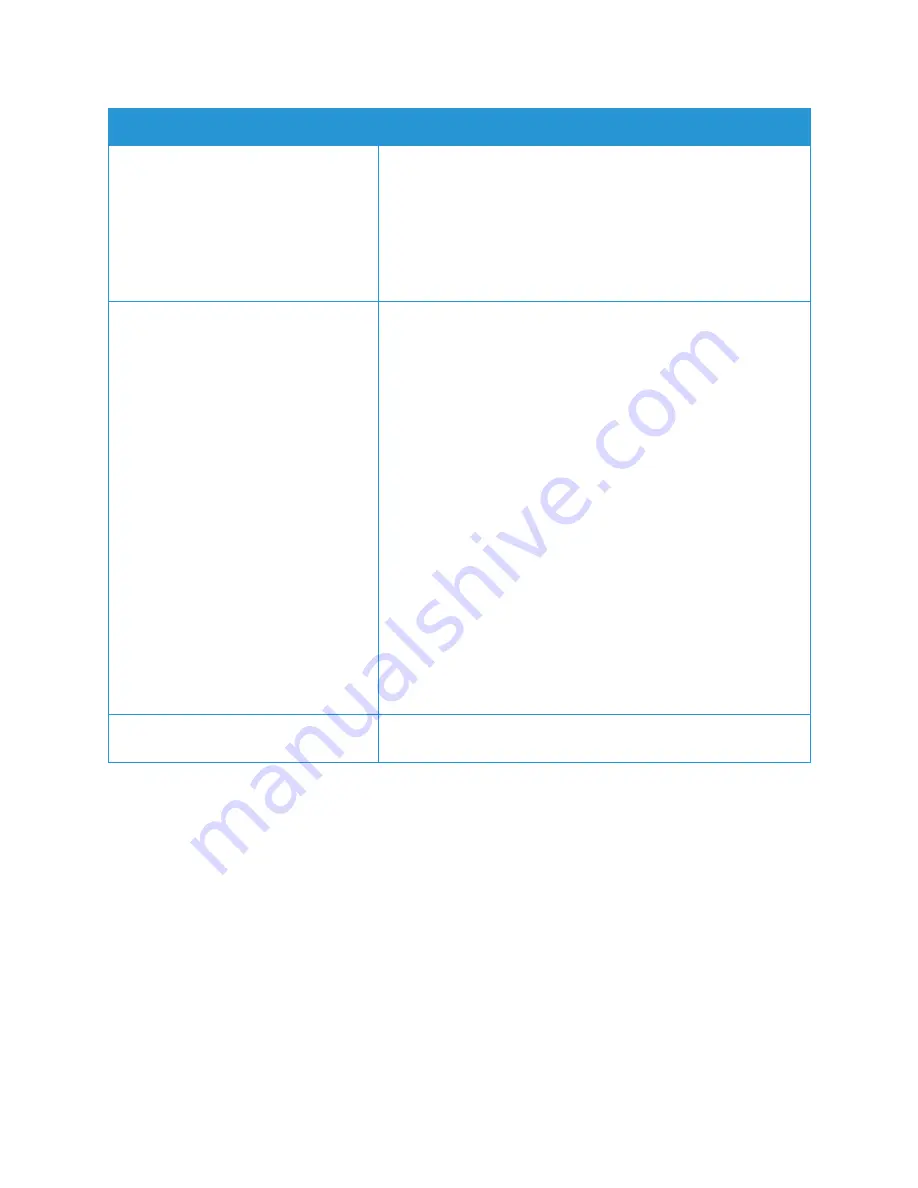
Printing Problems
Xerox
®
B215 Multifunction Printer
User Guide
234
Note:
Refer to the Linux User Guide supplied with your computer for further information on Linux
error messages.
Error message “Cannot open port device
file” displays when printing a document.
Avoid changing print job parameters while a print job is in
progress. Known versions of CUPS server break the print job
whenever print options are changed and then try to restart the job
from the beginning. Since Unified Linux Driver locks the port while
printing, the abrupt termination of the driver keeps the port locked
and unavailable for subsequent Print jobs. If this situation occurs,
try to release the port by selecting
Release port
in
Port
configuration
window.
The printer does not appear on the
scanners list.
• Ensure your printer is attached to your computer, connected
properly via the USB port, and is turned on.
• Ensure the scanner driver for your printer is installed on your
system.
• Ensure the port is not busy. Since functional components of the
printer (printer and scanner) share the same I/O interface
(port), simultaneous access of different “consumer”
applications to the same port is possible. To avoid possible
conflicts, only one of them at a time is allowed to gain control
over the printer. The other “consumer” will encounter “device
busy” response. This usually happens when starting a scan
procedure. An appropriate message box appears.
• To identify the source of the problem, open the
Ports
configuration
and select the port assigned to your scanner,
port's symbol /dev/mfp0 corresponds to LP:0 designation
displayed in the scanners’ options, /dev/mfp1 relates to LP:1,
and so on. USB ports start at /dev/mfp4, so scanner on USB:0
relates to /dev/mfp4 respectively and so forth sequentially. In
the
Selected port
pane, you can see if the port is occupied by
another application. If this is the case, you should either wait
for completion of the current job or press the
Release port
button.
The printer does not scan.
Ensure a document is loaded into the printer, ensure your printer is
connected to the computer.
Symptoms
Solutions
Содержание B215
Страница 1: ...Version 1 0 august 2019 702P07580 Xerox B215 Multifunction Printer User Guide...
Страница 11: ...Xerox B215 Multifunction Printer User Guide 11...
Страница 24: ...Environmental Health and Safety Contact Information Xerox B215 Multifunction Printer User Guide 24...
Страница 47: ...More Information Xerox B215 Multifunction Printer User Guide 47...
Страница 110: ...Setting Up the Services Xerox B215 Multifunction Printer User Guide 110...
Страница 157: ...Jobs Xerox B215 Multifunction Printer User Guide 157...
Страница 178: ...Printing Using Xerox CentreWare Internet Services Xerox B215 Multifunction Printer User Guide 178...
Страница 247: ...Getting Help Xerox B215 Multifunction Printer User Guide 247...
Страница 268: ...Software Verification Test Xerox B215 Multifunction Printer User Guide 268...
Страница 281: ...Environmental Specifications Xerox B215 Multifunction Printer User Guide 281...
Страница 298: ...Material Safety Data Xerox B215 Multifunction Printer User Guide 298...
Страница 305: ...Other Countries Xerox B215 Multifunction Printer User Guide 305...
Страница 306: ......






























