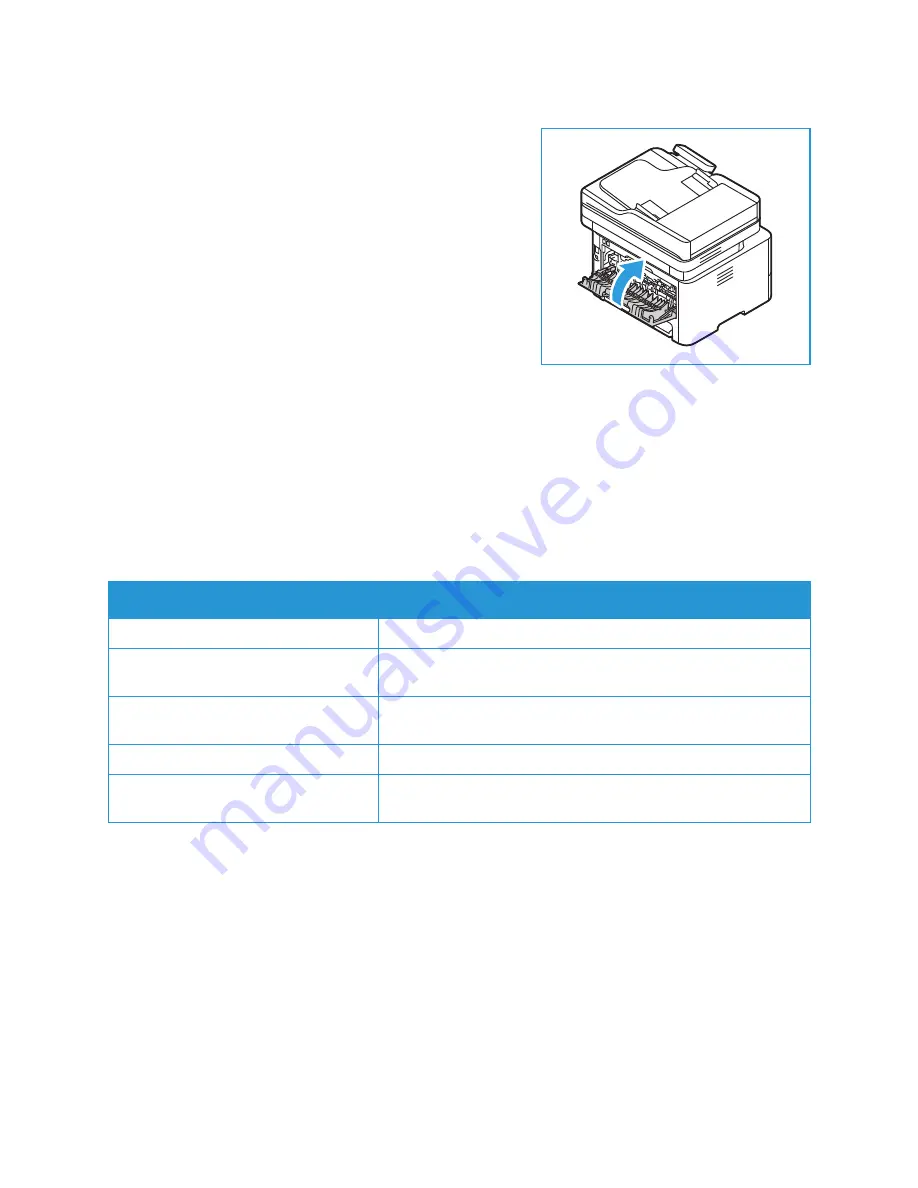
Paper Jams
Xerox
®
B215 Multifunction Printer
User Guide
227
5.
Close the rear cover. Printing will resume automatically.
Troubleshooting Paper Jams
The following charts list some conditions that may occur and the recommended solutions. Follow the
suggested solutions until the problem is corrected. If the problem persists, call for service.
Multiple Sheets Pulled Together
Probable Causes
Solutions
The paper tray is too full.
Remove some of the paper. Do not load paper above the fill line.
The edges of the paper are not even.
Remove the paper, align the edges, then reload the paper in the
tray.
The paper is moist from humidity.
Remove the paper from the tray, then replace it with new, dry
paper.
Too much static electricity is present.
Load new paper into the printer.
Using unsupported paper.
Use only Xerox-approved paper. For details, refer to
.
Содержание B215
Страница 1: ...Version 1 0 august 2019 702P07580 Xerox B215 Multifunction Printer User Guide...
Страница 11: ...Xerox B215 Multifunction Printer User Guide 11...
Страница 24: ...Environmental Health and Safety Contact Information Xerox B215 Multifunction Printer User Guide 24...
Страница 47: ...More Information Xerox B215 Multifunction Printer User Guide 47...
Страница 110: ...Setting Up the Services Xerox B215 Multifunction Printer User Guide 110...
Страница 157: ...Jobs Xerox B215 Multifunction Printer User Guide 157...
Страница 178: ...Printing Using Xerox CentreWare Internet Services Xerox B215 Multifunction Printer User Guide 178...
Страница 247: ...Getting Help Xerox B215 Multifunction Printer User Guide 247...
Страница 268: ...Software Verification Test Xerox B215 Multifunction Printer User Guide 268...
Страница 281: ...Environmental Specifications Xerox B215 Multifunction Printer User Guide 281...
Страница 298: ...Material Safety Data Xerox B215 Multifunction Printer User Guide 298...
Страница 305: ...Other Countries Xerox B215 Multifunction Printer User Guide 305...
Страница 306: ......
















































