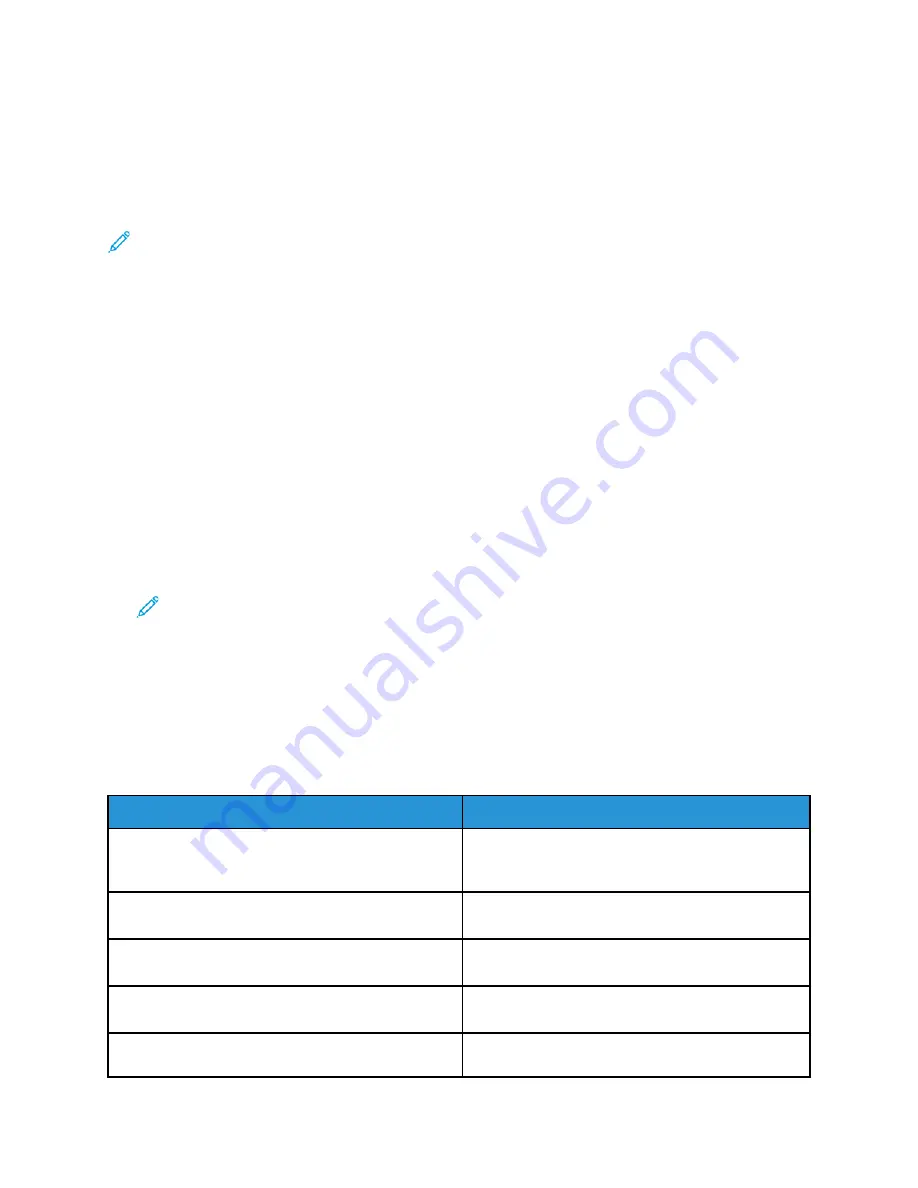
• Prevent the Configuration Report from printing automatically whenever the printer powers on.
• Restrict access rights of some or all users so that they cannot print the Information Pages or the
Configuration Report.
• Change access rights of some or all users so that they can print the Information Pages or the
Configuration Report.
Note:
For details, refer to the
System Administrator Guide
at
.
A
Acccceessssiinngg aanndd PPrriinnttiinngg tthhee IInnffoorrm
maattiioonn PPaaggeess
To access the full list of information pages for your printer:
1. At the printer control panel, press the
Machine Status
button.
2. To select Information Pages, press the
Down Arrow
button once.
3. Press the
OK
button.
4. To select an information page, press the Down Arrow button as many times as necessary to
access the page that you want to view or print.
• Configuration Report
• Demo Page
• Supplies Usage Page
• PCL Font
• PS Font
• Print All Above Reports
Note:
For descriptions of each of the Information Pages, refer to
5. Press the
OK
button.
6. To return to any of the previous screens, press the
Back
button as many times as necessary.
A
Avvaaiillaabbllee IInnffoorrm
maattiioonn PPaaggeess
Information pages provide important details to help you troubleshoot issues or analyze printer use.
You can print information pages from the printer control panel.
Information Page
Description
Configuration Report
The Configuration Report provides product
information including installed options, network
settings, port setup, tray information, and more.
Demo Page
The Demo Page provides a demonstration of the
current print quality.
PCL Font
The PCL Font page prints all Printer Command
Language fonts that are available on the printer.
PS Font
The PS Font page prints the PostScript fonts that are
available on the printer.
Supplies Usage Report
The Supplies Usage Report provides print coverage
information.
Xerox
®
B1022 Multifunction Printer
User Guide
149






























