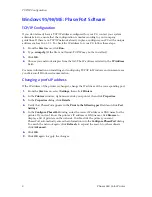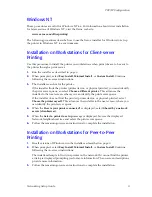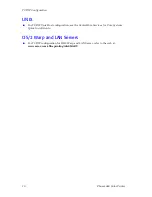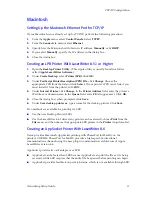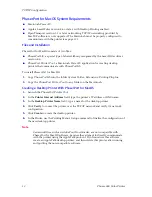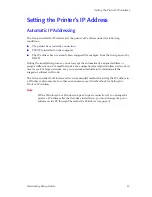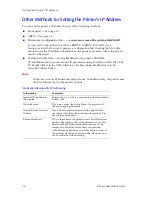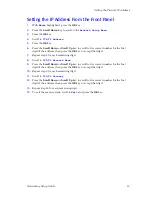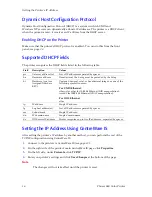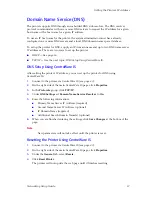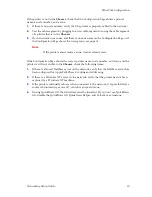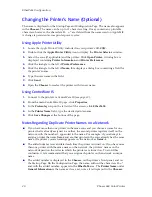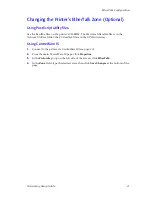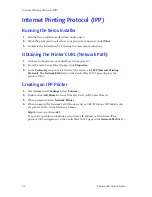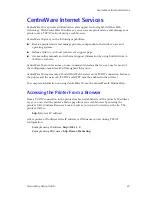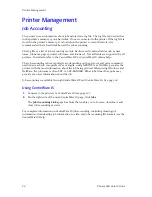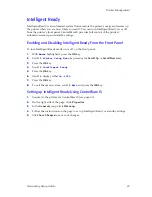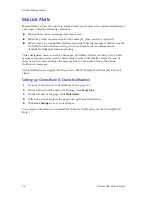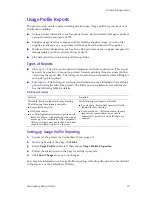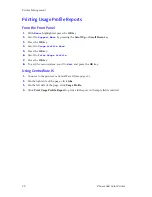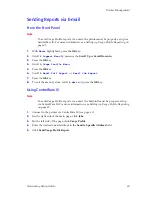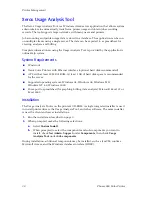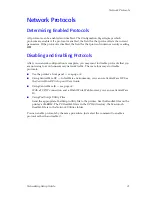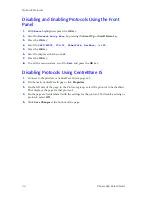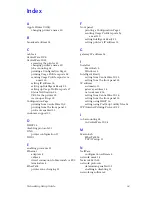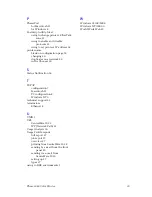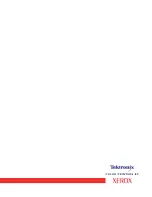22
Phaser 860 Color Printer
Internet Printing Protocol (IPP)
Internet Printing Protocol (IPP)
Running the Xerox Installer
1.
Run the Xerox installer as described under
page 5
.
2.
When the prompted to select how your printer is connected, click
Other
.
3.
Complete the installation by following the on-screen instructions.
Obtaining the Printer’s URL (Network Path)
1.
Connect to the printer via CentreWare IS (see
page 23
).
2.
From the main CentreWare IS page, click
Properties
.
3.
In the
Protocols
group on the left side of the screen, click
IPP (Internet Printing
Protocol)
. The
Network Path
field on the CentreWare IS IPP page displays the
printer’s URL.
Creating an IPP Printer
1.
Select
Start
. Select
Settings
. Select
Printers
.
2.
Double-click
Add Printer
to launch the Microsoft Add Printer Wizard.
3.
When prompted, select
Network Printer
.
4.
When prompted for Network Path (Windows 9x) or URL (Windows NT/2000), enter
the printer’s URL, in the following format:
http://
printer-ip-address
:631
For
printer-ip-address
substitute your printer’s IP address or DNS name. (The
printer’s URL is displayed on the CentreWare IS IPP page in the
Network Path
field.)
Содержание 860N - Phaser Color Solid Ink Printer
Страница 1: ...P H A S E R 8 6 0 C O L O R P R I N T E R N e t w o r k i n g S e t u p G u i d e ...
Страница 2: ......
Страница 3: ...Phaser 860 Color Printer Networking Setup Guide June 2001 ...
Страница 42: ......