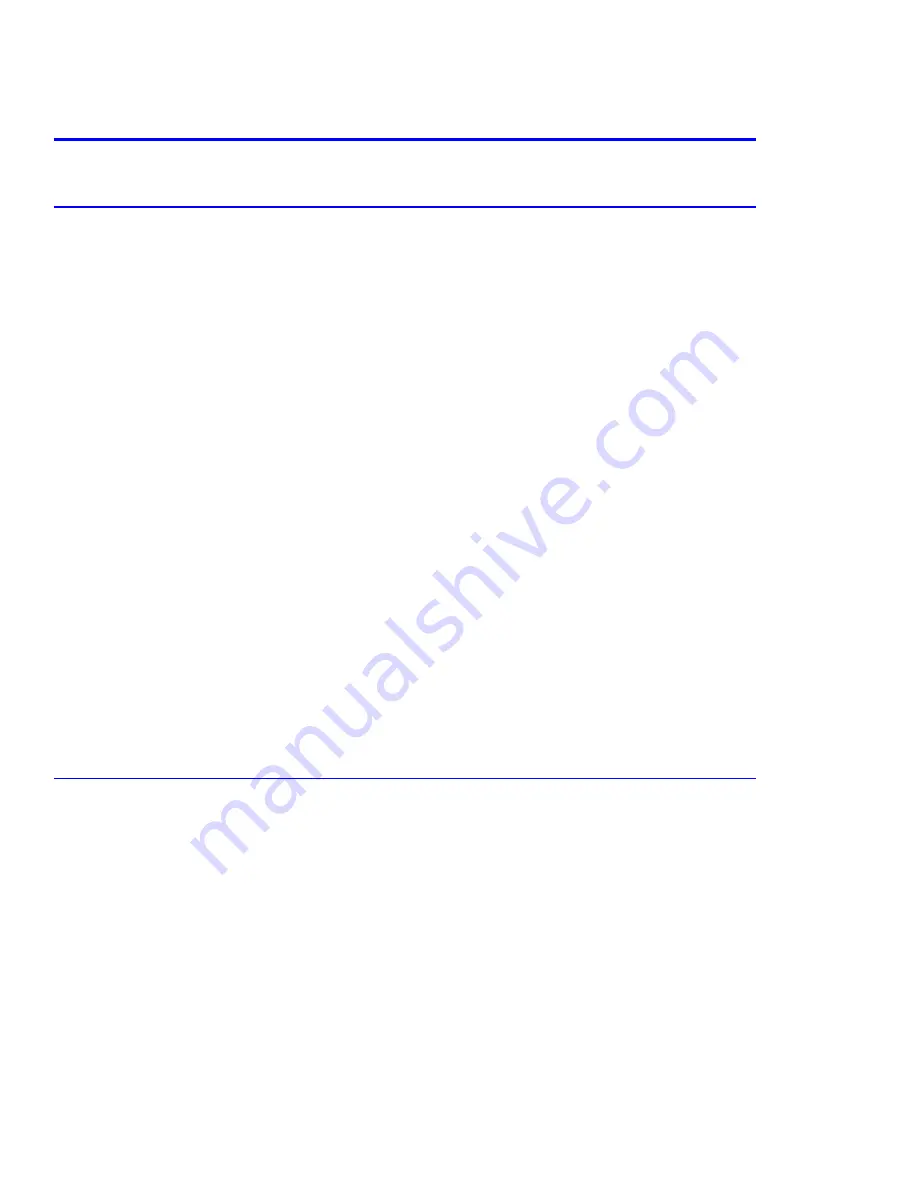
Troubleshooting
7-16
7.5 Software Problems
7.5.1 The Printer is Not Responding to the Print Command
The printer is on, but not operating in print mode.
1.
Print a Demo Page:
a.
When the Ready LED lights, press and hold the [Cancel] button until the LEDs flash then release.
b.
If the test print works, there are no hardware problems within the printer and the user should check the
application settings.
c.
If the test print did not print, use the DCU in diagnostic mode to continue troubleshooting.
2.
Check that the computer and the printer are properly connected.
a.
Reconnect or replace the connection from printer to computer if faulty or damaged.
b.
If the connection is sound, continue troubleshooting.
3.
The printer is not printing from Windows.
a.
If you use windows, check that the printer driver in the is set up correctly, the correct port is selected and Use
On-line is selected in the driver.
b.
If the printer driver is properly set up, try printing a test page from the driver properties window.
c.
Verify which program is not printing.
d.
If no programs can print, try opening Notepad and printing from there.
e.
If the problem is within a single application, adjust the printing properties within that program.
f.
If changing the properties in the application print dialog box does not solve the problem, uninstall and
reinstall a new driver.
g.
If the printer is not printing from all programs, and the user is printing using the parallel port, check the port
settings. Ensure the following settings:
■
CMOS is on ECP
■
the address is IRQ 7
■
378 (for parallel port 1).
h.
Try using USB instead.
7.5.2 The Printer is Not Responding to a Print Command or Strange Fonts are
Printing
After receiving a print command, there is no reponse from the printer.
1.
Ensure there is sufficient hard disk space for the termporary work files created during printing.
a.
The message “ insufficient printer memeory” means there is a hard disk space problem, rather than a printer
RAM problem. Free up space on the hard disk. Use the disk utilities program to delete unnecessary files.
2.
The error occurs even though there is plenty of hard disk space.
a.
The connection or communication between the printer port and computer is incorrect.
b.
Verify the cable is properly connected and configured for printing. Make sure the CMOS settings are
correctly set. For the printer port:
■
Select ECP which supports 12-bit data transfer or SPP which supports 8-bit data transfer.
Содержание 3150 - Phaser B/W Laser Printer
Страница 1: ...laser printer Phaser 3150 Service Manual ...
Страница 2: ......
Страница 14: ...Precautions 1 6 ...
Страница 22: ...Specifications 3 4 ...
Страница 38: ...Summary of Product 4 16 ...
Страница 76: ...Alignment and Adjustments 6 12 ...
Страница 94: ...Troubleshooting 7 18 ...
Страница 112: ...Parts List 8 18 ...
Страница 114: ...Block Diagram 9 2 ...
Страница 116: ...Connection Diagram 10 2 ...






























