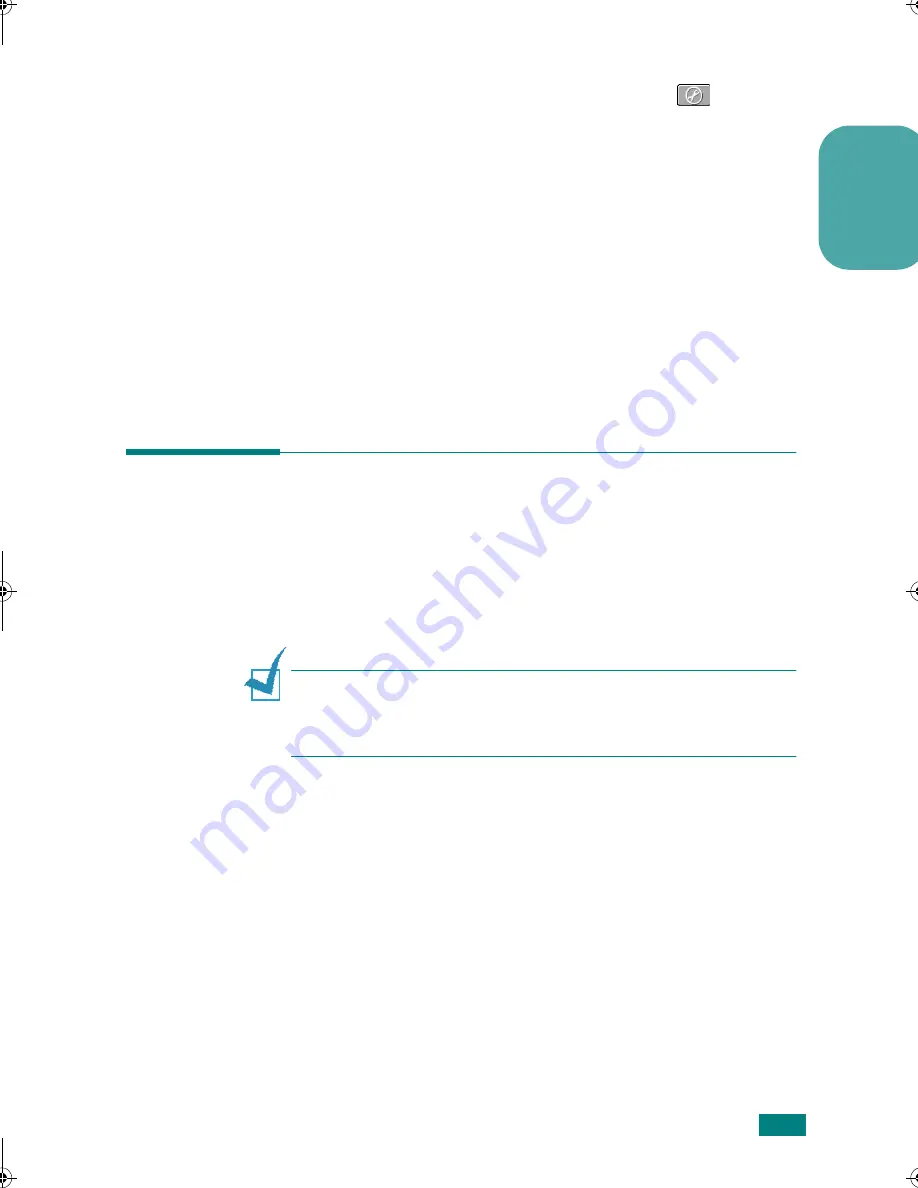
Using the Printer on a Network
7
English
7
The Set IP window should automatically show your network
interface card. Double-click the card or click
to open
the
TCP/IP Configuration
window.
8
In the
TCP/IP Configuration
window, enter the MAC
address of the interface card and fill in the TCP/IP parameter
boxes. When you are finished, click
Config
.
9
Click
Yes
to apply your settings.
The configured printer prints out a test page allowing you to
check to see if your settings have been correctly applied.
10
When you are finished, exit the program.
Printing Using the Xerox Printer
Port
After you set the IP address for your printer, you can use the
Xerox Network Printer Port and enable printing on other network
users’ systems to print to the network printer. Follow these
steps:
N
OTE
: Before setting the network port, you must install the
printer driver on your system if it has not already been installed.
Use the installation software that came with the printer. See the
User’s Guide for details.
1
Click the
Start
menu.
2
For Windows 98/Me/NT 4.0/2000, select
Settings
and then
Printers
.
For Windows XP, select
Printers and Faxes
.
3
Select the
Xerox Phaser 3150 PCL 6
printer.
4
Click the right mouse button on the printer icon and select
Properties
.
uUGGwG^GGm SGq GX]SGYWW[GGYa\XGwt
Содержание 3150 - Phaser B/W Laser Printer
Страница 1: ...Guia de conex o em rede Gu a de trabajo en red Guide r seau Networking Guide...
Страница 35: ...IP Xerox...
Страница 36: ...2 10 100 Base TX Xerox Phaser 3150 IP 6 Xerox 7 IP Xerox Xerox 7 1 2...
Страница 37: ...3 3 4 5...
Страница 38: ...4 6 7 8...
Страница 39: ...5 9 10 Ethernet Ethernet...
























