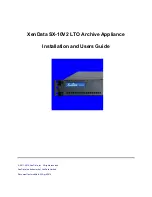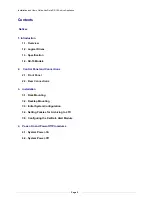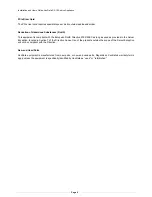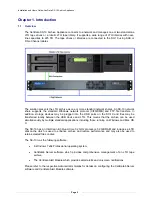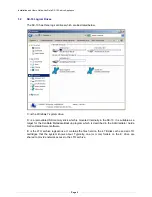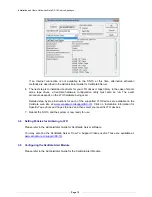Installation and Users Guide: XenData SX-10 Archive Appliance
Page 11
Chapter 3. Installation
3.1 Rack Mounting
The SX-10 may be mounted in a standard 19 inch rack. There is a wide range of rack units on the
market which may mean that the assembly procedure will differ slightly. You should refer to the
assembly instructions for the rack unit that you are using.
Mount the SX-10 in a rack location that has good airflow to the rear and front of the unit.
The mounting procedure is as follows.
1. Place four retained nuts in the rack to mate with the four screws supplied with the SX-10 and
ensure that the nuts and screws are compatible.
2. Align the holes of the SX-10 with the holes of the rack.
3. Insert and tighten the four screws.
3.2 Desktop
Mounting
The SX-10 produces a low level of noise and is suitable for use in an office environment. If you wish
to desktop mount the unit, attach the four rubber feet to the base of the unit.
3.3 Initial System Configuration
The initial system configuration is performed by following the steps described below. If you would
like assistance from XenData Support, please contact us at
and schedule a
time for assistance. We will ask you to perform steps 1 to 4 and will then make arrangements with
you for remote access to the SX-10.
1. Connect all cables to the system, including keyboard and mouse, VGA monitor, network cable
that provides Internet connection, the LTO drive(s) or LTO tape library and power connections.
2. Power on the LTO drive(s) or tape library and wait for the device to come ready.
3. Power on the SX-10 using the power push button.
4. Logon using the following:
User name: Admin
Password: XDpassword1
5. Launch the XenData License Administration utility from
Start>All programs>XenData>XenData
License Administration
. The system will have two activation codes when shipped from the
factory. One code is termed ‘XenData Archive Series’ which is for the XenData6 Server
software. The other is for the ‘XenData Event Monitor’ which is the server component of the
XenData Alert Module. These must be activated before the system can be used. The easiest
way to activate is by clicking ‘Apply’ when an Internet connection is present. This must be
performed for both ‘XenData Archive Series’ and ‘XenData Event Monitor’ which are selected
from the drop-down menu as illustrated below: