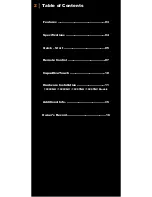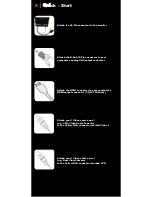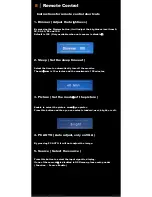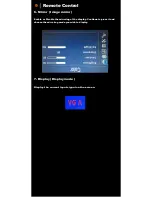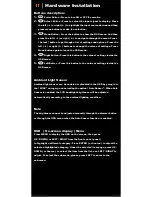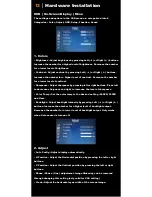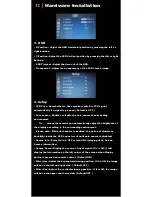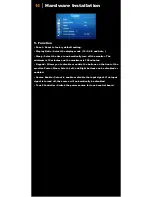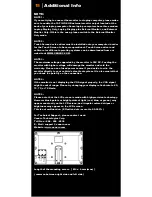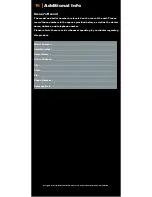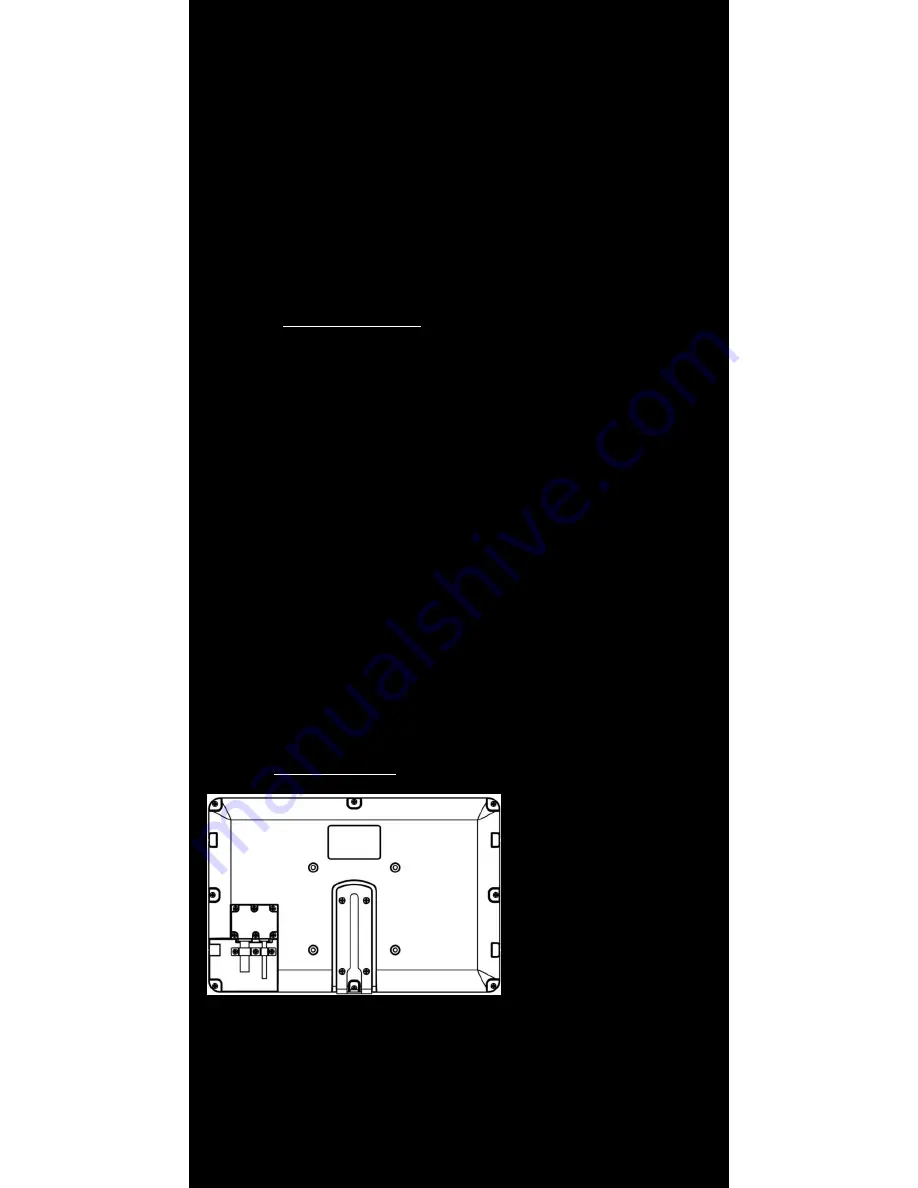
15
│Additional Info
NOTE:
NOTE 1 :
If you are trying to connect the monitor to a laptop computer, please make
sure to enable the 15-PIN D-SUB external monitor output located at the
back of your laptop computer. Some laptop computers have three modes:
Laptop Display Only, Laptop Display plus External Monitor, and External
Monitor Only. If this is the case, please switch to the External Monitor
Only mode.
NOTE 2 :
Touch Screen device driver must be installed onto your computer in order
for the Touch Screen to become operational. Touch Screen driver and
software for different operating systems can be downloaded from our
website at WWW.XENARC.COM.
NOTE 3 :
The maximum voltage supported by the monitor is 35V DC. Feeding the
monitor with higher voltage will damage the monitor and void the
warranty. Please use a fused power source if you decide to wire the
monitor directly to your vehicle’s electrical system. It is also crucial that
you check the polarity on the connection.
NOTE 4 :
If the monitor is not displaying the VGA signal properly, the VGA signal
might be out of range. Please try changing your display refresh rate to 60,
70, 72, or 75 Hertz.
NOTE 5 :
Please note that the LCD screen is made with high-precision technology.
However black points or bright points of light ( red, blue, or green ) may
appear constantly on the LCD screen, and irregular colored stripes or
brightness may appear on the LCD screen.
This is not malfunction. ( Effective dots : more the 99.999% )
For Technical Support , please contact us at:
Xenarc Technologies Corp.
Toll Free : 888 - 656 - 6536
E - Mail : support @ xenarc.com
Website : www.xenarc.com
Length of the mounting screw.
【
M4 x 6 mm (max)
】
( common between right side and left side )
Содержание 1029
Страница 1: ...1029 INSTALLATION MANUAL...