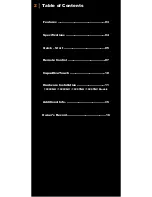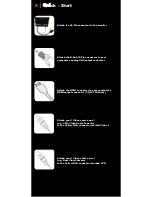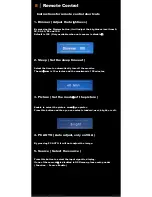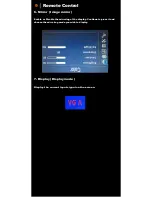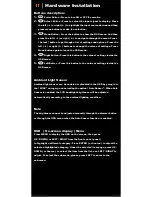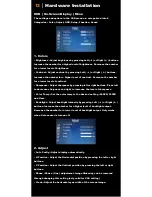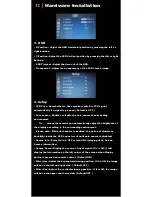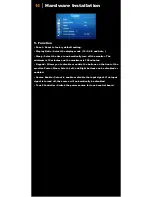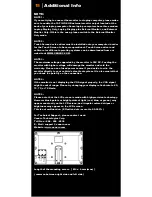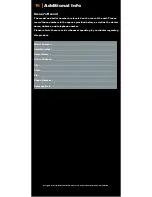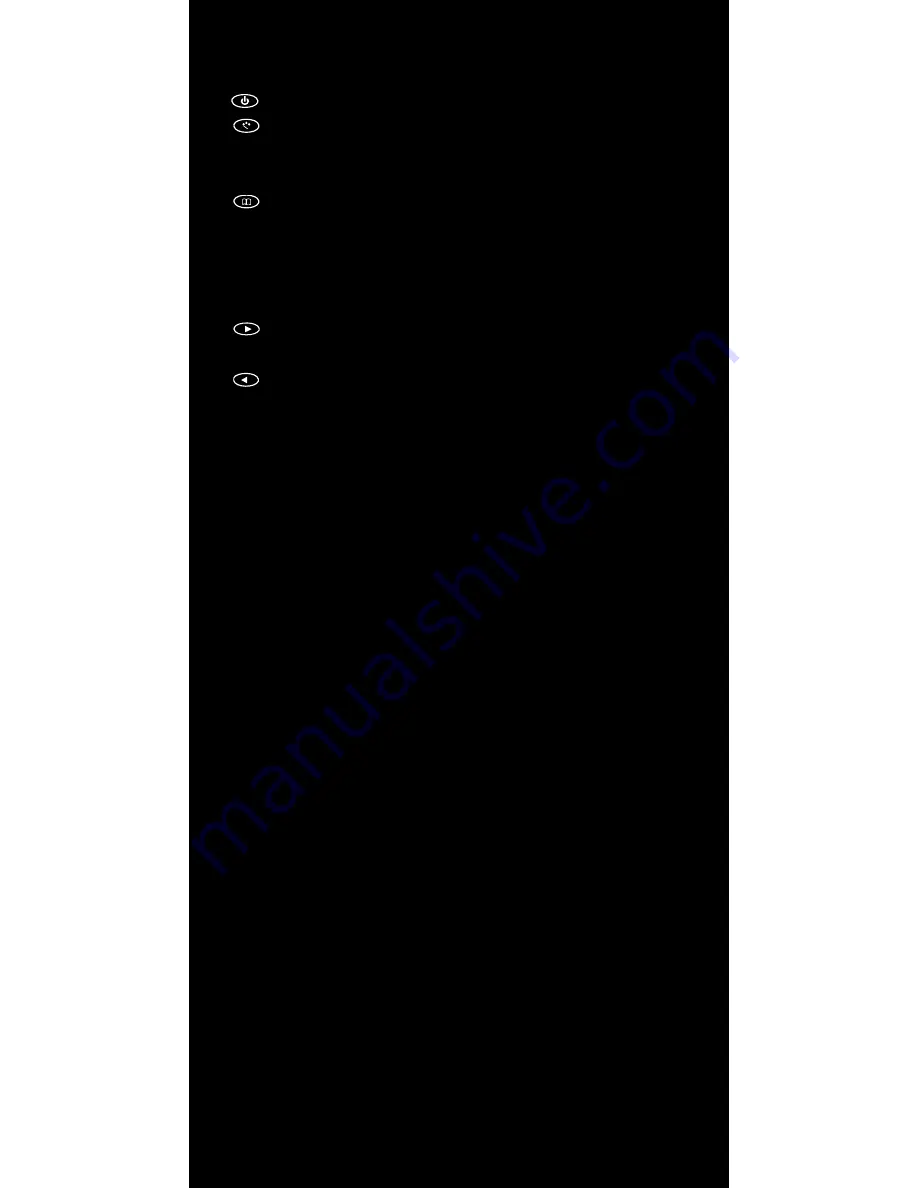
11
│ Hardware Installation
Buttons description:
1.
Power Button : Press to turn ON or OFF the monitor.
2.
Select Button : Press to select the input signal to display. Press
the left ( ◄ ) or right ( ► ) to highlight the input source desired and then
press menu button to make the selection.
3.
Menu Button : Press the button to show the OSD menu. And then
press the left ( ◄ ) or right ( ► ) to navigate through the menu. Press
“ Select “ button to go through a list of settings and options. Press the
left ( ◄ ) or right ( ► ) buttons to change the values of settings. Press
Menu button again to leave the OSD menu.
4.
Right Button : Press this button to the value of settings inside the
OSD menu.
5.
Left Button : Press this button to the value of settings inside the
OSD menu.
Ambient Light Sensor
Ambient light sensor can be enabled or disabled in the OSD by going into
the “ MISC ” category, and selecting the option “ Auto Sensor ”. When Auto
Sensor is enabled, the LCD backlight brightness will be adjusted
automatically according to the ambient lighting condition.
Note
The brightness cannot be adjusted manually through the dimmer button
or through the OSD menu when the Auto Sensor function is enabled.
OSD ( On-screen display ) Menu
Press MENU to display the OSD on the screen, then press
UP / DOWN ( or LEFT / RIGHT from the front control panel )
to highlight a different category. Press ENTER ( or Source ) to adjust the
selected highlighted category. Under the selected item page, press UP /
DOWN ( or Source ) to select the item from the list, use LEFT / RIGHT to
adjust. To select the sub-menu, please press LEFT to enter to the
sub-menu.
Содержание 1029
Страница 1: ...1029 INSTALLATION MANUAL...