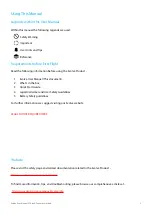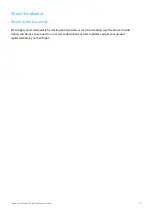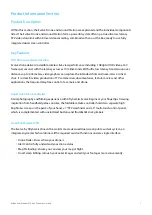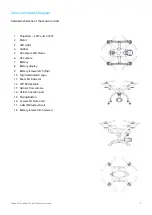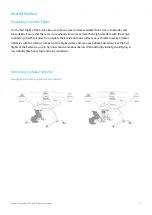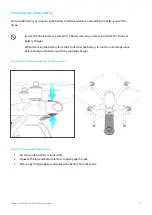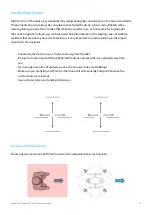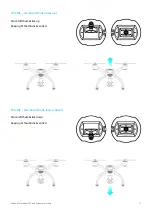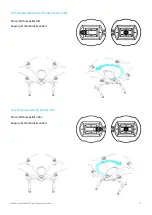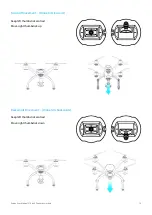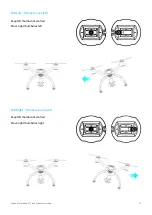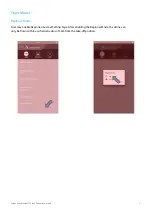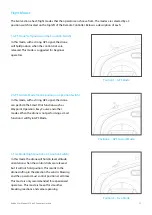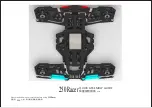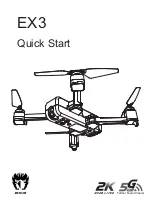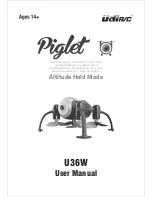7
Evolve User Manual V1.0 by XDynamics Limited
Product Information Section
Product Description
Key Features
Within this section, the Evolve Drone and Ground Station are explained and the individual components
listed. The Evolve Drone and Ground Station form a powerful system offering a true ultra low latency
FPV video downlink with 4K local video recording, combined with an out the box, ready to use fully
integrated dual screen controller.
Evolve drone delivers incredible wireless live view performance including: 1080p Full HD video at 60
frames per second, with the latency as low as 10 milliseconds. With ultra low latency transmission over
distances up to 600 meters, videographers can capture the intended shots and never miss a critical
shot. It is ideal for video production of TV commercials, documentaries, feature movies and other
applications that require delay-free control of a camera and drone.
Aerial photography and filming experience with XDynamics Evolve begins at your fingertips. Drawing
inspiration from handheld game consoles, the foldable remote controller holds two separate high
brightness screens in the palm of your hand, a 7” FPV viewfinder and a 5” multi-touch control panel,
which is complemented with uncluttered buttons and thumbstick stick gimbals.
The Evolve by XDynamics boasts the world’s most advanced dual screen pilot assistant system, an
integrated system which combines all the required assistant functions under a single interface.
◦
Drone Radar: know where your drone is.
◦
Alert Centre: fully understand your drone status.
◦
Map Preloading: ensure you can view your map at flight.
◦
Dual Screen Editing: retouch your aerial images and edit your footages more conveniently.
FHD Ultra Low Latency Live View
Dual-Screen Drone Controller
Smart Pilot System (SPS)