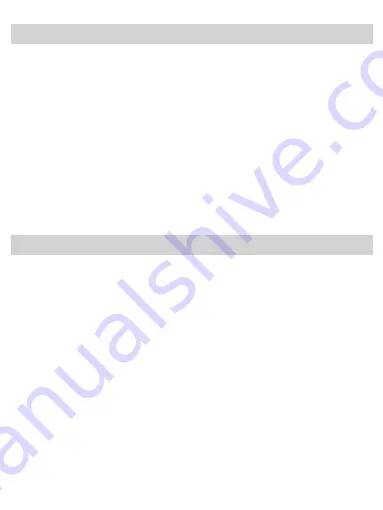
Introduction
XD05 PLUS is an upgraded version of the previous generation XD-05 , which
contains high performance USB, optical, coaxial audio decoding and headphone amp in
a tiny body, also compatible with 05BL.The output power has been increased to 1000mW
(at 32Ω load)! It can be connected to Windows, IOS and Android system with USB,
supporting up to 32Bit/384KHz PCM signal, DSD256 signal, 32Bit/384KHz DXD signal,
and also can be connected to all kinds of DAP output with coaxial or optical, supporting
up to 24Bit/192KHz PCM signal, DSD64(DOP). External with Gain settings, Thrust boost
settings, Bass boost settings, DAC filter settings and SRC set function. This product is
suitable for connecting with different audio source, such as PC, mobile phone, and other
types of playback equipment. It can improve the sound quality of the original playback
equipment effectively, and it also can drive a variety of high-end headphones, so that
you can enjoy more real, more shocking music!
Features
1. With an OLED display, real time display digital information flow.
2. Support PC USB audio decoding functions, work in asynchronous transfer mode,
support up to 32Bit/384KHz PCM signal; support up to 1bit/11.28MHz DSD signal, work in
DOP or NATIVE mode.
3. Support coaxial/optical audio decoding, support up to 24bit / 192Khz PCM and DSD64
signal.
4. Using USB OTG cable connection, support IOS, Android system’s phones and music
players' USB audio decoding, support up to 24Bit/192KHz PCM signal, DSD128 signal.
5. DAC chip uses AKM's new AK4493 chip to support native DSD, DXD and PCM signals.
6. Adopts two active Low Phase Noise Crystal Oscillators, work with CPLD, reduced Jitter
to undetectable level.
7. Conversion circuit, optimize power supply design through LDO circuit.
8、Follow the design of the op amp chip that can be replaced by yourself. Different chips
bring different sound quality to meet different personal preferences.
9、Increased thrust adjustment function, adapt to different impedance headphones.
10、1 Bass boost ON/OFF Switch.
11、One 2-Setting Gain Switch to set GAIN according to the headphones.
1. Connect headphone to the unit.
*Note: The XD05 PLUS only supports dual channel Headset, does not support the
mono Headset or Headset with remote control function or microphone function.
2. Connect audio device with the unit.
For details, see "Connecting to the Audio Device”.
3. Turn the power/ volume knob to right to turn on the unit.
For the first time the unit connect with the computer would be taking some time.
4. Play music with the connected audio device.
5. Adjust the volume to your comfort zone, and start enjoying music.
6. Set the GAIN according to your headset, you can also set up BOOST and BASS and
DAC filter according to your preferences.
7. Bind your audio device with the unit with silicon tape to facilitate carrying.
1




























