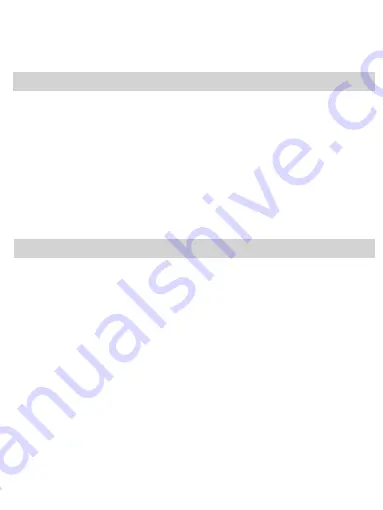
1. Connect headphone to the unit.
*Note: The XD05 PLUS only supports dual channel Headset, does not support the
mono Headset or Headset with remote control function or microphone function.
2. Connect audio device with the unit.
For details, see "Connecting to the Audio Device”.
3. Turn the power/ volume knob to right to turn on the unit.
For the first time the unit connect with the computer would be taking some time.
4. Play music with the connected audio device.
5. Adjust the volume to your comfort zone, and start enjoying music.
6. Set the GAIN according to your headset, you can also set up BOOST and BASS and
DAC filter according to your preferences.
7. Bind your audio device with the unit with silicon tape to facilitate carrying.
charge it after turning it off.
6. If you planning not to use the XD-05 for long time, charge it every half year to avoid
excessive battery discharge.
XD05 Plus
1pc
Type-C USB Cable
1pc
Type-C to Type-C USB OTG cable
1pc
Type-C to Micro USB OTG cable
1pc
6.5 to 3.5 Converter
1pc
Rubber Feet
10pcs
Magic Stick
1pc
User Manual
1pc
Warranty Card
1pc
1. Charger specifications: output voltage 5V, output current ≥1A.
2. When charging, the red light is on, will turn off when full charged.
3. About 5 Hours for a full charging.
4. If use PC USB power to charge, it will take 11 hours.
5. Can be charged when the device in working, but it will take more time. Advice you
Package List
If you run into any problems using this unit, use the following checklist and read the
product support information on user’s manual. Should any problem persist, consult your
nearest xDuoo dealer or consult us.
The unit does not turn on.
→Charge the battery of the unit.
→When battery life reduces to half, the battery is approaching the end of its service life.
Consult your nearest xDuoo dealer for replacement.
The battery cannot be charged
→Check that the charge switch of unit is turned on.
→Check that the unit and your computer are firmly connected using the USB cable.
→Check that the computer is turned on and not in standby or sleep mode.
→A USB AC adaptor that is not recommended is being used.
→The battery is fully charged.
No sound
→Turn up the volume of connected device or the unit.
→Check that the unit and the audio device are connected correctly.
→Check that the connected device is turn on.
→When connected to a computer, there is no sound or sound is not played back
properly, check the device setting of you computer are correct.
Failed to install USB driver for windows
→Check that the unit is connected to computer.
Failed to connect to computer
→Check that the USB driver is successfully installed.
Troubleshooting
8










