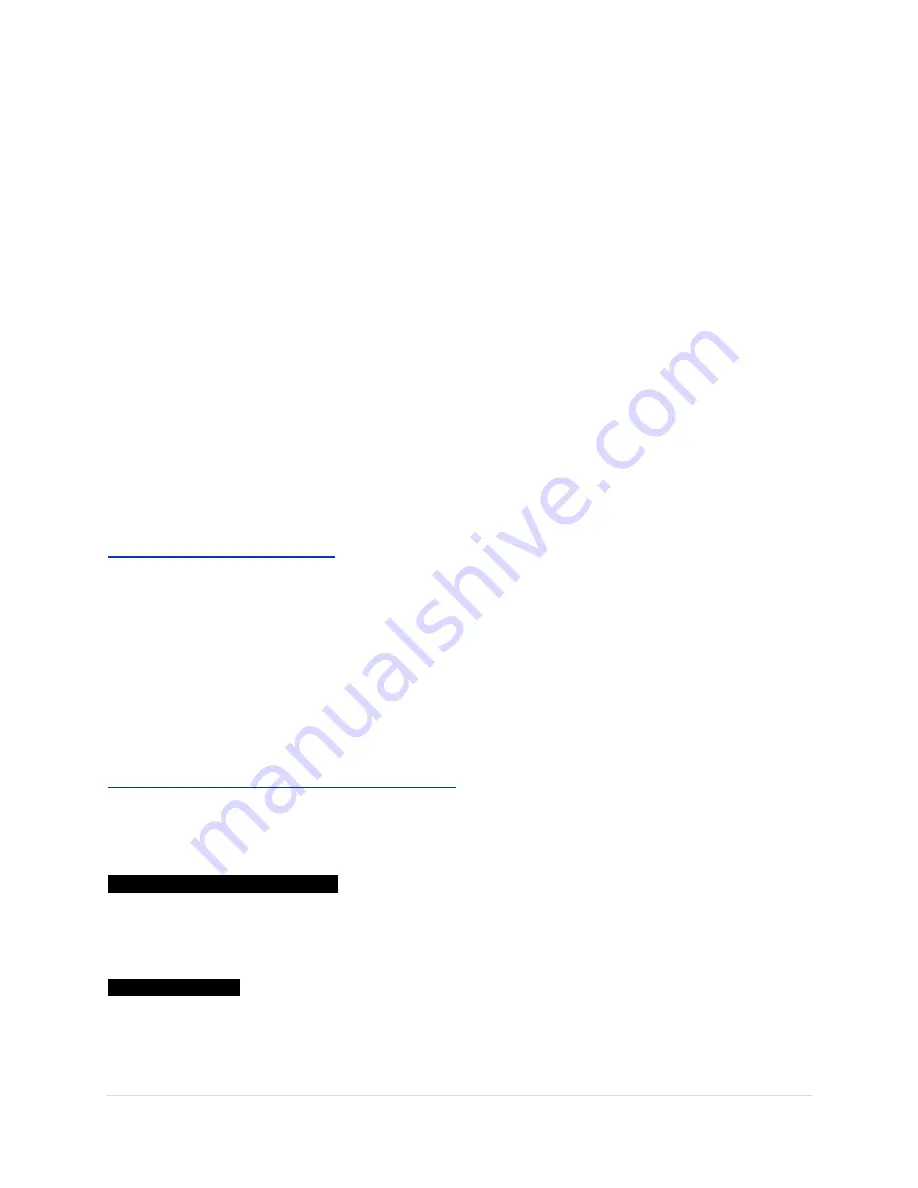
6 |
P a g e
To select and edit any
MENU
page is a simple process.
1) Select the
MENU
page you wish to edit by pressing the
MENU
button to sequentially scroll
through the three different
MENU
pages
LEVEL, FRAMELINE, SYSTEM
.
2) Use the
UP/ DOWN
buttons to scroll through the
PARAMETER
list of editable settings for that
page.
A curser
>
indicates the current
PARAMETER
you are selecting as it moves
UP/DOWN
the list.
3) Press the
SELECT
button to enter the editable settings. A second curser
>
indicates the
current setting and you are now in edit mode
.
4) While in edit mode use the
UP/DOWN
buttons to scroll through your available settings for that
PARAMETER
. Leaving your setting on screen indicates that you have selected that setting.
5) Press the
SELECT
button to save the setting if you wish to continue editing a different
PARAMETER
on the same
MENU
page. Using the
UP/DOWN
arrows move to the next
PARAMETER
you wish to edit on that same
MENU
page.
OR
Press the
MENU
button instead of
SELECT
if you are switching to edit a different
MENU
page.
OR
Let the system time out.
Any of the above three actions will automatically save your setting.
SMPTE PATTERN GENERATOR
You will not need to input a video signal to start exploring the HD-PDL. Just connect the correct power
into the HD-PDL
’s 4 pin POWER IN connector and the video line to the video output of the HD-PDL. The
HD-PDL will automatically generate a SMPTE color bar pattern in 50 or 60 Hz. We have designed the
HD-PDL allowing access to all the user programmable menus and settings with no additional video signal
input. When an incoming video source is detected it will replace the SMPTE pattern.
The HD-PDL was also designed to work as a pattern generator to troubleshoot cable, sled and
transmitter issues. Having a built-in SMPTE pattern generator and true signal (VPID) Video Payload
Identification readouts can be a great time saver in isolating video issues.
How to get a signal from the HDPDL to a monitor
Option 1
Running
no video
signal into the HD-PDL. Using the
HD/SDI
output bnc connected to your monitor.
You will notice two onscreen text boxes at start up and the SMPTE test pattern.
PDL TEST PATTERN 1080i 60 Hz
This is telling you the HD-PDL is generating a 1080i 60 Hertz video signal out. This text box will appear
on startup. A second blinking text box indicates no video signal input is recognized into the HD-PDL and
the SMPTE test pattern is being generated by the HD-PDL.
NO SDI/HD VIDEO
Once a valid video input is detected, the VPID Identifier text box remains on for a fixed 10 seconds
indicating the video signal input type
.





















