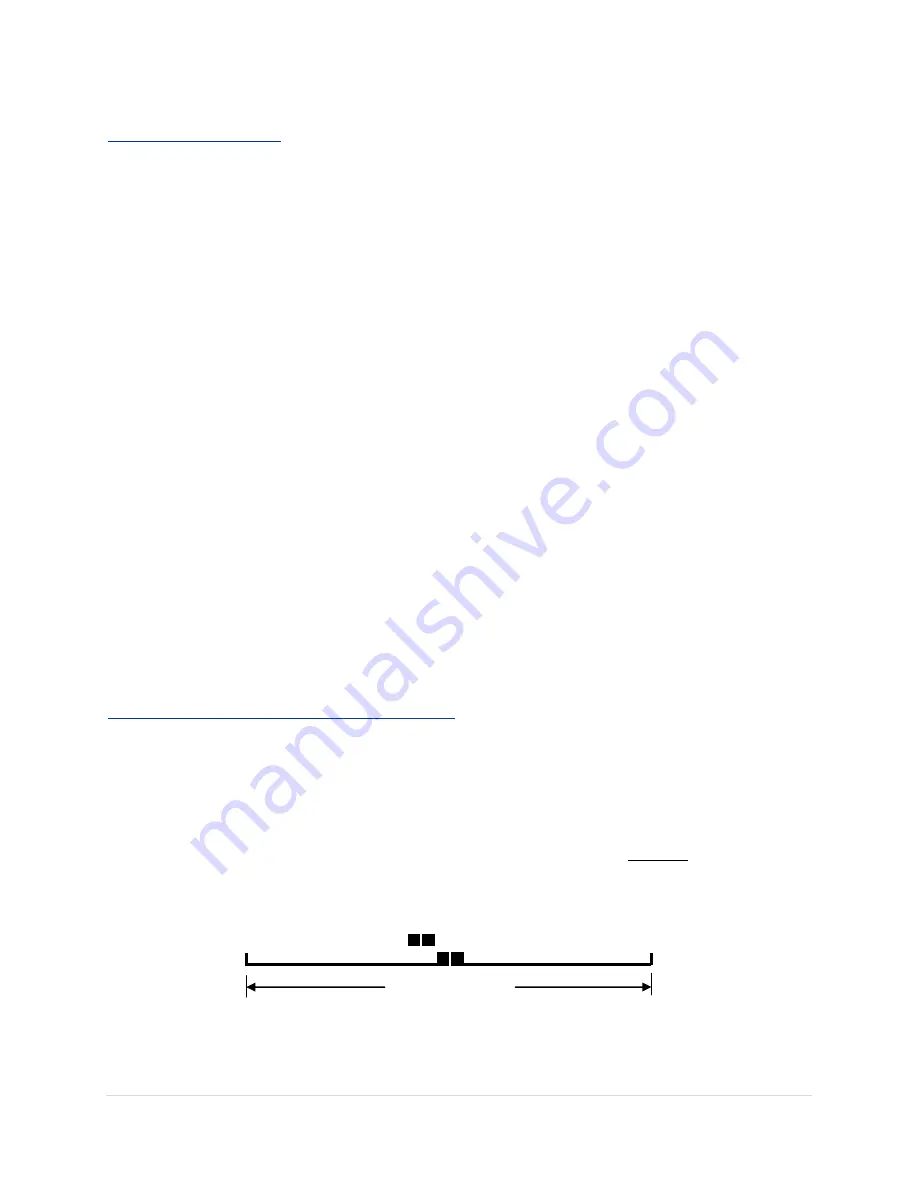
11 |
P a g e
Editing the MENU pages
To select and edit any
MENU
page is a simple process.
1) Select the
MENU
page you wish to edit by pressing the
MENU
button once per
MENU
page to
sequentially scroll through the three different pages
LEVEL, FRAMELINE, SYSTEM
.
2) Use the
UP/ DOWN
buttons to scroll the editable
PARAMETER
list on that page.
A curser
>
indicates the current
PARAMETER
you are editing as it moves
UP/DOWN
the list
indicating your selection with each press of the button.
3) Press the
SELECT
button to enter the editable settings. A second curser
>
indicates the
current setting and you are in edit mode
.
4) While in edit mode, use the
UP/DOWN
buttons to scroll through your available settings for that
PARAMETER
. Leaving your setting on screen indicates that you have selected that setting.
5) Press the
SELECT
button to save the setting if you wish to continue editing a different
PARAMETER
on the same
MENU
page. Using the
UP/DOWN
arrows to move to the next
PARAMETER
you wish to edit.
OR
Press the
MENU
button instead of
SELECT
if you are continuing to edit a different
MENU
page.
OR
Let the
MENU
time out.
Didn’t like your last setting? Simply press the
MENU
button after the menus have timed out and you will
return to the last edited
MENU
page and the last
PARAMETER
selected in non-edit mode.
This allows for quick adjustments of your last setting.
All the HD-PDL settings are stored in nonvolatile memory even after the unit is powered down. There are
no internal batteries to worry about changing. This has been an XCS standard for all our product designs.
UNDERSTANDING THE VISUAL LEVEL DISPLAY
All XCS visual displays of the level have a center target area. *The target area is indicated by the center
tic mark, box or bars, and left/right side tic mark. This distance is what is called the
RANGE
setting. The
example below indicates you have the level set to a
RANGE
of 2 degrees.
That’s 2 degrees left and 2
degrees right of the center tic mark.
Within the target area, the level indicator is linearly scaled. However, when the level indicator travels
beyond the target area tic marks, it is nonlinearly scaled to widen your target range selected. For
example, with a
RANGE
setting of ± 2 degrees and with linear scaling alone a
non XCS
level indicator
would "peg" at the left or right side of the setting at just under 3 degrees and the scale size would be
miniscule in size. However, the XCS HD PDL's nonlinear scaling permits continuous indication of rotation
for a far greater factor of your
RANGE
setting without "pegging".
*The 2D Target indicator does not have the left, right, top and bottom tic marks. Its horizontal range is the
same as all other range settings.
+/- 2
targeted area





















