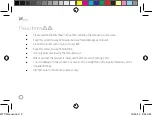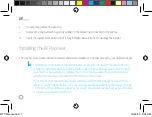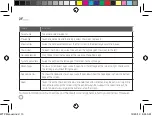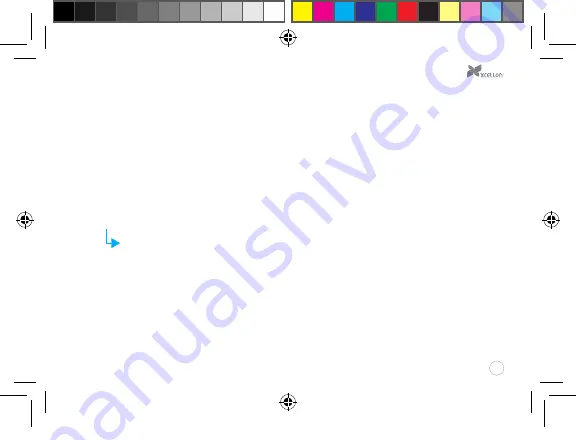
10
Calibrating the Screen
Before you use the Windows Touch Pen, you will need to calibrate the screen in order to ensure the pen’s
accuracy. You can do this two ways—via the included software or via your computer’s Control Panel.
When calibrating, make sure to hold the pen as you would during normal use.
Software calibration
1.
Use your mouse to go to Control Panel/Tablet PC Settings.
Make sure the IR receiver is plugged into your computer's USB por
t—otherwise the Tablet PC
Settings will not appear in your computer's Control Panel.
2.
Click on the “Other” tab and select “Go to Pen and Touch.” This will open the Pen and Touch window.
3.
In the Pen and Touch window, select the “Flicks” tab.
4.
In the “Flicks” tab, make sure that “Use flicks to perform common actions quickly and easily” is
deselected. Click on “OK” to confirm your settings.
WTP Manual.indd 10
12/20/13 9:55 AM