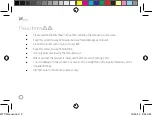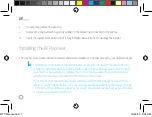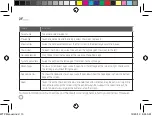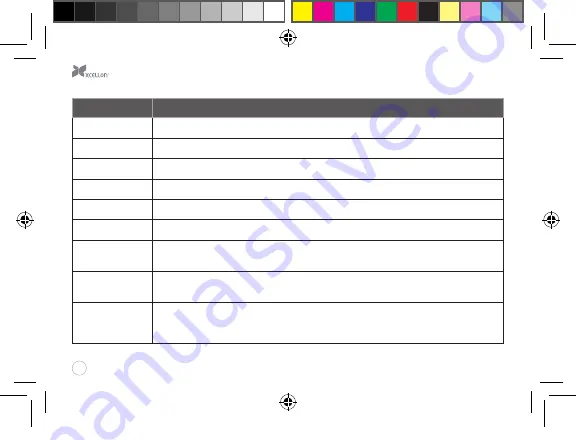
15
Feature
Instructions
Select a tile
Tap a tile to select or open it.
Move a tile
Touch and hold a tile and then drag it across the screen to move it.
Browse tiles
Swipe the pen horizontally across the Start screen in the direction you want to browse.
Charms bar
To open the Charms bar, swipe the pen from the right edge of the screen to the left.
Close application
Drag the pen from the top edge of the screen to the bottom edge.
Switch applications
Swipe the pen from the left edge of the screen to the right edge.
Recent apps
To view a list of recent apps, swipe the pen from the left edge of the screen to right, then back to
the left edge, all without lifting the pen.
App commands
To show the commands for an app, swipe the pen down from the top edge or up from the bottom
edge of the screen.
Zoom
Touch the pen to the screen and press and hold the button, and then drag the pen in a straight line
to another location on the screen. Drag the pen between the two points to zoom in and out. To
return to normal view, let go of the button and tap the screen.
For more information on touch actions and the Smart screen in general, refer to your Windows 8 manual.
WTP Manual.indd 15
12/20/13 9:55 AM