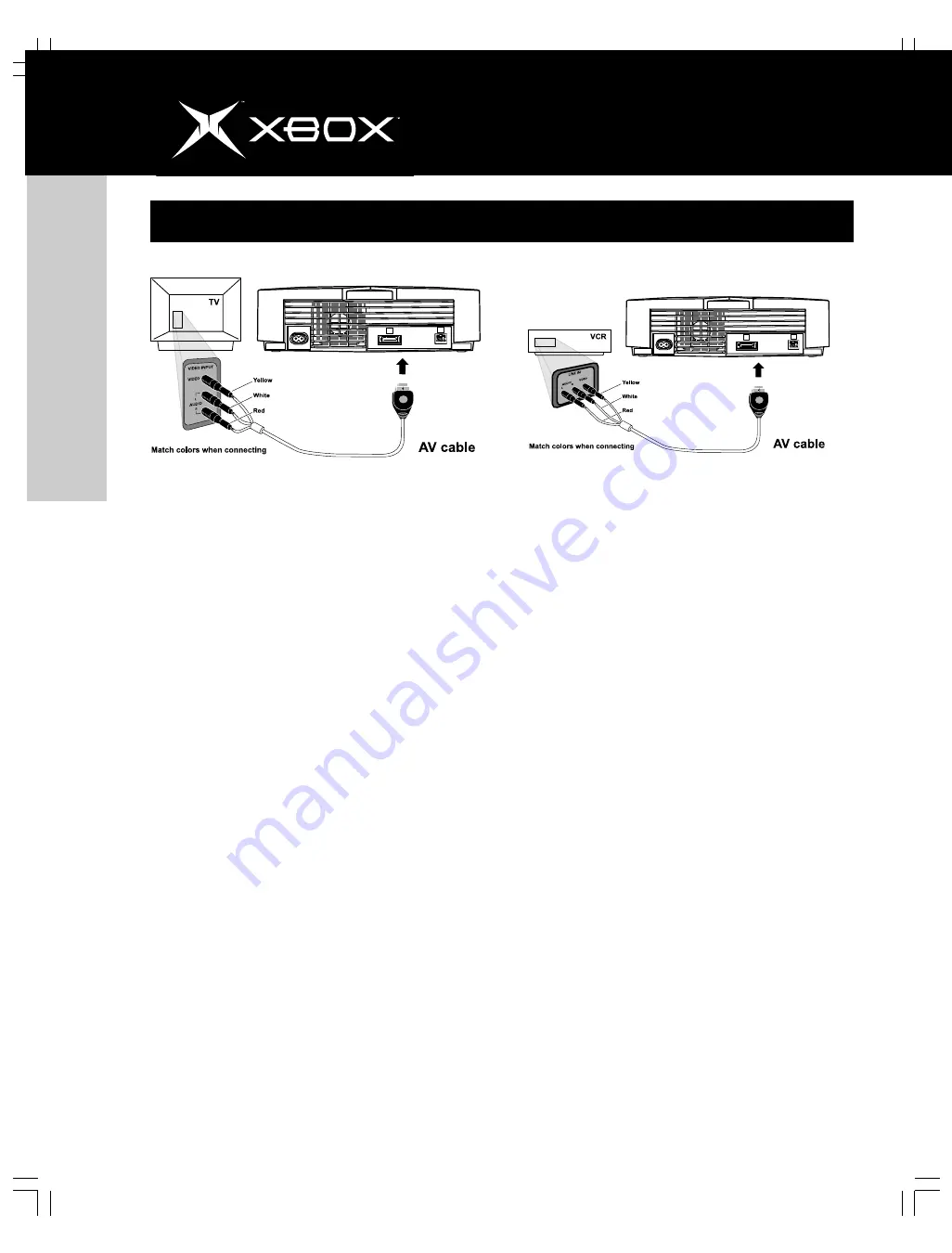
http://www.xbox.com
english
8
connecting to a tv
Connecting Using the Xbox Standard
AV Cable
If your TV has composite video input, use the standard AV
cable included with the Xbox video game system.
To connect to a TV
1. Connect the Xbox AV connector to the AV port on the
Xbox console.
2. Connect the color-coded connectors to the corre-
sponding jacks on the TV: yellow to yellow (video), red
to red (right audio), and white to white (left audio).
Jacks may be on the front or back of the TV.
Note : For monaural TVs, which have only one audio jack,
connect either the right or left audio connector to the
audio jack.
3. Select the appropriate video input on your TV. For
more information, see
No Picture
under
Trouble-
shooting
on page 16.
You may not be able to connect to your TV using the standard
AV cable. If you have antenna, S-video or component video
input, or digital audio input, use the appropriate Xbox AV pack
or
adapter.
For
more
information,
see
http://www.xbox.com or Xbox Peripherals on page 2.
If your TV is connected to a VCR and the VCR has composite
(integrated) video input, you can use the standard AV cable to
connect to the VCR.
To connect to a VCR
1. Connect the Xbox AV connector to the AV port on the
Xbox console.
2. Connect the color-coded connectors to the correspond-
ing jack on the VCR: yellow to yellow (video), red to
red (right audio), and white to white (left audio).
Note For monaural VCRs, connect either the right or
left audio connector to the audio jack.
3. Do not change the existing connection between the
VCR and TV.
4. Select VCR for the TV/VCR setting of the VCR.
5. Select the appropriate video input on your VCR. For
more information, see
No Picture
under
Trouble-
shooting
on page 16.























