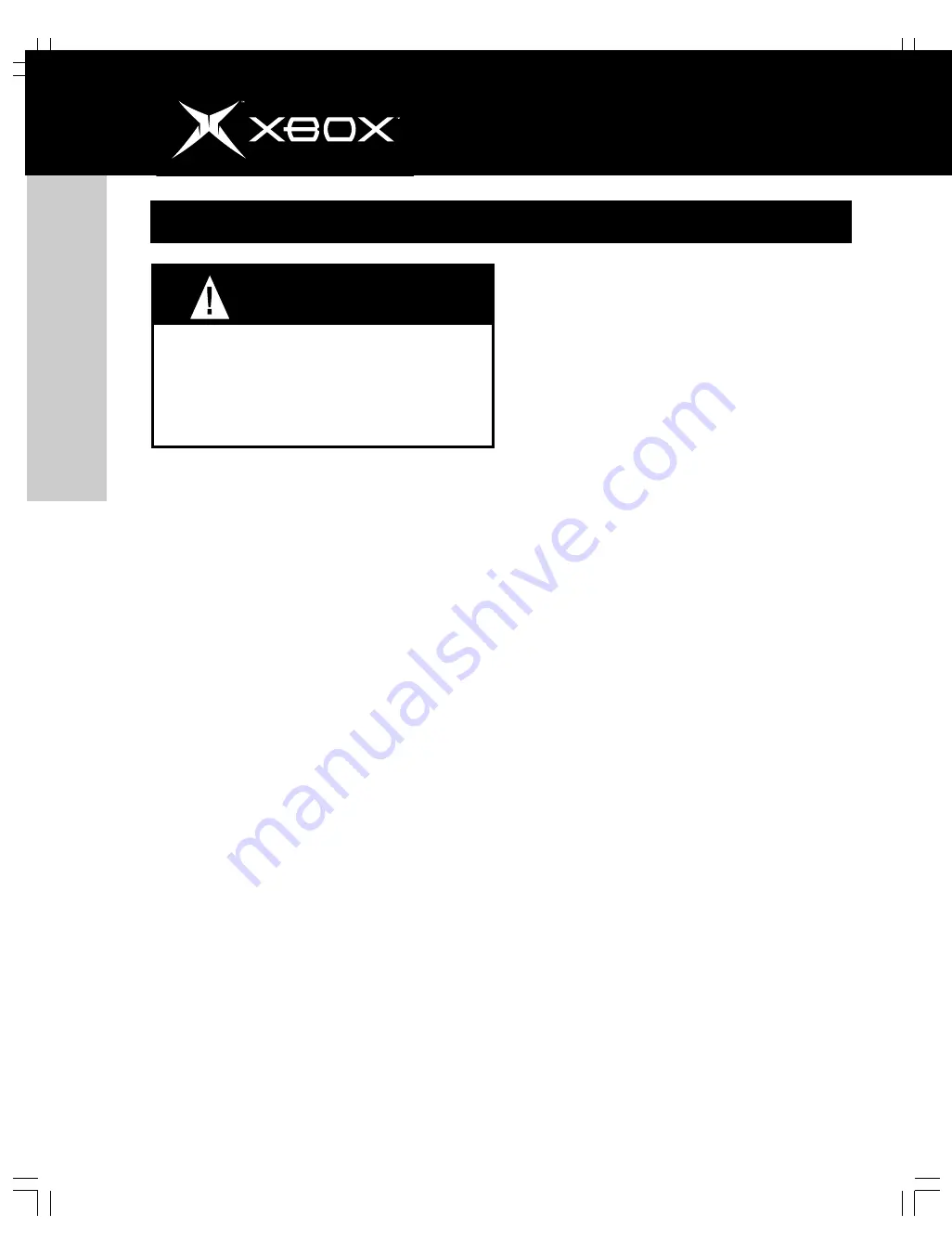
http://www.xbox.com
english
16
Troubleshooting
To reduce the risk of serious injury or death from elec-
tric shock or fire, do not attempt to service or repair
the Xbox console. Do not attempt to take apart the
Xbox console or modify it in any way. Refer all servic-
ing to qualified service personnel.
WARNING
Please follow these steps to troubleshoot difficulties with the
Xbox video game system:
No Power
Connect the power cord (see
Turning On the Xbox Console
on page 10).
Status Indicator Light Flashes Continually
The status indicator light should be green while the Xbox video
game system is on, or flash green when you press the eject
button. If the status indicator light flashes continually during
operation, the Xbox video game system has an internal prob-
lem:
•
Continual orange flashing: The Xbox console is too hot
and will not play games until cooled. Place the Xbox
console in a well-ventilated area away from other heat
sources. Once the console cools, the flashing will stop
and the Xbox video game system can be played. For
more information, see
Selecting a Location for the
Xbox Console
on page 7.
•
Continual green and orange flashing: The AV cable is
not connected properly. Connect according to the
instructions in
Connecting to a TV
on page 8.
•
All other patterns: Internal problem requires service.
Contact Xbox Customer Support according to the
instructions in
If You Need Help...
on page 17.
Disc Tray Does Not Open
Connect the power cord (see
Turning On the Xbox Console
on page 10).
Turn on the Xbox console by pressing the power button (see
Turning On the Xbox Console
on page 10).
Game Does Not Start
Play only licensed Xbox game discs (see
Playing Games and
Music
on page 12).
Insert the disc with the label up and close the disc tray (see
Playing Games and Music
on page 12).
Clean the disc (see
Cleaning the Xbox Video Game System
on page 15).
No Picture
Connect the appropriate AV cable (see
Connecting to a TV
on page 8).
Turn on the T V.
Select the video input on the TV (or VCR, if connected to a
VCR) that displays the Xbox game. Common names for video
input are Input Select, AUX, Line In, Line, In, Input, Source,
or EXT, depending upon your TV or VCR type. For more infor-
mation, see your TV or VCR manual.
Play only supported types of discs (Xbox games, audio CDs;
see
Playing Games and Music
on page 12).
Poor-Quality Picture
Clean the disc (see
Cleaning the Xbox Video Game System
on page 15).
No Sound
Properly connect the AV cable (see
Connecting to a TV
on
page 8).
Check the volume on the TV and turn off TV mute (see your
TV manual).
Select the correct audio output (see
Connecting to a TV
on
page 8).
Play only supported types of discs (Xbox games, audio CDs;
see
Playing Games and Music
on page 12).
Poor-Quality Sound
Clean the disc (see
Cleaning the Xbox Video Game System
on page 15).
Play Dolby® Digital audio only to speakers that support Dolby
Digital.
Select the audio output that is supported by your system or TV
(Stereo or Dolby® Surround for stereo speakers, Mono for monaural
speakers). (See
Audio, Video, and Other Settings
on page 11).
If sound is coming from only one speaker, check that all audio
cables are connected correctly.
















































