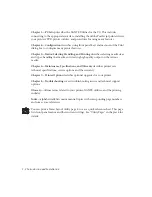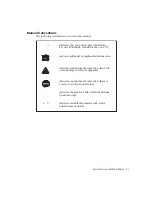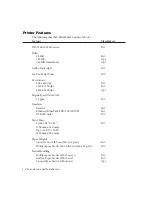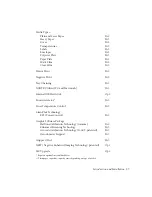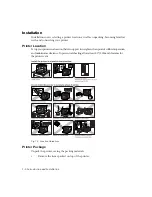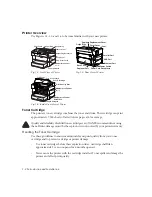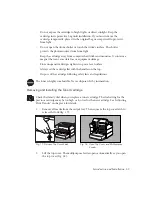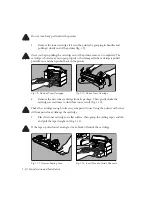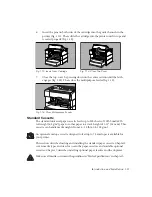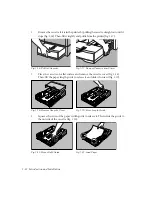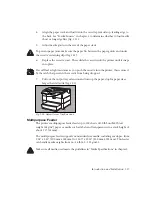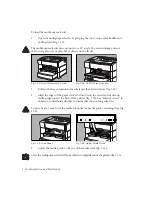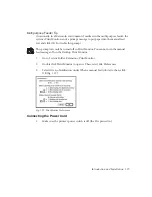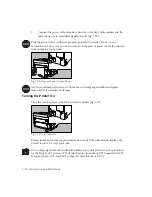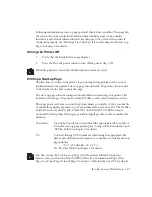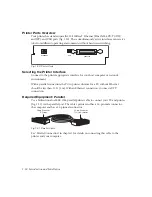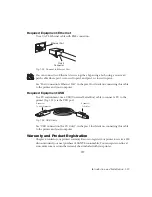1-6 Introduction and Installation
bb
Installation
Installation covers selecting a printer location as well as unpacking, becoming familiar
with, and connecting your printer.
Printer Location
Set up your printer in a location that can support its weight and can provide sufficient operation
and maintenance clearance. To prevent overheating, allow at least 8.0" (200 mm) clearance for
the printer’s vent.
Fig. 1.2 Location Guidelines
Printer Package
Unpack the printer, saving the packing materials.
1.
Remove the items packed on top of the printer.
Содержание PlateMaker 4
Страница 20: ...1 20 Introduction and Installationbb...