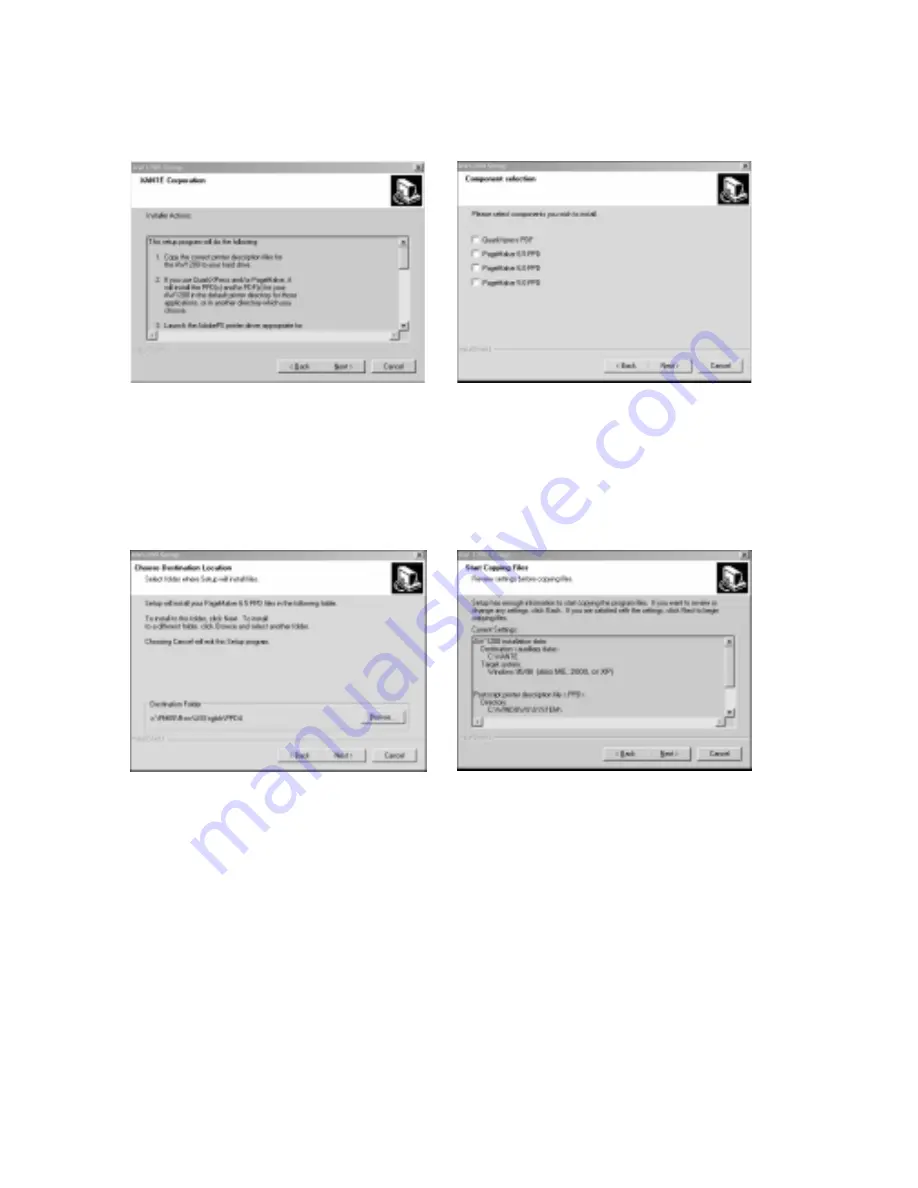
3-4 PC: Installing Utilities and Drivers
3.
Read Install Setup and click Next (fig. 3.2). The Setup Information window
appears (fig. 3.3).
Fig. 3.3 Setup Information Window
Fig. 3.4 Component Selection Window
4.
Read the Information window; then, click Next (fig. 3.3). The Component
Selection window appears (fig. 3.4).
5.
Select any listed application(s) installed on your system; then, click Next. The
Destination Location window appears (fig. 3.5).
Fig. 3.5 Destination Location Window
Fig. 3.6 Start Copying Files Window
6.
Select the application destination folder(s) if applicable; then, click Next. The
Start Copying Files window appears (fig. 3.6).
7.
Review the settings; if necessary, click Back and make changes; then, click Next.
After the files are copied, the Installation Complete window appears (fig. 3.7).
Содержание AW 1200
Страница 5: ...3 2 PC Installing Utilities and Drivers...
Страница 33: ...3 30 PC Installing Utilities and Drivers...
Страница 34: ...2 2 Macintosh Installing Utilities and Drivers...
Страница 55: ...1 2 Introduction and Installation...
Страница 62: ...8 2 Troubleshooting...
Страница 85: ...7 2 Maintenance Specifications and Warranty...
Страница 94: ...6 2 Printing on Various Media and Options...
Страница 118: ...6 26 Printing on Various Media and Options...
Страница 141: ...5 24 XANT Utilities Macinstosh and PC...
Страница 142: ...4 2 TCP IP Configuration...






















